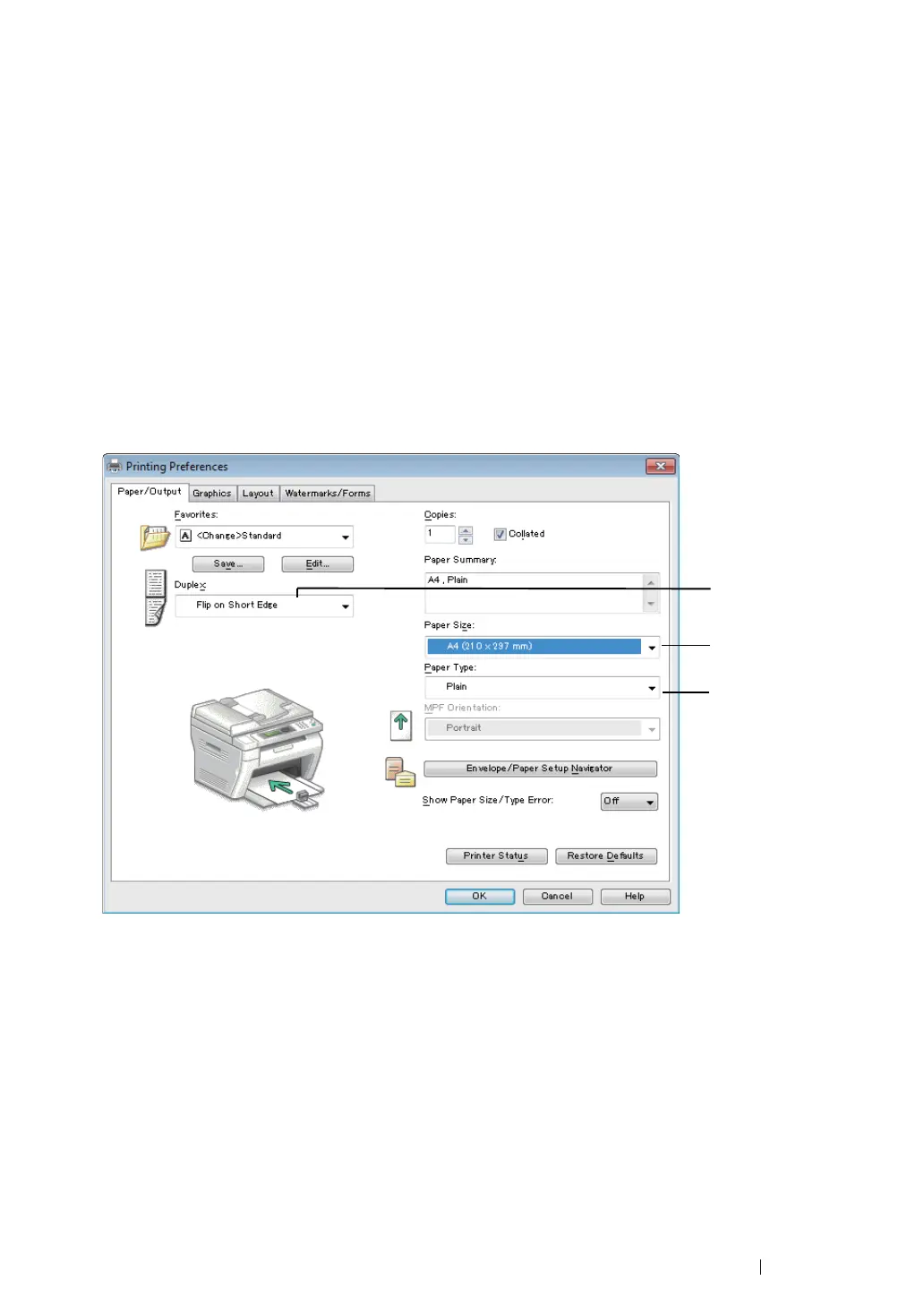Printing Basics
174
Operations on Your Computer
• Using the Windows Print Driver
The following procedure uses Microsoft
®
Windows
®
7 WordPad as an example.
NOTE:
• The way to display the printer
Properties
/
Printing Preferences
dialog box differs according to the application
software. Refer to the manual of your respective application software.
1
From the File menu, select Print.
2
Select the printer from the Select Printer list box, and then click Preferences.
The Paper/Output tab of the Printing Preferences dialog box appears.
3
From Duplex, select either Flip on Short Edge or Flip on Long Edge to define the way 2-sided
print pages are bound.
4
From Paper Size, select the size of the document to be printed.
5
From Paper Type, select the paper type to be used.
6
Click OK to close the Printing Preferences dialog box.
7
Click Print in the Print dialog box to start printing.
IMPORTANT:
• When you start manual duplex printing, the instruction window appears. Note that the window cannot be
reopened once it is closed. Do not close the window until duplex printing is complete.