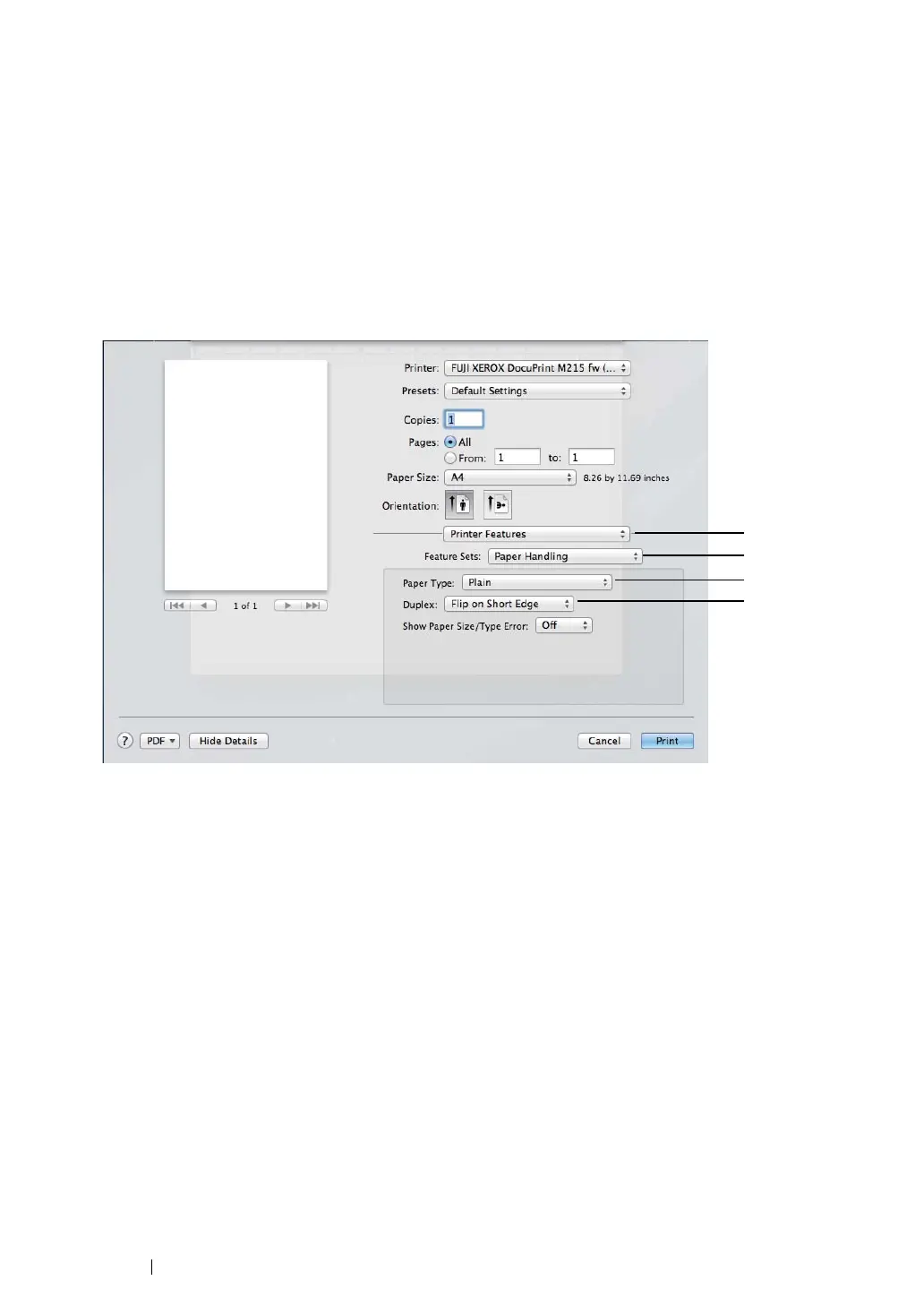175
Printing Basics
• Using the Mac OS X Print Driver
The following procedure uses Mac OS X 10.8 TextEdit as an example.
1
From the File menu, select Print.
2
Select the printer from Printer.
3
From Paper Size, select the size of the document to be printed.
4
Select the Printer Features pane.
5
From Feature Sets, select Paper Handling.
6
From Paper Type, select the paper type to be used.
7
From Duplex, select either Flip on Long Edge or Flip on Short Edge to define the way 2-sided
print pages are bound.
8
Click Print in the Print dialog box to start printing.