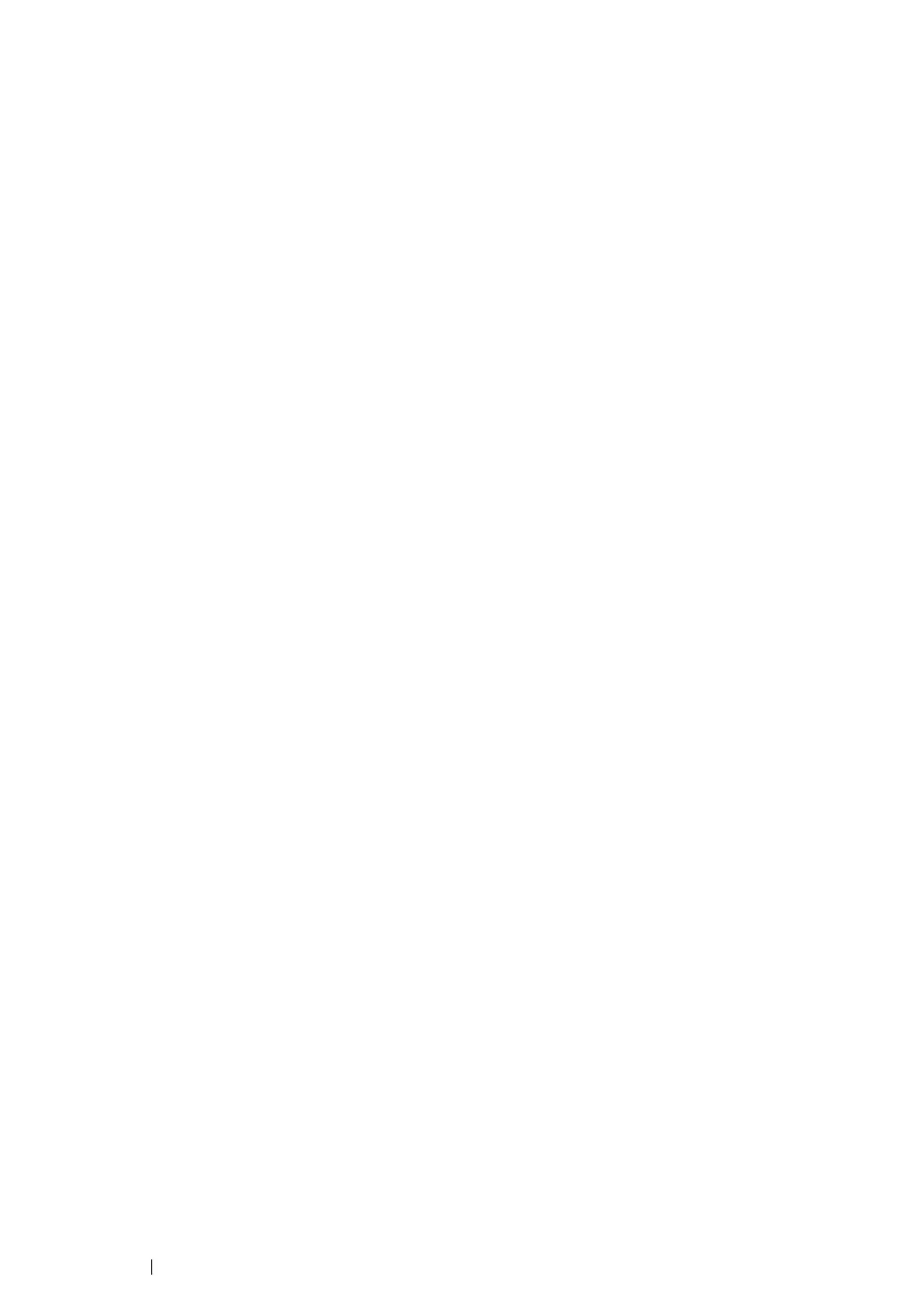81
Printer Connection and Software Installation
24
Turn off and turn on the printer.
See also:
• "Operator Panel" on page 47
The Printer Setting Utility
The following procedure uses Windows 7 as an example.
1
Click start
→
All Programs
→
Fuji Xerox
→
Fuji Xerox Printer Software for Asia-Pacific
→
your printer
→
Printer Setting Utility.
NOTE:
• The window to select a printer appears in this step, when multiple print drivers are installed on your
computer. In this case, click the name of the desired printer listed in
Printer Name
.
The Printer Setting Utility appears.
2
Click the Printer Maintenance tab.
3
Select TCP/IP Settings from the list at the left side of the page.
The TCP/IP Settings page is displayed.
4
Select Panel from IP Address Mode, and then enter the values in IP Address, Subnet Mask,
and Gateway Address.
5
Click the Restart printer to apply new settings button to take effect.