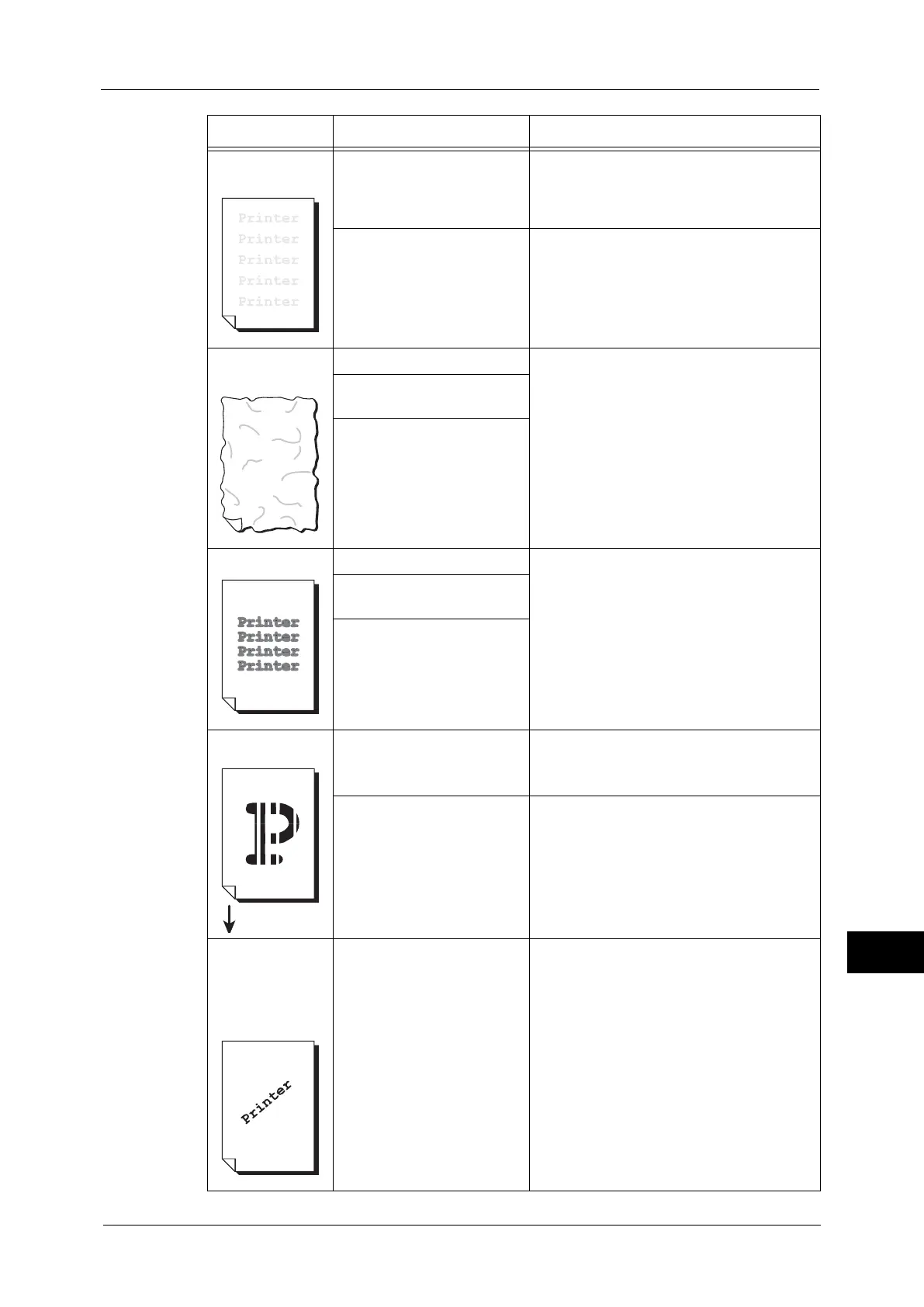Image Quality Trouble
371
Problem Solving
14
The entire output
is faint.
When Tray 5 is used, the size
and type of the loaded paper
are different from the
settings on the print driver.
Load paper of the correct type and size into
Tray 5.
Refer to "Loading Paper in Tray 5 (Bypass Tray)" (P.45).
Two or more sheets may be
fed simultaneously.
Fan the paper well and load it again.
If the problem persists, clean the feed rollers
of the paper tray.
Refer to "Loading Paper" (P.43) and "Cleaning the
Paper Tray Rollers" (P.63).
Paper becomes
wrinkled.
The paper is unsuitable. Replace the paper with new one.
Refer to "Loading Paper" (P.43).
Paper has been added to the
paper loaded.
The paper is damp.
Text is blurred. The paper is unsuitable. Replace the paper with new one.
Refer to "Loading Paper" (P.43).
Paper has been added to the
paper loaded.
The paper is damp.
White patches
appear vertically.
The drum cartridge has
deteriorated or is damaged.
Replace the drum cartridge with a new one.
Refer to "Replacing Drum Cartridges (for Customers
Having a Spot Maintenance Contract)" (P.58).
No toner remains in the toner
cartridge.
Replace the toner cartridge with a new one.
Refer to "Replacing Toner Cartridges" (P.55).
Paper feed
direction
Text or images
are printed at an
angle.
The paper guides in the paper
tray are not set in the correct
positions.
Adjust the horizontal and vertical paper
guides to the correct positions.
Refer to "Loading Paper" (P.43).
Symptom Cause Remedy
