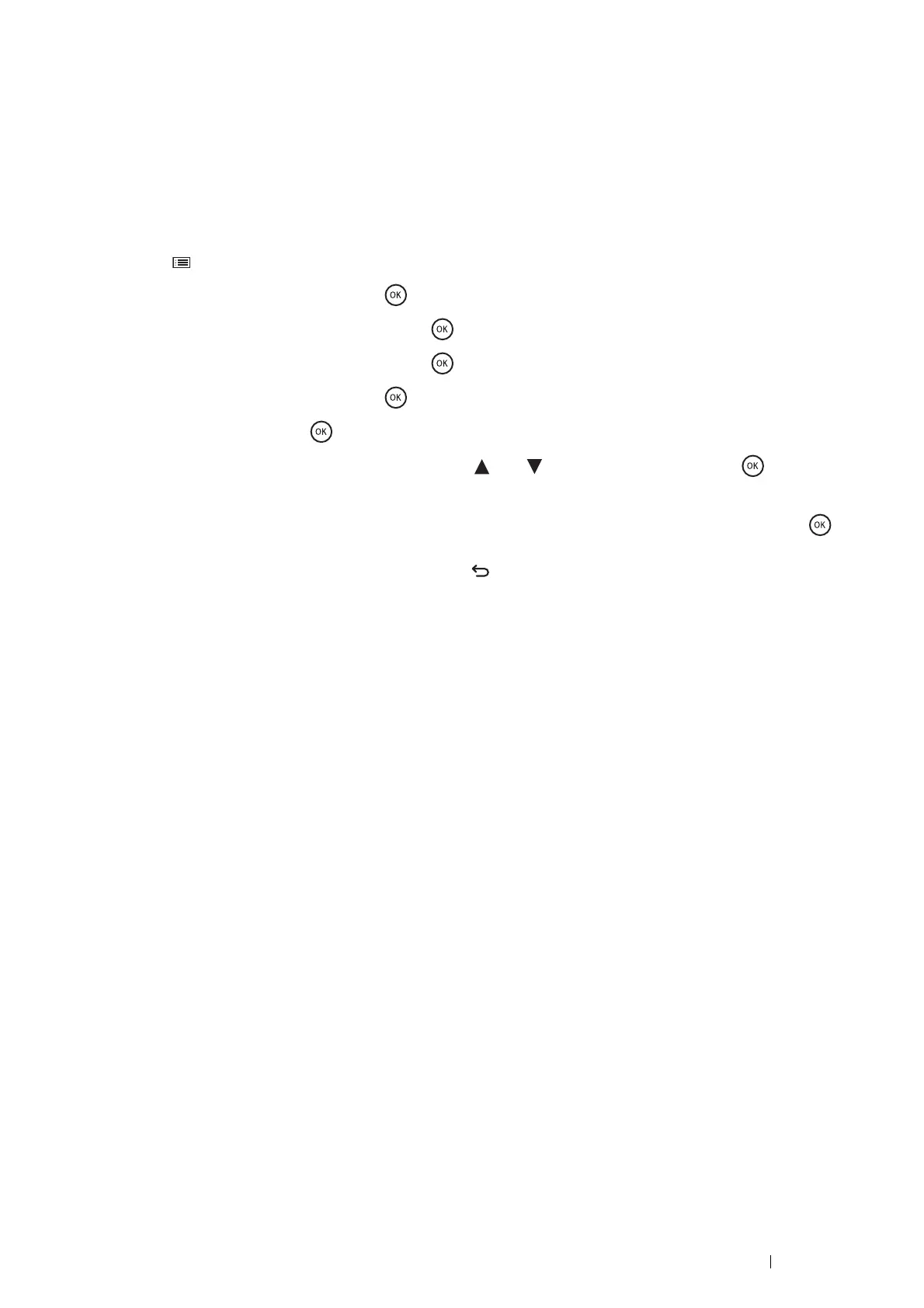Printing Basics 153
• Changing the Encryption Setting of the Hard Disk Unit
Some items are effective only when encryption of the optional hard disk unit is set to On. Change the encryption
setting to On and set a key that is required to encrypt from the operator panel, if necessary.
IMPORTANT:
• All files stored on the optional hard disk unit are cleared when changing the encryption setting.
NOTE:
• You can enter only characters from 0 to 9, a to z, A to Z, and NULL values for encryption key.
1 Press the (Menu) button.
2 Select Admin Menu, and then press the button.
3 Select Secure Settings, and then press the button.
4 Select Data Encryption, and then press the button.
5 Select Encryption, and then press the button.
6 Select On, and then press the button.
7 Enter the passphrase for the encryption key using the and buttons, and then press the button.
8 The Initialize HDD Are You Sure? message appears.
When you confirm that all stored documents will be deleted to change the encryption setting, press the
button to change the setting.
When you quit changing encryption setting, press the button.
• Setting HTTPS Communication
Before managing certificates, set HTTPS communication with a self-signed certificate using CentreWare Internet
Services.
NOTE:
• Set HTTPS communication after changing the Data Encryption setting to On.
1 Launch your web browser.
2 Enter the IP address of the printer in the address bar, and then press the Enter key.
The printer's web page appears.
3 Click the Properties tab.
4 In the left navigation panel, scroll down to Security and select SSL/TLS Server Communication.
5 Click Generate Self-Signed Certificate of Machine Digital Certificate.
If user name and password are required, enter the correct user name and password.
NOTE:
• The default user name is "11111", and the default password is "x-admin".
The Create New Certificate page is displayed.
