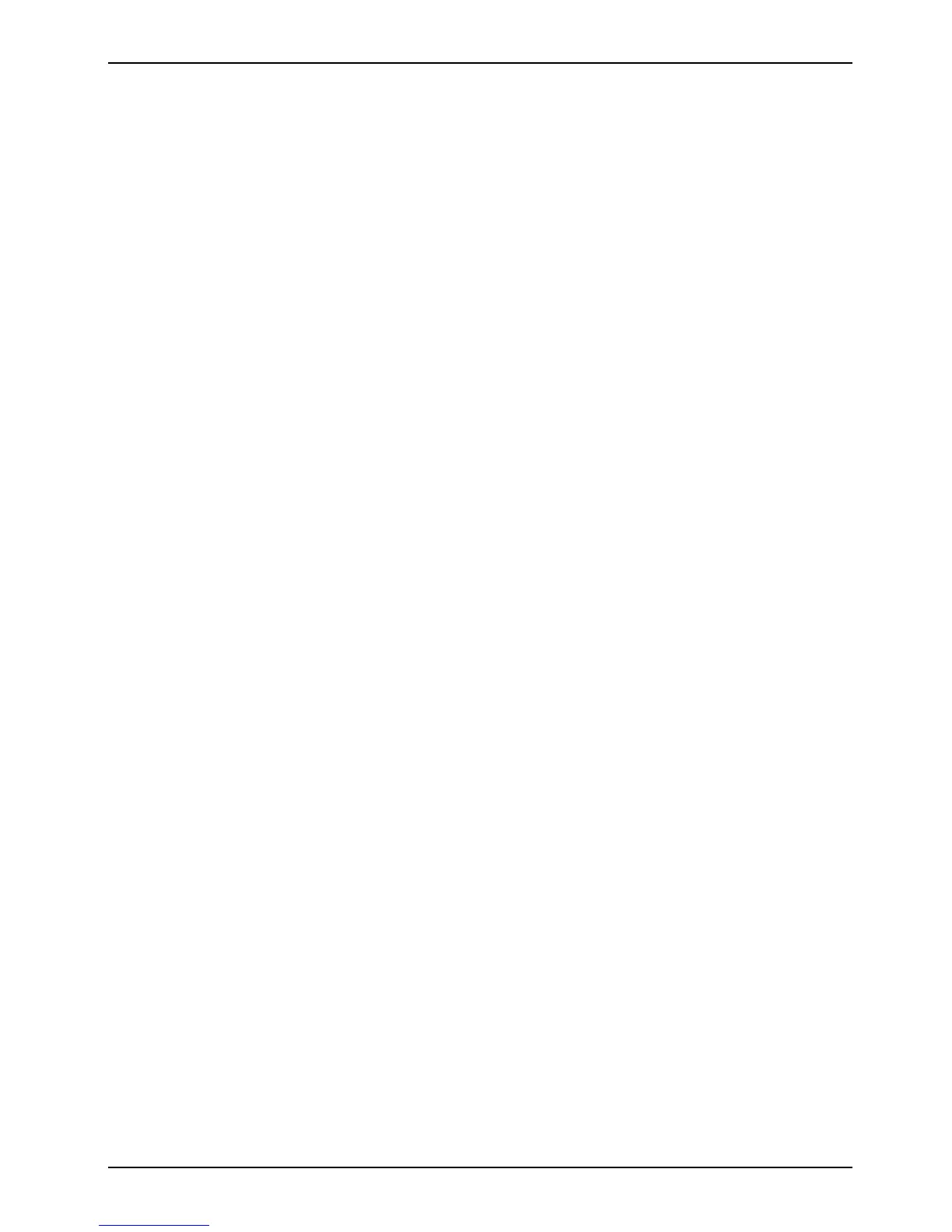Troubleshooting and tips The screen stays blank
22 A26361-K554-Z100-2-7619
The screen stays blank
If your screen remains blank this may have the following causes:
Monitor is switched off
Ê Switch your monitor on.
The PC starts
While the PC boots, the screen remains dark for up to a minute depending on the system
configuration. To see the start-up messages, you can switch off this standard setting in the BIOS
Setup in the Quiet Boot entry.
Power cable or monitor cable not connected
Ê Switch off the monitor and the system unit.
Ê Check that the power cable is properly connected to the monitor and system unit or to the
grounded power outlet.
Ê Check that the monitor cable is properly connected to the system unit and monitor (if not
permanently attached).
Ê Switch on the monitor and the system unit.
Screen has been blanked
Ê Press any key on the keyboard.
or
Ê Deactivate screen blanking (screen saver). Enter the appropriate password.
Brightness control is set to dark
Ê Set the brightness control to bright. For detailed information, please refer to the Operating
Manual supplied with your monitor.
Wrong monitor has been set under Windows NT
Ê Restart the PC in standard VGA mode.
Ê Set the desired resolution in the Control Panel window using the Display program, and adjust
the monitor display as described in the Operating Manual.
Wrong monitor has been set under Windows 9x
Ê Restart the PC.
Ê If the message Starting Windows 9x appears, press function key [F8]
[F8][F8]
[F8].
The Windows 9x start menu appears.
Ê Select the option Safe mode or Safe mode with network support.
Ê Set the correct values for the attached monitor by selecting Start - Settings - Control Panel -
Display - Settings.
Wrong monitor has been set under Windows 2000
Ê Restart the PC.
Ê If the message Starting Windows appears, press function key [F8]
[F8][F8]
[F8].
