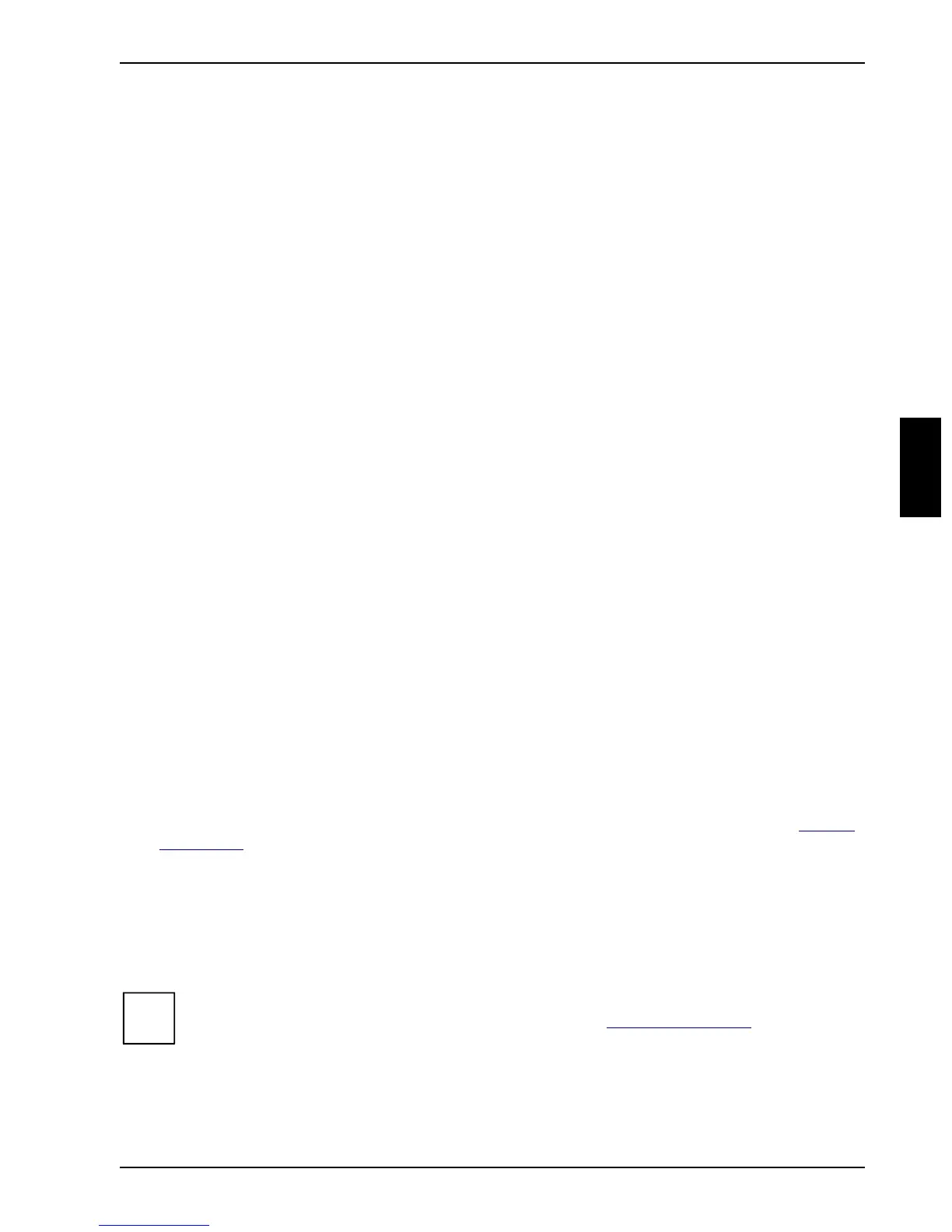No mouse pointer displayed on the screen Troubleshooting and tips
A26361-K554-Z100-2-7619 23
The Windows 2000 Advanced Options Menu appears.
Ê Select Safe Mode or Safe Mode with Network.
Ê Set the correct values for the attached monitor by selecting Start - Settings - Control Panel -
Display - Settings.
The wrong RAM memory modules have been inserted
See the Technical Manual for the system board for information on which memory modules can be
used.
No mouse pointer displayed on the screen
Ê Shut down the operating system properly.
Ê Switch the PC off.
Ê Check that the mouse cable is properly connected to the system unit.
If you use an adapter or extension lead with the mouse cable, check the connections.
Ê Make sure that only one mouse is connected.
Ê Switch the PC on.
Ê The mouse controller must be enabled, if you use a PS/2 mouse. Check in the BIOS Setup that
the mouse controller is Enabled.
Ê Check that the mouse driver is properly installed and is present when the application program
is started. Detailed information can be found in the User Guide of the mouse or application
program.
The floppy disk cannot be read or written
Ê Check that the write protection of the floppy disk or the floppy disk drive is activated (refer also
to the Technical Manual of the system board or in the manual BIOS).
Ê Check the relevant entries for Diskette A: or B: in the Main menu of the BIOS Setup.
Ê Check that the floppy disk drive controller is enabled (refer also to the Technical Manual of the
system board or in the manual "BIOS Setup").
Ê Check that the cables of the floppy disk drive are properly connected (refer to chapter "System
expansions").
Time and/or date is not correct
Ê Set the time and/or date. You can set the time and date in the BIOS Setup or in the operating
system.
i
If the time and date are repeatedly wrong when you switch on your PC, the battery is flat.
Change the lithium battery as described in the chapter "System expansions".
