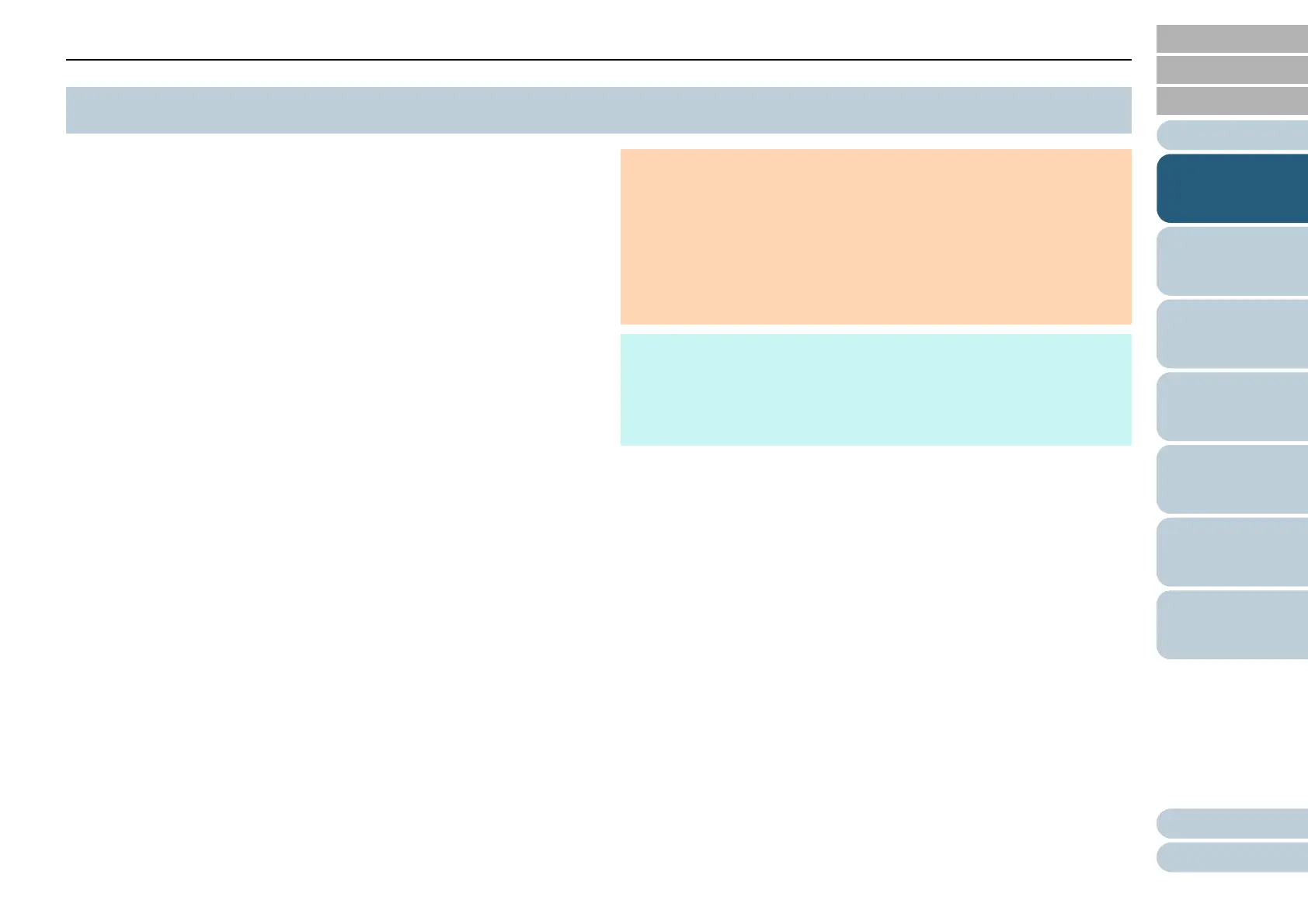Appendix
Chapter 1 Scanner Overview
Glossary
Introduction
Index
Contents
TOP
18
How to Scan
Documents
Configuring the
Scan Settings
Various Ways to
Scan
Daily Care
Troubleshooting
Operational
Settings
Scanner
Overview
Power saving mode keeps the power consumption low when
the scanner has not been used for a certain period of time.
If the scanner is left powered on for 15 minutes without being
used, it automatically enters power saving mode.
When the scanner enters power saving mode, the power LED
remains green.
To resume from power saving mode, perform one of the
following:
z Press the [Power] or [Scan] button.
Do not press the [Power] button for more than two seconds.
z Perform scanning from an application.
The scanner is turned off automatically if it is left on for a
certain period of time without being used, reducing the power
consumption until the next scan.
To prevent the scanner from being turned off automatically,
clear the [Power off after a certain period of time] check box in
[Device Setting] on the Software Operation Panel. For details,
refer to "Waiting Time to Enter Power Saving Mode [Power
saving]" (page 67).
To turn the power back on after turning the power off
automatically, press the [Power] or [Scan] button. For details,
refer to "1.3 Turning the Power ON/OFF" (page 15).
1.5 Power Saving Mode
ATTENTION
z When the scanner performs scanning for the first time after it
resumes from power saving mode, the scanner performs
initialization similar to that performed at power-on.
z For some applications, the scanner may not be turned off even if the
[Power off after a certain period of time] check box is selected.
z If the scanner is automatically turned off while you are using the
image scanning application, exit the application before turning the
power on.
HINT
The waiting time for entering power saving mode can be changed by
using the Software Operation Panel.
For details, refer to "Waiting Time to Enter Power Saving Mode [Power
saving]" (page 67).
