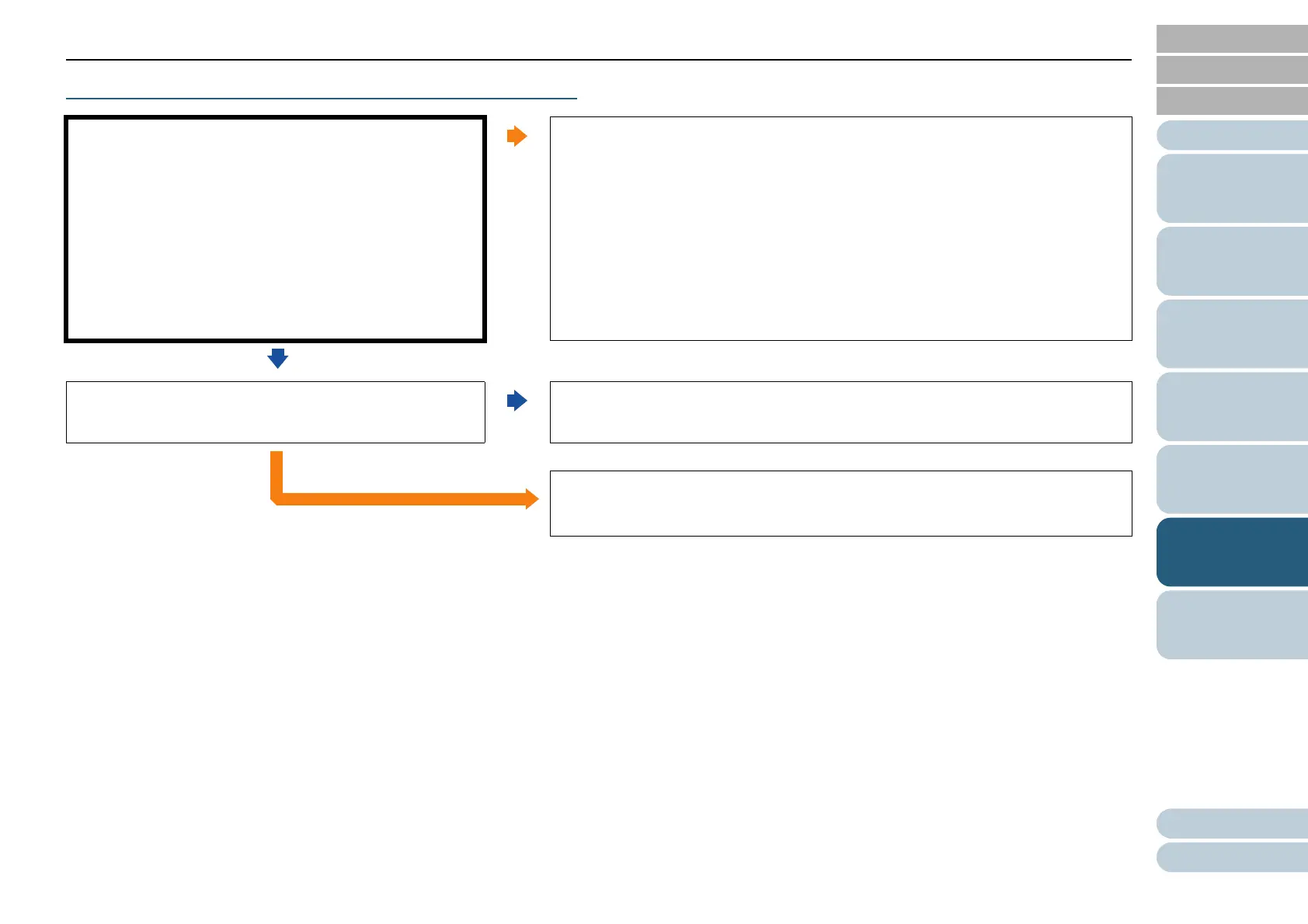Appendix
Chapter 6 Troubleshooting
Glossary
Introduction
Index
Contents
TOP
41
How to Scan
Documents
Configuring the
Scan Settings
Various Ways to
Scan
Daily Care
Operational
Settings
Scanner
Overview
Troubleshooting
The power LED goes off.
Has the scanner been left out of operation for a long time
after being powered on?
Yes
The scanner has entered power saving mode or has been automatically turned off.
z When the scanner has entered power saving mode
The power LED remains green.
Resume from power saving mode by one of the following methods:
- Press the [Power] or [Scan] button.
Do not press the [Power] button for more than two seconds.
Doing so turns off the scanner.
- Perform scanning from an application.
z When the scanner has been automatically turned off
The power LED is off.
Turn on the scanner.
For details, refer to "1.3 Turning the Power ON/OFF" (page 15).
No
Does the power LED remains off even if you turn the
scanner off and then on again?
No
The scanner is operating correctly.
Yes
If the problem persists, check the items in "6.2 Before You Contact the Scanner
Service Provider" (page 52) first, then contact your FUJITSU scanner dealer or an
authorized FUJITSU scanner service provider.
