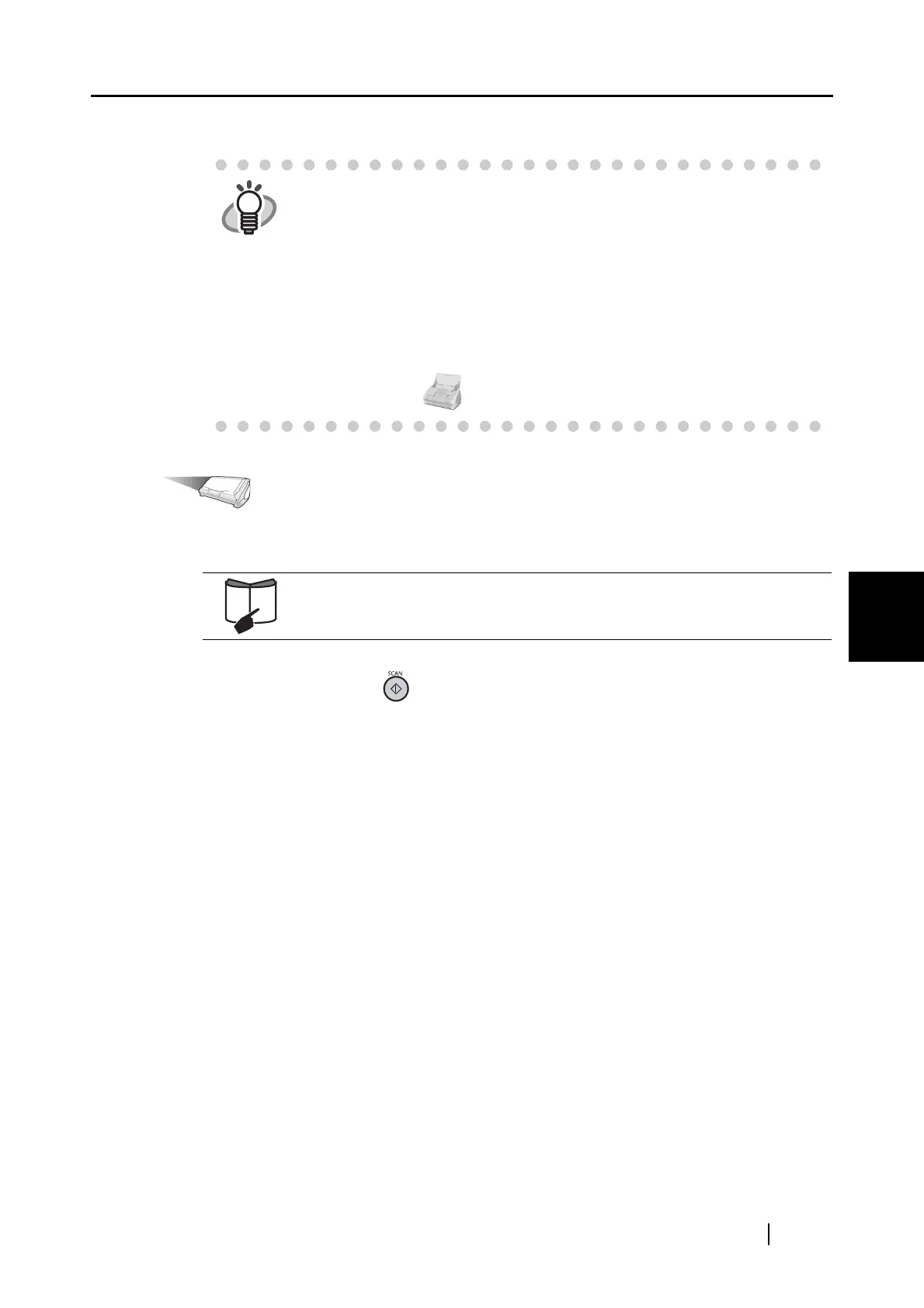5.4 Using the ScanSnap as a Copy Machine
ScanSnap S510M Operator's Guide 137
About Actions
5
⇒ The "ScanSnap Manager - Scan and Save Settings" window is closed.
Operation
7. Load the document onto the ScanSnap.
8. Press the [SCAN] button .
⇒ Scanning is started.
⇒ When scanning is complete, the "Scan to Print" window appears.
HINT
• To start scanning right after selecting the profile, press the [SCAN] button
on the ScanSnap. Doing so also closes the "ScanSnap Manager - Scan
and Save Settings."
• Changes you have made in the above procedure take effect from the next
time you scan documents using the profile.
For details on how to change settings, refer to "4.3 Saving Scanning
Settings" (page 80).
• "Scan to Print" profile can be selected by selecting "Scan to Print" in the
"Select a Profile" window which pops up when clicking the ScanSnap
Manager icon .
For details, refer to "3.2 Paper Sizes of Documents to be Scanned" (page
43) and "3.3 Loading Documents" (page 46).
