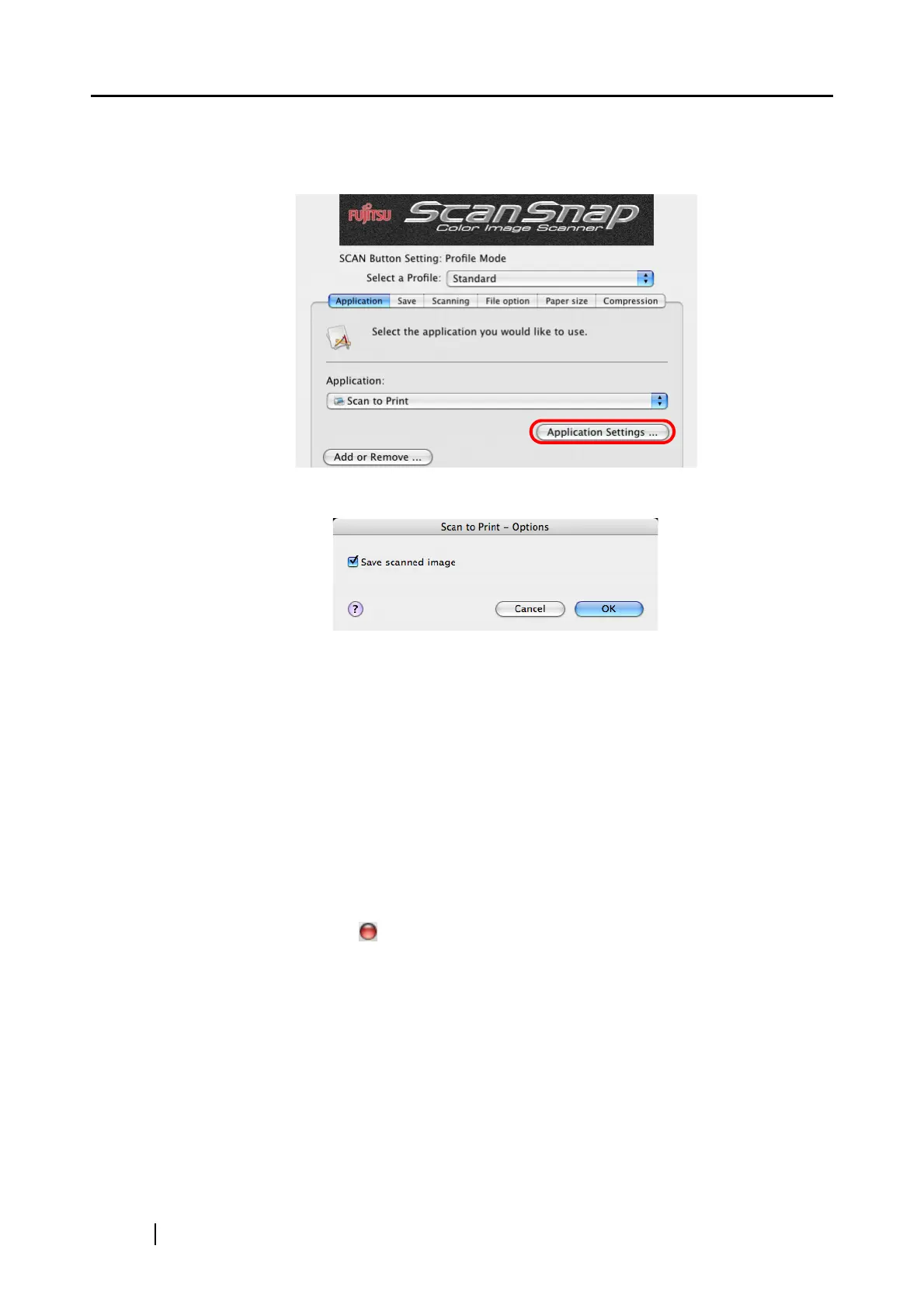136
3. When you want to change settings for the [Scan to Print] action, click the [Application
Settings] button, and then change settings.
(When you do not want to change settings, go to Step 5.)
⇒ The following window appears.
In this window, you can change settings for the [Scan to Print] action as follows:
"Save scanned image" checkbox
Printed document images are saved in PDF format.
PDF files are saved in a folder specified in the "Image saving folder" field on the
[Save] tab of the "ScanSnap Manager - Scan and Save Settings" window (page
61).
4. Click the [OK] button.
⇒ The "Scan to Print - Options" window is closed.
5. Click the [Apply] button.
6. Click the close button
in the upper left corner of the window.
