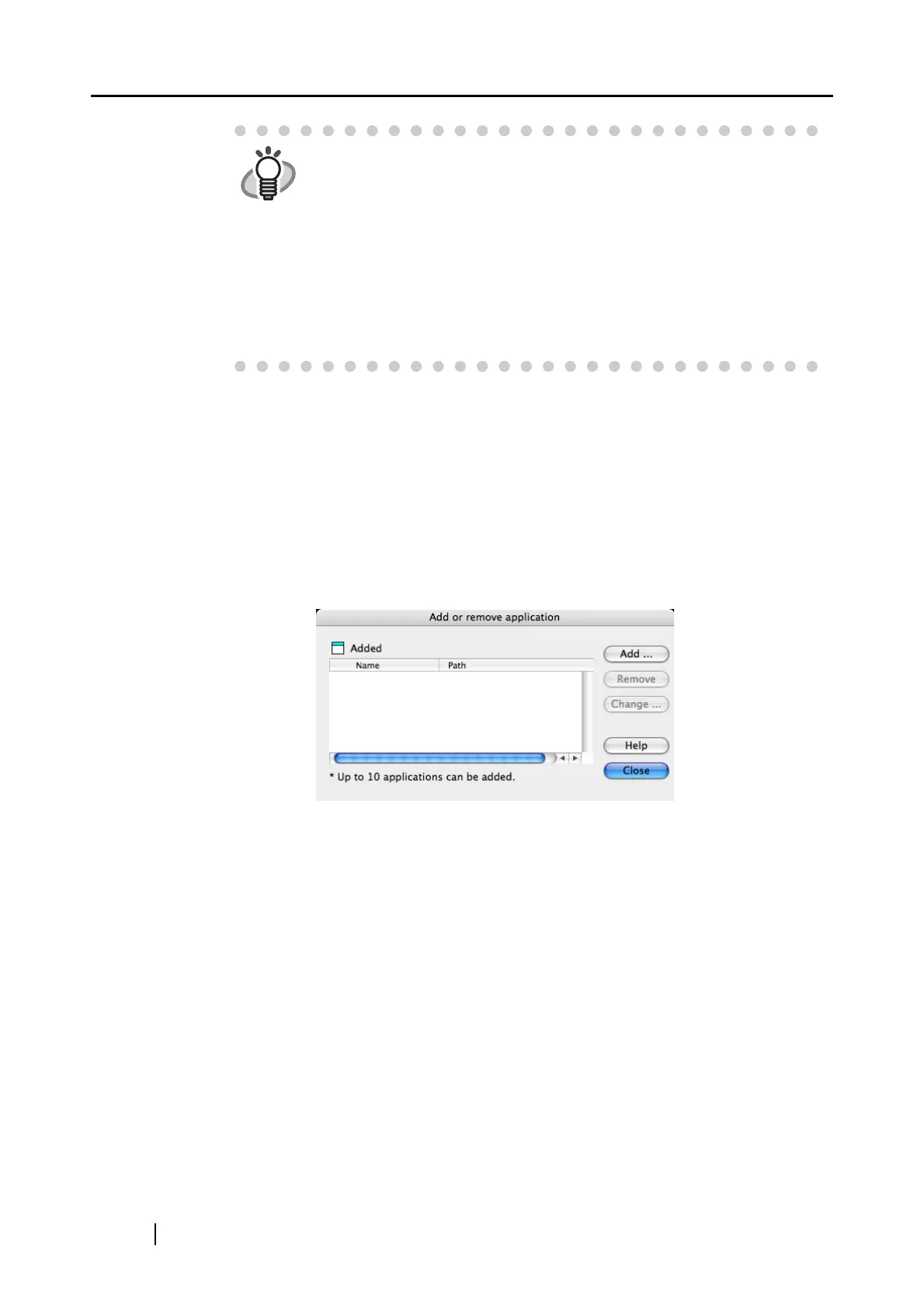58
■ [Application Settings] button
This button only appears when an available application such as [Scan to E-mail] or
[Scan to Print] is selected in the [Application] pop-up menu. With this button, you can
change the settings of the selected application.
■ [Add or Remove] button
Applications can be added to and removed from the [Application] pop-up menu.
When you click the [Add or Remove] button, the following window is displayed.
(Up to ten applications can be registered.)
<To add an application>
1) Click the [Add] button.
⇒ The "Application Settings" window appears.
HINT
• The above applications will be added automatically into the selection
list if installed. Uninstalled applications will be removed from the list
automatically.
• If you select "Scan to File (only save image data to file)," the scanned
image is saved to file after scanning is complete. The scanning result
is not displayed on screen. This setting is ideal when you do not have
to confirm the scanning result every time a document is scanned.
• In the default setting, Adobe Acrobat Standard is preferentially
selected when both Adobe Acrobat
Standard and Adobe Acrobat
Professional are installed.
