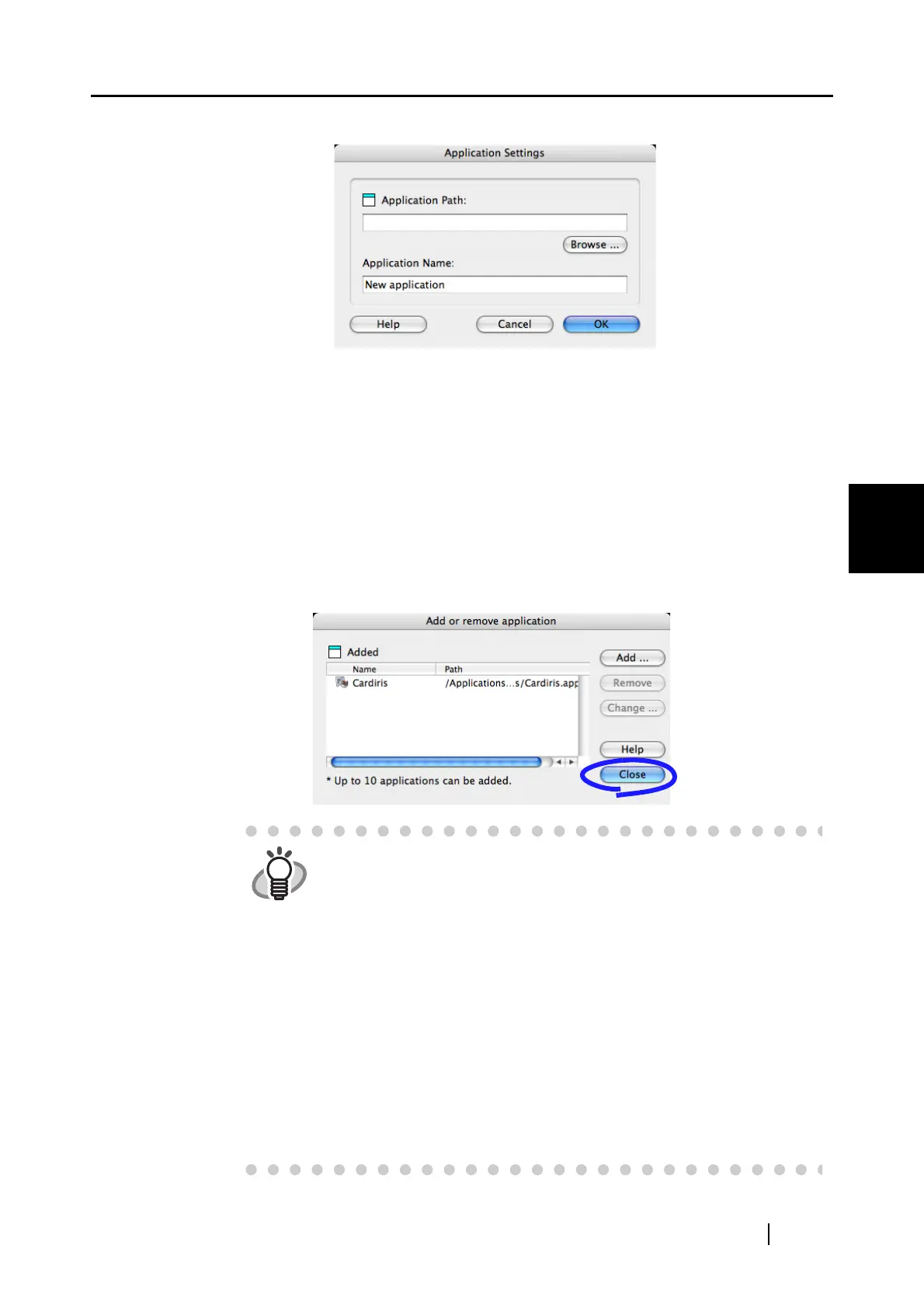4.2 Changing Scanning Settings
ScanSnap S510M Operator's Guide 59
Setting the ScanSnap
4
2) Configure each item in this window.
• Click the [Browse] button, and select the alias file or the executable file (.app) of
the application you want to add.
⇒ The destination of the selected application is displayed in the "Application
Path" field.
• Enter the name to be displayed in the "Application Name" field.
⇒ The name you entered is displayed in the [Application] pop-up menu.
3) When you have finished the above setting, click the [OK] button.
⇒ The "Add or remove application" window appears and you will see the new
application is added.
4) Click the [Close] button to close the window.
HINT
When adding an application, make sure that it supports the following
operation. If the following operation cannot be supported, scanned
images are not displayed properly.
• The application can be executed specifying a file of either JPEG
(*.jpg) or PDF (*.pdf) format.
• A file can be opened when the file is dragged-and-dropped onto the
application alias.
Do the following:
<Example: When confirming whether the application supports JPEG
format (*.jpg) and it can open when a file is dragged-and-dropped>
1. Create an alias of the application you wish to add.
2. Drag-and-drop any file in JPEG format (*.jpg) onto the alias.
⇒ If the application starts up and the file opens, the application
supports JPEG format files.
