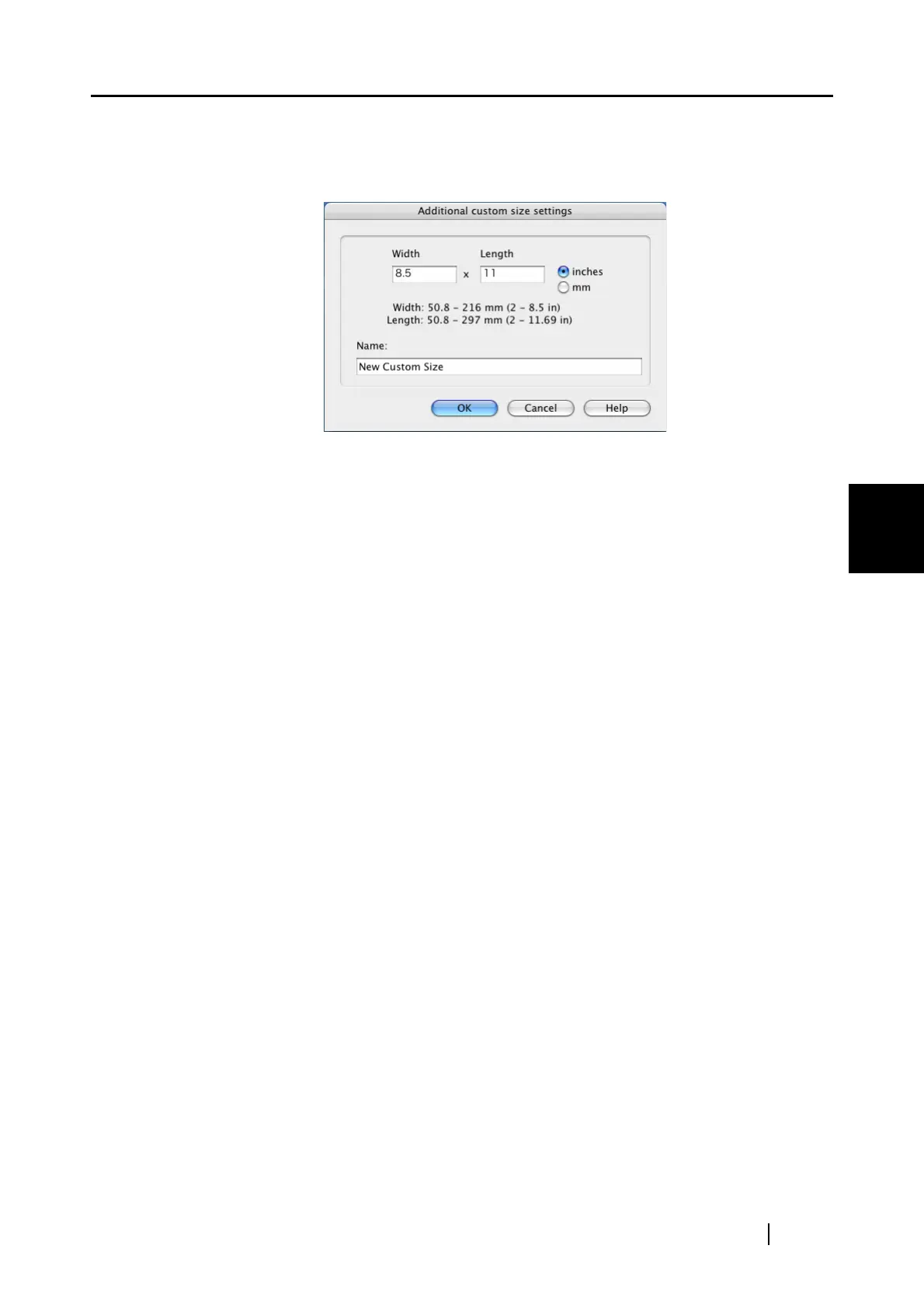4.2 Changing Scanning Settings
ScanSnap S510M Operator's Guide 77
Setting the ScanSnap
4
To add custom size documents
1) Click the [Add] button.
2) The following window appears.
•Type in the width and length.
You can create custom sizes of the following:
Width: 50.8 - 216 mm (2 - 8.5 in.)
Length: 50.8 - 297 mm (2 - 11.69 in.)
•Type in a name you want to use for the custom size in the "Name" field.
⇒The new name is added in the [Output image size] pop-up menu.
3) When you finish, click the [OK] button.
⇒A new custom size is added in the list.
4) Click the [Close] button to close the "Add or Remove custom sizes" window.
To delete custom sizes
1) In the "Add or Remove custom sizes" window, select a custom size you want
to delete, and click the [Remove] button.
2) In the confirmation message window, click the [Yes] button.
3) In the "Add or Remove custom sizes" window, verity that the custom size is
deleted, and then click the [Close] button.
To change settings
1) In the "Add or Remove custom sizes" window, select a custom size you want
to change settings, and then click the [Change] button.
2) The "Additional custom sizes settings" window appears. Make change to meet
your preferences.
3) When you finish, click the [OK] button.
⇒The "Add or Remove custom sizes" window appears, and changes made
take effect.
4) Click the [Close] button to close the "Add or Remove custom sizes" window.
