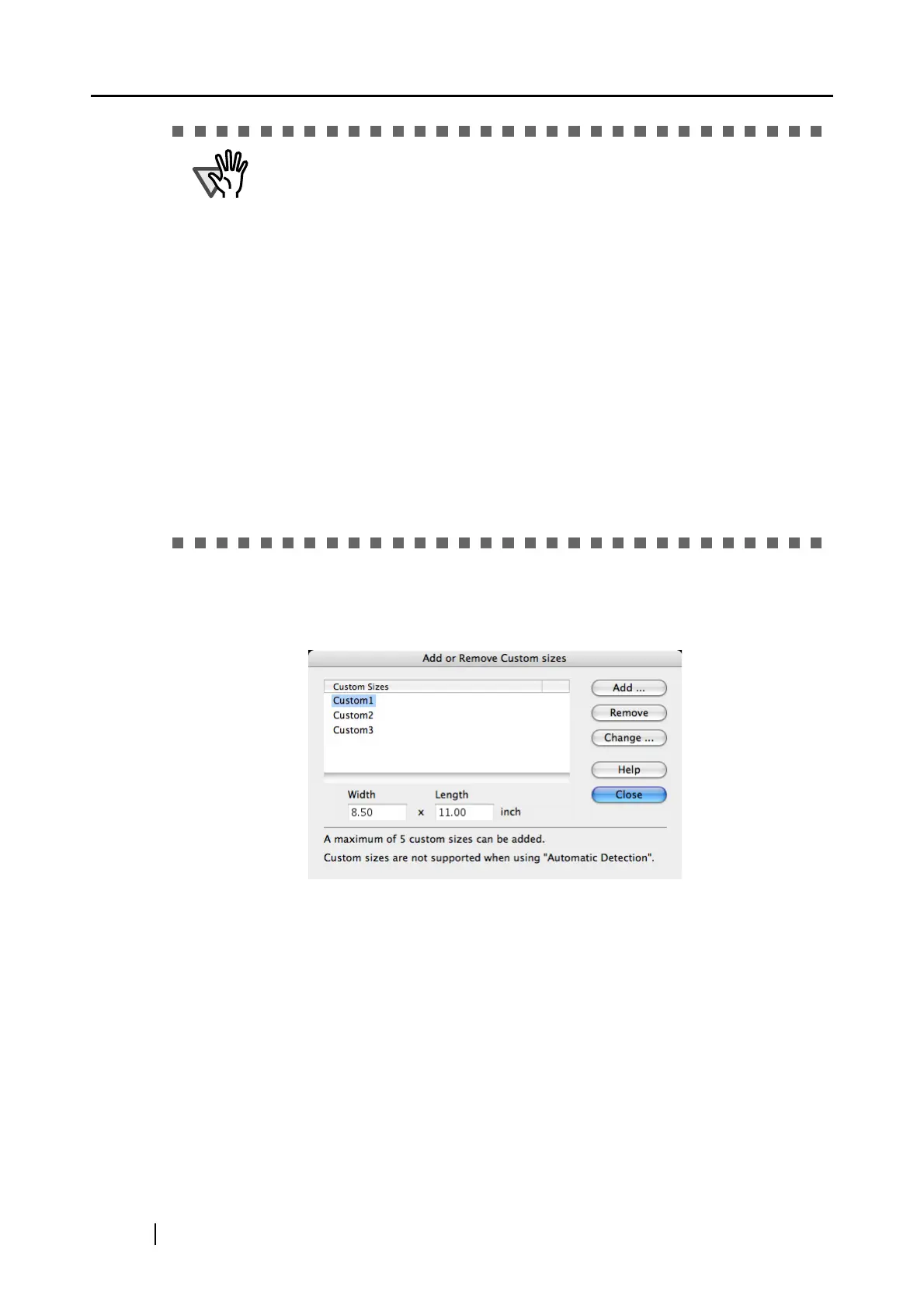76
[Add custom size] button
You can create up to five custom sizes.
Clicking the [Add custom size] button displays the following window.
• When you select [Automatic detection] in the [Output image size] pop-up
menu and scan an irregular-sized document (not in the table above), the
scanned image is output in a standard size longer than and nearest to the
original document size.
The next longer standard size may not be wide enough for your document. If
the document is clipped, or if you want to output a scanned document image in
its original size, create a custom document size beforehand in the "Add or
Remove Custom sizes" window, and then select the custom size in the [Output
image size] pop-up menu. The "Add or Remove Custom sizes" window
appears when the [Custom] button is clicked.
• When you select [Automatic detection] in the [Output image size] pop-up
menu, the output image size may be larger than the original. If so, try the
following:
- Insert a document into the Carrier Sheet so that the sides of the document
and Carrier Sheet becomes parallel.
- Adjust the side guides to the width of the Carrier Sheet to prevent the
Carrier Sheet from skewing.
If the situation does not improve, select a size in the [Output image size] pop-
up menu
.
