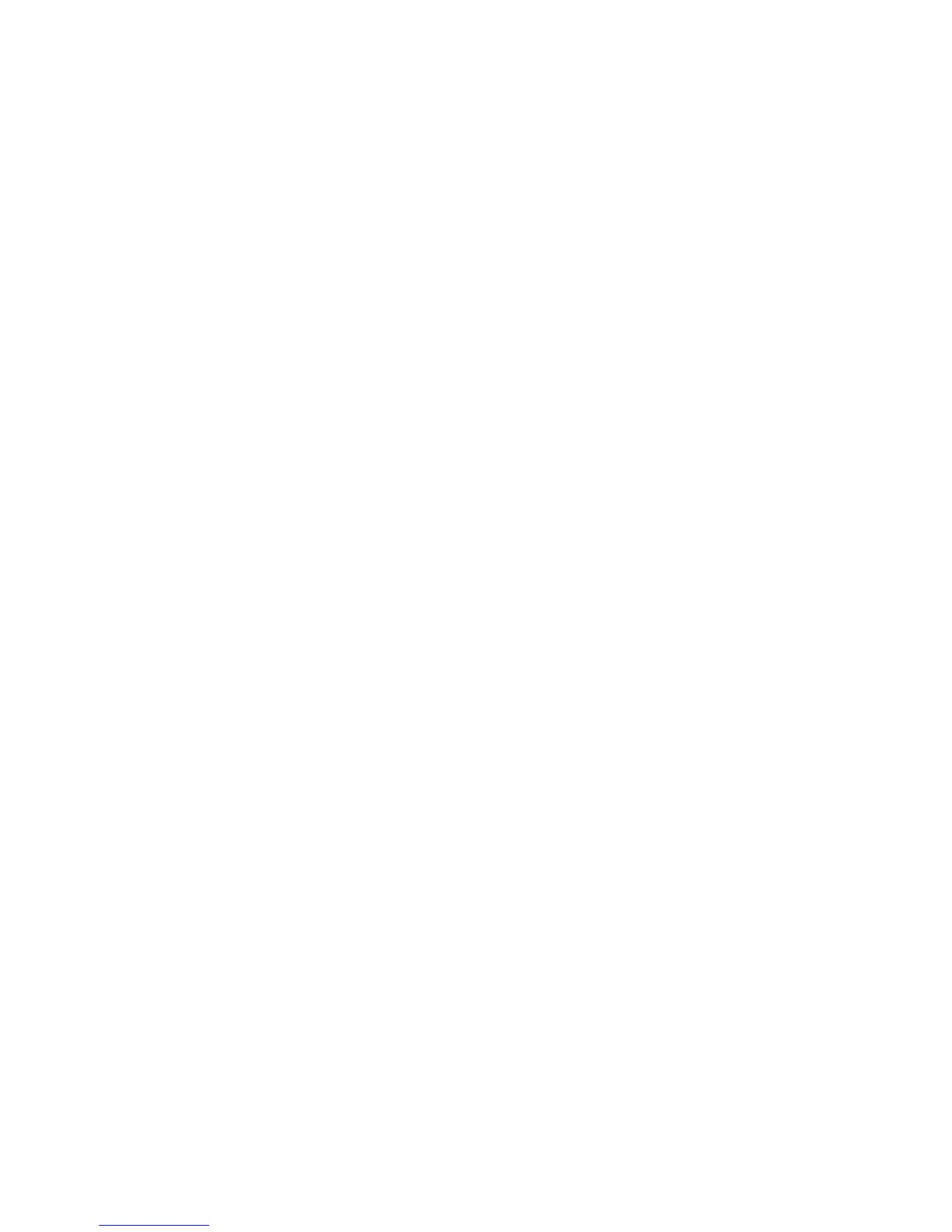38
- Getting Started with Android
Placing an app or widget on a home
page
> Tap on
All apps
.
All the apps and widgets will be displayed on the lower right at the edge of the
screen.
> Tap on the corresponding symbol and then hold it. The home page is
displayed.
> Slide the symbol to a free place on your home page.
> As soon as the symbol is at the desired place, lift the finger.
The app or widget is placed at this location.
Note: Widgets can have different sizes. If there is not enough space where the
app or widget should be placed, it will not be added to the home page.
Putting apps or widgets in a folder
> Drag the app/widget to another app/widget and put it down there.
A folder with these two apps/widgets will be created.
You can add further apps/widgets to this folder and use various folders to
categorize the apps/widgets on your home page.
Opening a folder
> Tap o n th e f olde r.
The list of the apps or widgets contained in this folder will be displayed.
Changing a folder name
> Open the folder on the home page and type on the name.
Removing an app, folder or widget
from a home page.
> Tap and hold the symbol and slide it upwards onto the edge of the screen.
