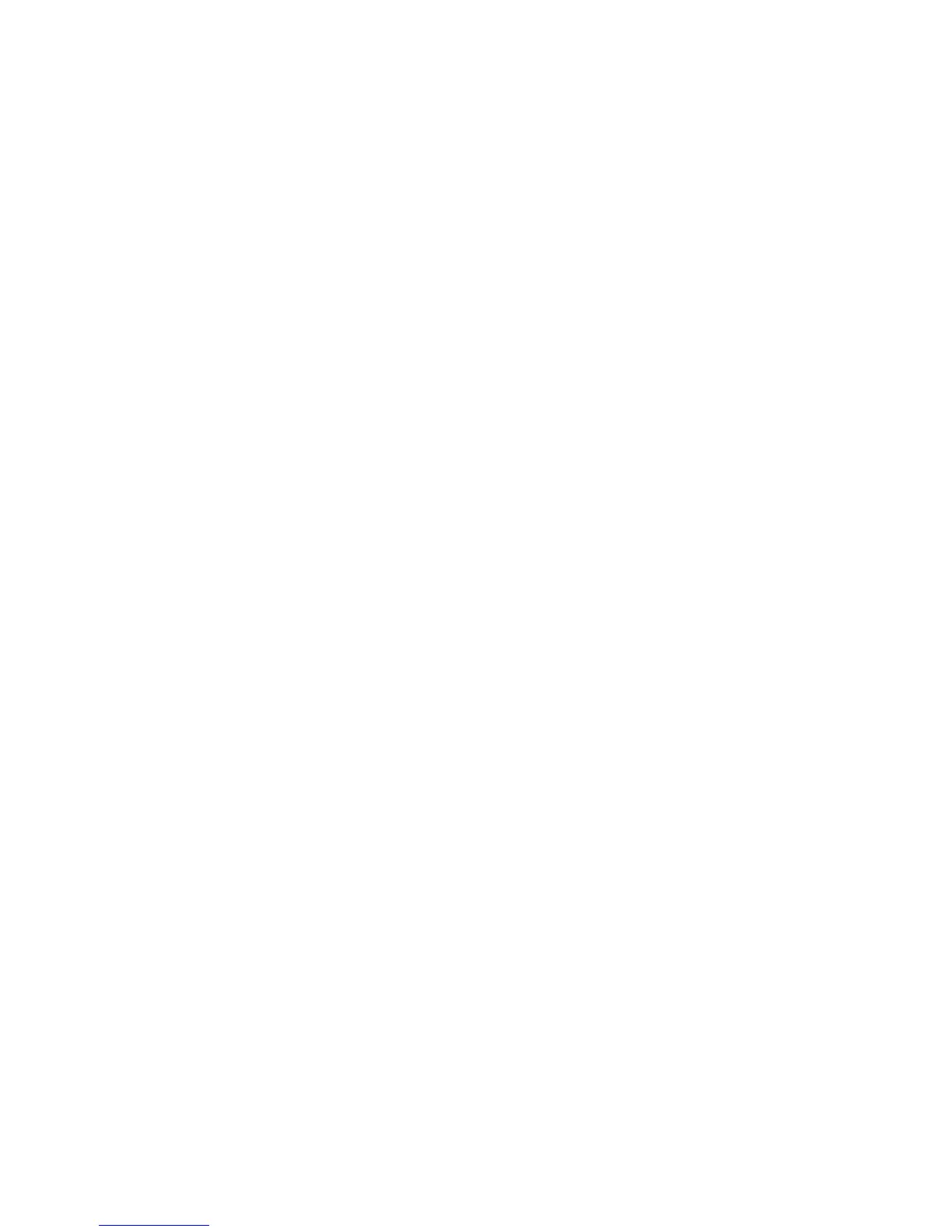39
- Getting Started with Android
Settings
Managing the WiFi network
Everywhere that there is a wireless access point, you can make a connection to a network.
Action
Description
Making a network connection
> From
All apps
, select the option
Settings
.
> Select
Wireless networks and networks
.
> To switch on the WiFi or WLAN, slide the switch to ON.
Your Android Tablet searches for available WiFi networks and displays a list of those it has
found.
> Select a network. You will be asked to enter your logon information.
Entering the proxy server for the
network
Proxy settings are used by browser apps but not by other apps.
> If network requires a proxy server, tap and hold the network name in the WiFi settings.
> Select
Change network
.
If you select
Display advanced options
, you can make the proxy settings manually.
Changing existing network
connections
> Tap on the network name and hold the network name.
> Select
Change
.
If you save these network settings, the next time that you are in this district your device
will automatically make a connection.
Removing network connection
(deactivating automatic
connection or if this will no longer
be used)
> Tap on the network name and hold the network name.
> Select
Discard
.
Customizing WiFi information,
rules and other advanced options
> Tap on the menu button.
> Select
Advanced
.
