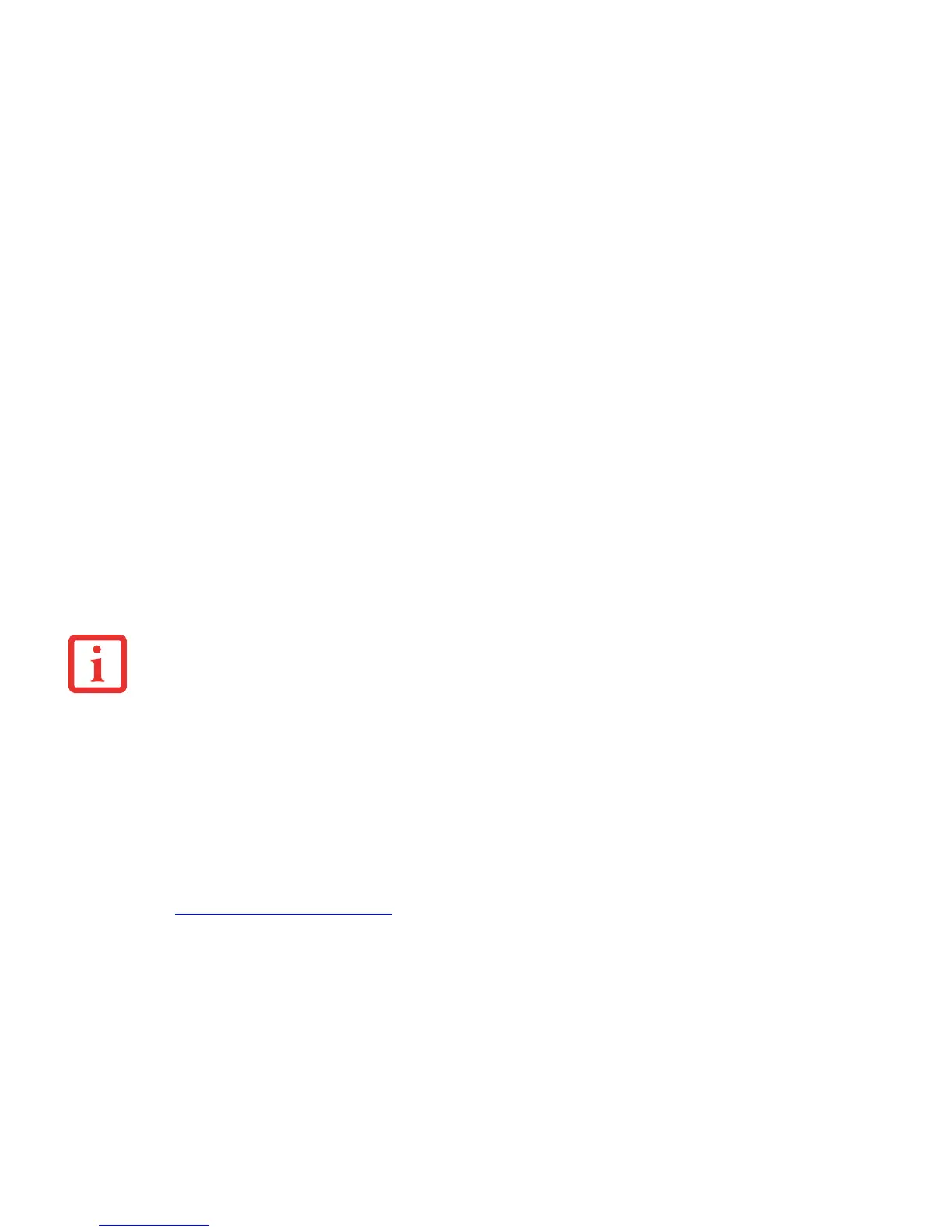47
- Getting Started with Android
System updates
Fujitsu can make system updates available for your tablet, to resolve problems or to update the operating system
or applications.
You can choose between two update methods:
• Over-the-air (OTA): Updating over the Internet directly from your Android Tablet.
•
Updating
via an external memory card (micro SD card)
Over-the-air (OTA)
1 Go to Settings and select About Tablet. Click on System Updates. You will automatically be sent to the OTA portal
and will be presented with either index.html or noupdate.html.
2 Follow the instructions on the screen to complete the procedure.
Updating via an external memory card (micro SD card)
1 Open the Internet browser on your tablet or another computer.
2 Navigate to "http://support.ts.fujitsu.com".
3 Select
Drivers & Downloads
.
4 Search for your tablet in the list of devices.
5 Download the current system update package which is identified as an SD card update.
6 Copy this system update package onto an external memory card (micro SD card).
7 Slide the memory card (micro SD card) into your tablet.
FUJITSU ACCEPTS NO RESPONSIBILITY FOR LOSS OF YOUR DATA AFTER A SYSTEM UPDATE.
B
EFORE AN UPDATE, YOU SHOULD WITHOUT FAIL PERFORM A DATA BACKUP.
