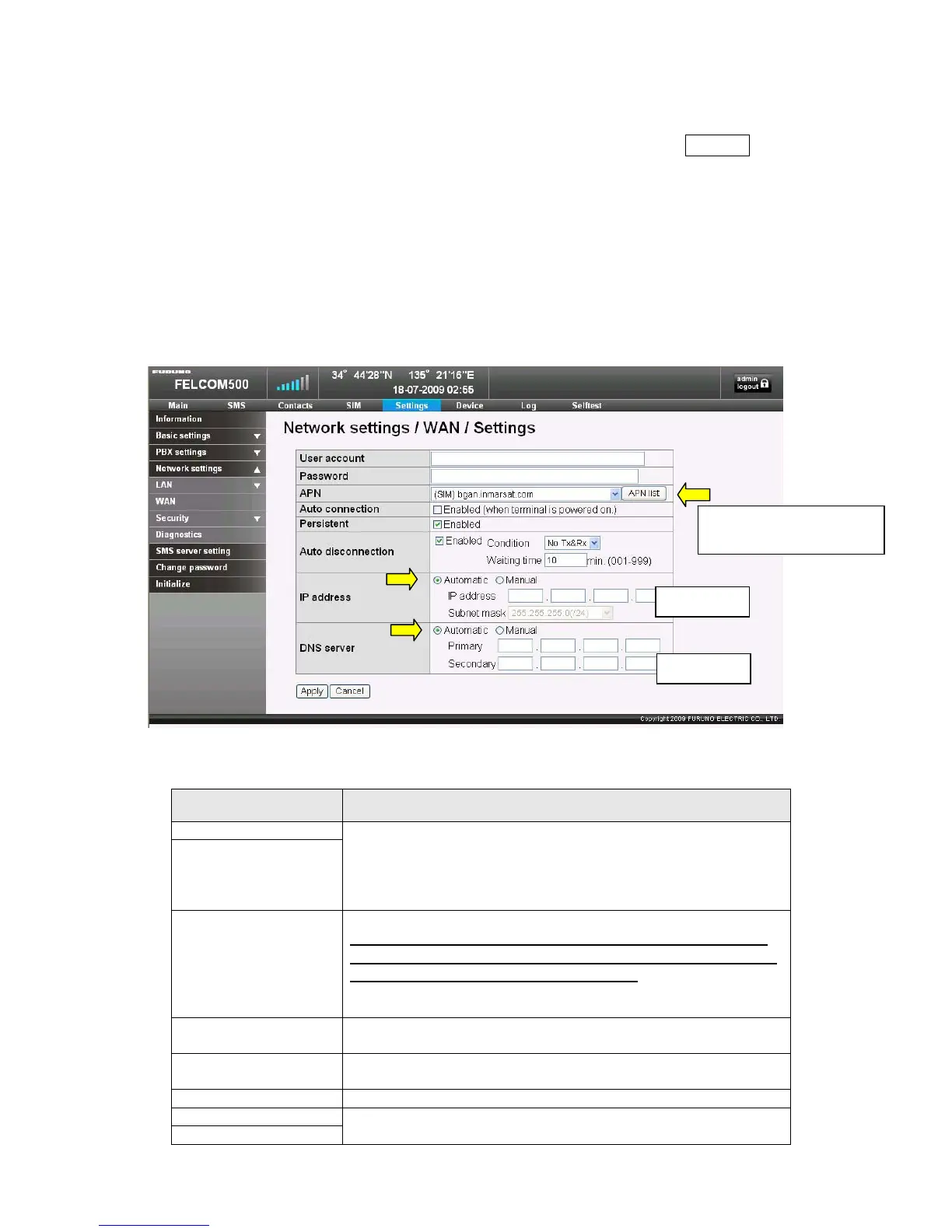3. Settings: Setting the WAN
From the Settings menu, open; Network settings → WAN, and click Settings to
open the Settings menu. Make the settings for the information provided by the
provider (connection IP, DNS Server IP, etc.) and the network disconnection
conditions, etc.
Basically select the APN which has been read from the SIM card, indicated as
“(SIM)---“. As for the IP address, even if you have obtained the Global Static IP
address, please make sure to select “Automatic” here. As for the DNS server,
select Automatic.
Setup items Notes
User account Enter the User account and Password specified by the
provider. If you enter erroneous data, you will not be able to
connect with the provider.
If you have not been specified any User Account or Password,
leave these fields blank.
Password
APN
(Access Point Name)
Select the name of the connection target provider.
When you activate the terminal, the name of the provider
will be read from the SIM card, and (SIM) will be displayed
at the head f the name; select this APN.
For example, it will be displayed as; (SIM)bgan.inmarsat.com.
You can also add/edit APNs.
Auto connection
If you place a tick into “Enabled”, the terminal will automatically
connect to “Standard IP Data” when it is activated
Persistent
If you place a tick into “Enabled”, the automatic re-connection
function will be activated.
Auto disconnection This is the setting for the automatic disconnection function.
IP address
Set to Auto in normal cases.
DNS server
Basically select the APN
indicated as (SIM)---.
Automatic
Automatic
5/5
