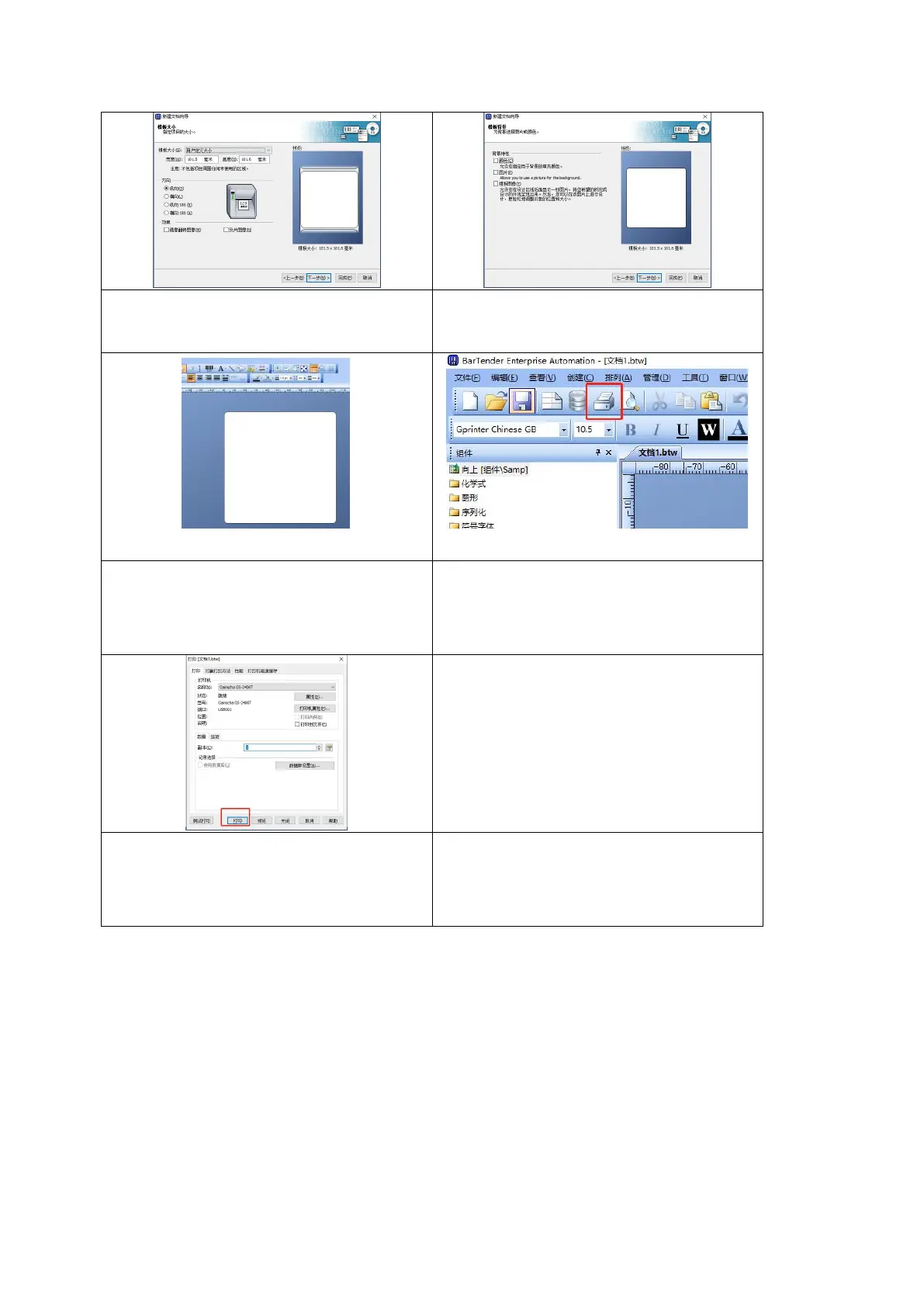7. Enter the corresponding label
size
8. Select a background based on
the label content
9. Add barcode or text on the
menu bar to design labels.
10. After the design is completed,
click the “Print” button submitted
or use the shortcut key “Ctrl+P”
11. Set relevant parameters before
printing and click “Print” to print
the designed label.
2. Import the database
While batch printing is possible, by providing you with a database call method in
BarTender. How to print in batches using a database refer to following Excel table as an
example: