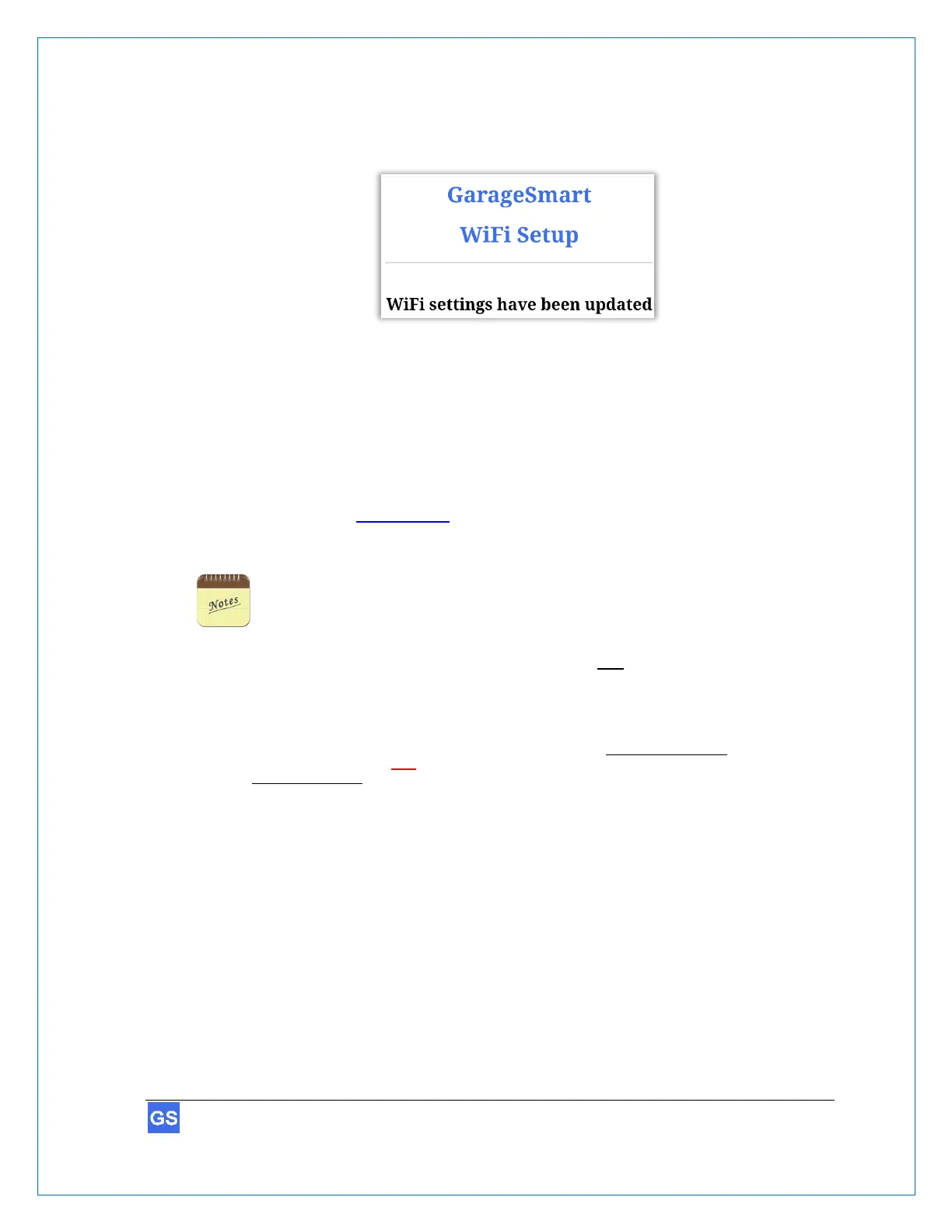8. Click Update as the Status Led of the GarageSmart™ device will alternate between
GREEN and RED a few times, and the following shall be displayed in your browser.
9. If all the information pertaining to your routers settings were entered into the
GarageSmart™ Wi-Fi Setup page correctly, and the routers Port Forwarding
settings were configured beforehand, then the GarageSmart™ device should
shortly connect to your router and then to the GarageSmart™ network.
(5)
After a few seconds, the Status Led of the GarageSmart™ should then blink
GREEN (once every 15 seconds).
Otherwise see Status Codes in the Troubleshooting & Help section of this
manual.
1. The router must be 802.11b, 802.11g, 802.11n, or 802.11ac (2.4 GHz) compatible. The 2.4 GHz
Wi-Fi network must be used as the GarageSmart™ device will NOT work on 5 GHz Wi-Fi networks.
2. Static IP is the recommend method of setting up the GarageSmart™ device, as this allows the user
to set a static IP Address for the GarageSmart™ device to use within the router. This IP Address will
always remain constant within the router, keeping the GarageSmart™ device online at all times.
3. At the end of the GarageSmart Wi-Fi Network name (SSID), the first group of numbers (usually 2 or 5
numbers) represents the Port that the GarageSmart™ device is currently assigned to. While the last
4 letters or numbers represents the last four characters of the GarageSmart™ devices Mac
Address.
For example; GarageSmart_31301_207c specifies that the GarageSmart™ device is currently
assigned to port 31301 and the last four characters of the GarageSmart™ devices Mac Address is
207c.
4. Each GarageSmart™ device will have its own unique GarageSmart Wi-Fi Network name (SSID). It
may be necessary to unplug the Ethernet connector from a PC, or turning of mobile data on a
smartphone or tablet that is connected to the Internet, as the PC, smartphone or tablet may have tried
to use this connection to reach out to the Internet, instead of reaching the GarageSmart™ setup
page.
5. The router must have an active internet connection in order for the GarageSmart™ device to be able
to communicate with the GarageSmart™ network. Restore the routers internet connections or consult
with your local Internet Service Provider if service continues not to be available.
