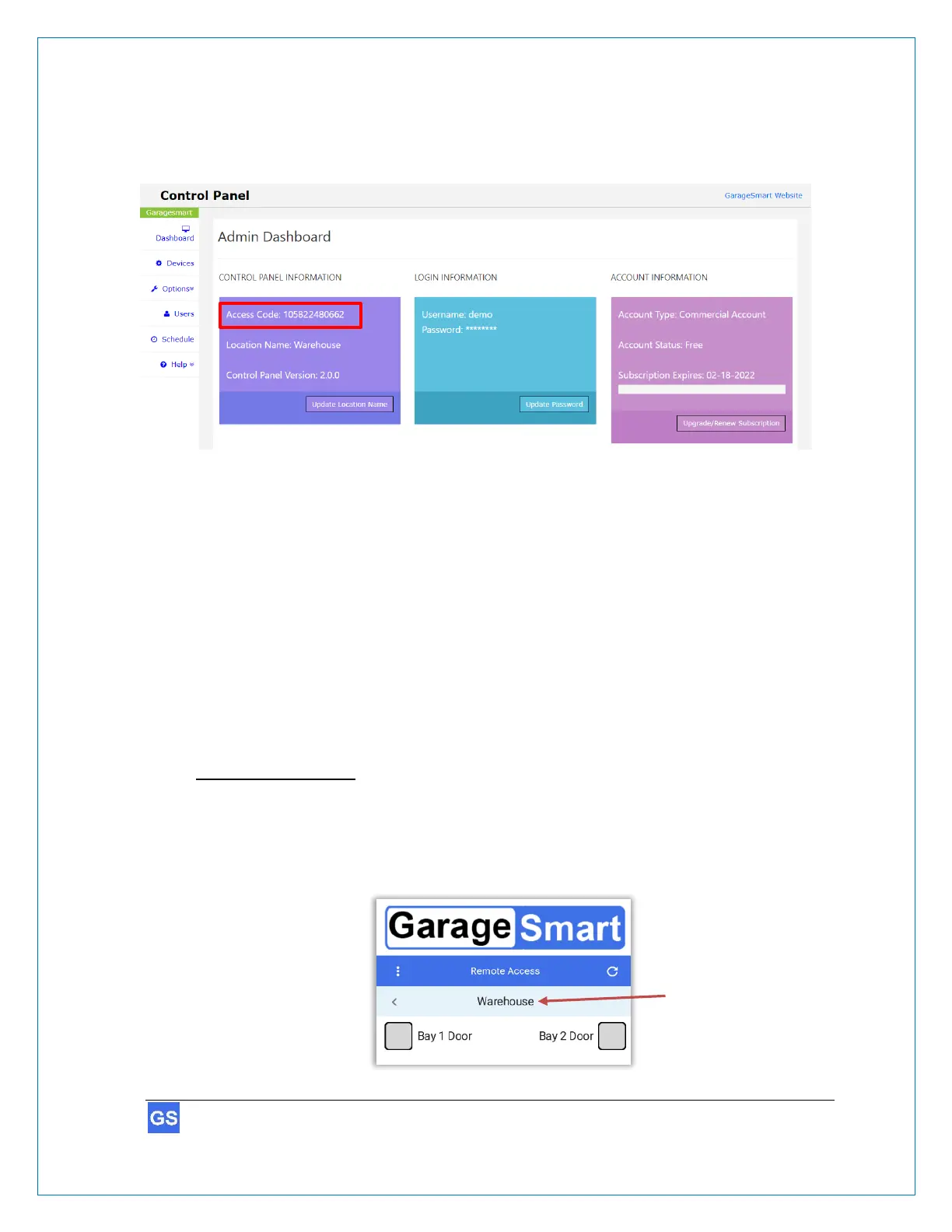5. Enter the Access Code, this can be found within the CONTROL PANEL
INFORMATION window, within your Online Control Panel on the Dashboard page,
as shown below.
Example
6. Enter the User.
(1)
7. Enter the Remote Key.
(1)
8. Click Save Access Code, a message will appear Access Code has been saved.
(2)
.
9. Click the Exit button within the app.
Controlling Garage Doors using the GarageSmart™ App
The GarageSmart™ app has the capability of controlling either one door at a time, or
multiple doors.
Controlling one door:
1. With your finger, swipe to the left to see all available GarageSmart™ Devices (Doors)
that have been enabled for the User to control.
In the example below, there are two GarageSmart devices (Bay 1 Door and Bay 2
Door) that are available for the user to control within the Warehouse location.
