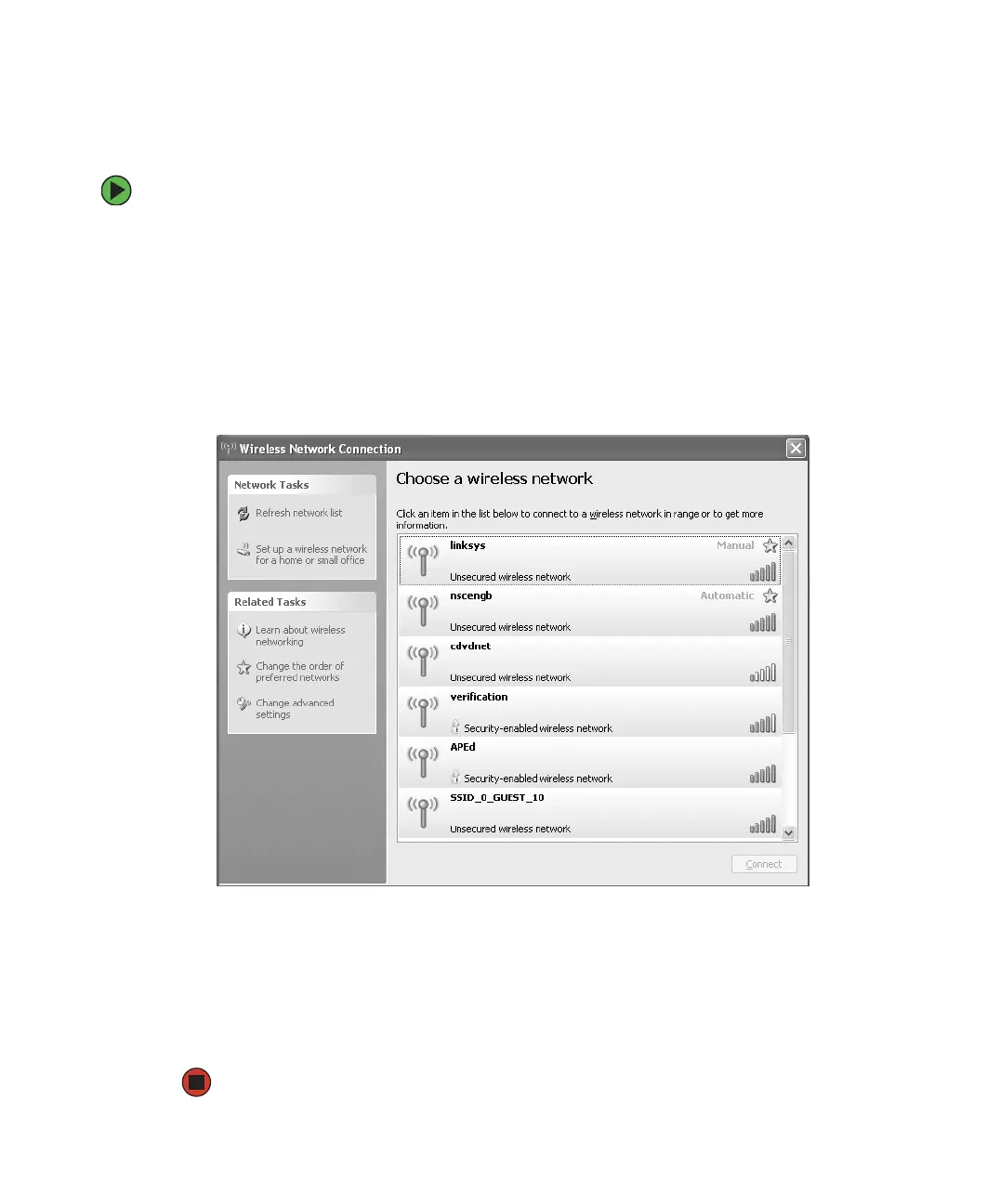103
www.gateway.com
Connecting to an access point network
After you have set up your wireless access point, you need to set up the network connection
on your computers.
To connect to an access point wireless Ethernet network:
1 Before connecting to an access point, you must turn on the wireless Ethernet emitter
by clicking
Start, then clicking Control Panel. The Control Panel window opens. If your
Control Panel is in Category View, click
Network and Internet Connections. The Network
and Internet Connections window opens.
2 Click/Double-click Network Connections. The Network Connections window opens.
3 Right-click the Wireless Network Connection icon, then click View available wireless
networks
. The Choose a wireless network window opens.
4 Click the network you created in the Choose a wireless network list, then click Connect.
Follow the onscreen instructions to complete the wireless network connection.
-OR-
If you are unable to connect to the network in the
Choose a wireless network list, click
the
Learn about wireless networking topic located in the Related Tasks area.
