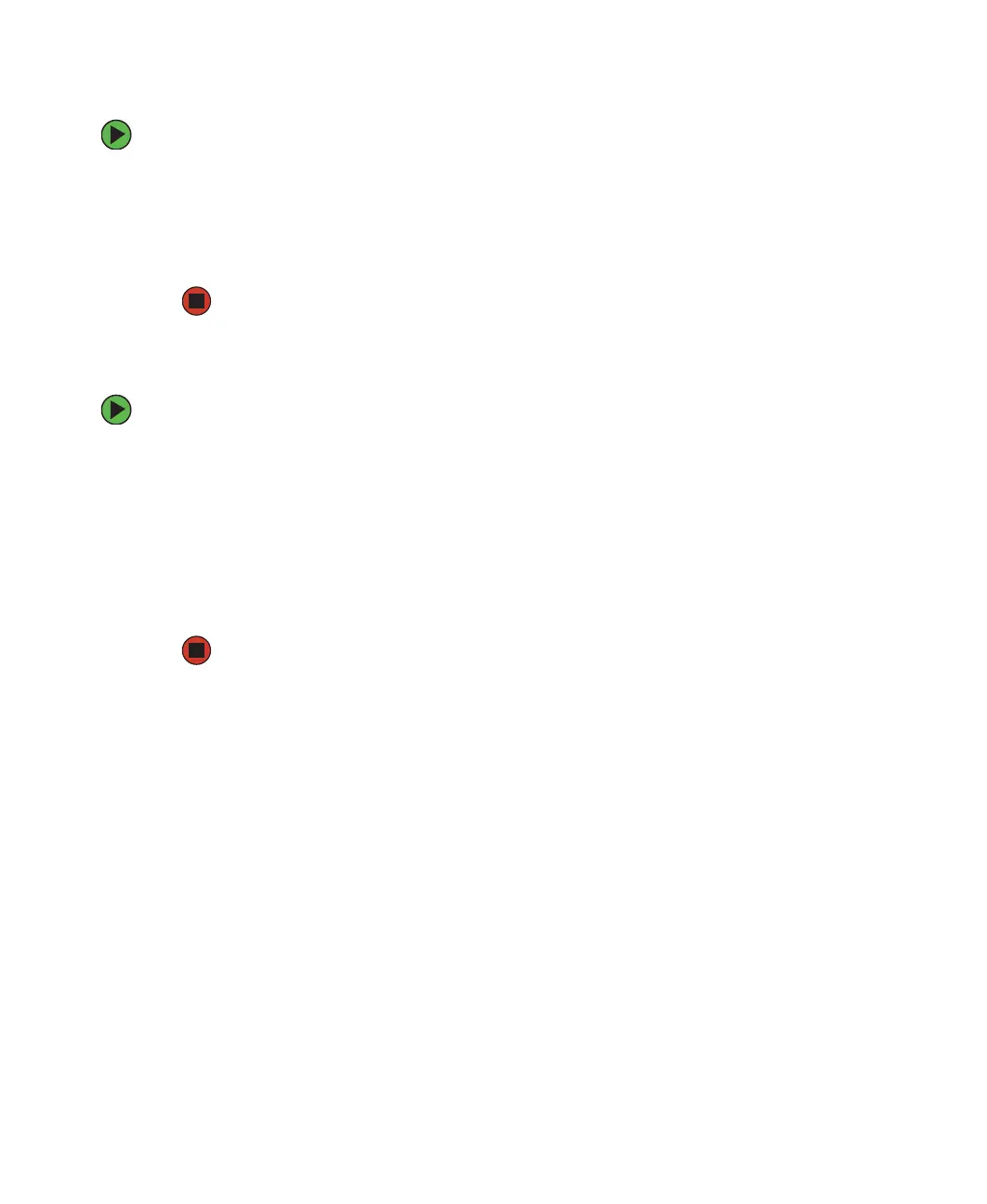117
www.gateway.com
Un-sharing drives, folders, and files
To un-share drives or folders:
1 In My Computer or Windows Explorer, right-click the drive or folder that you want
to un-share, then click
Sharing and Security.
2 Make sure that the Share this folder on the network check box is not selected.
3 Click OK.
Sharing printers
To share printers:
1 Click Start, then click Control Panel. The Control Panel window opens. If your Control
Panel is in Category View, click
Printers and Other Hardware.
2 Click/Double-click the Printers and Faxes icon. The Printers and Faxes window opens.
3 Right-click the name of the printer you want to share, then click Sharing.
4 Click Share this printer.
5 Click OK.
Using the network
After the drives and printers on each network computer are shared, you can:
■ View shared drives and folders
■ Map a network drive
■ Open and copy files stored on other network computers
■ Print documents on network printers
