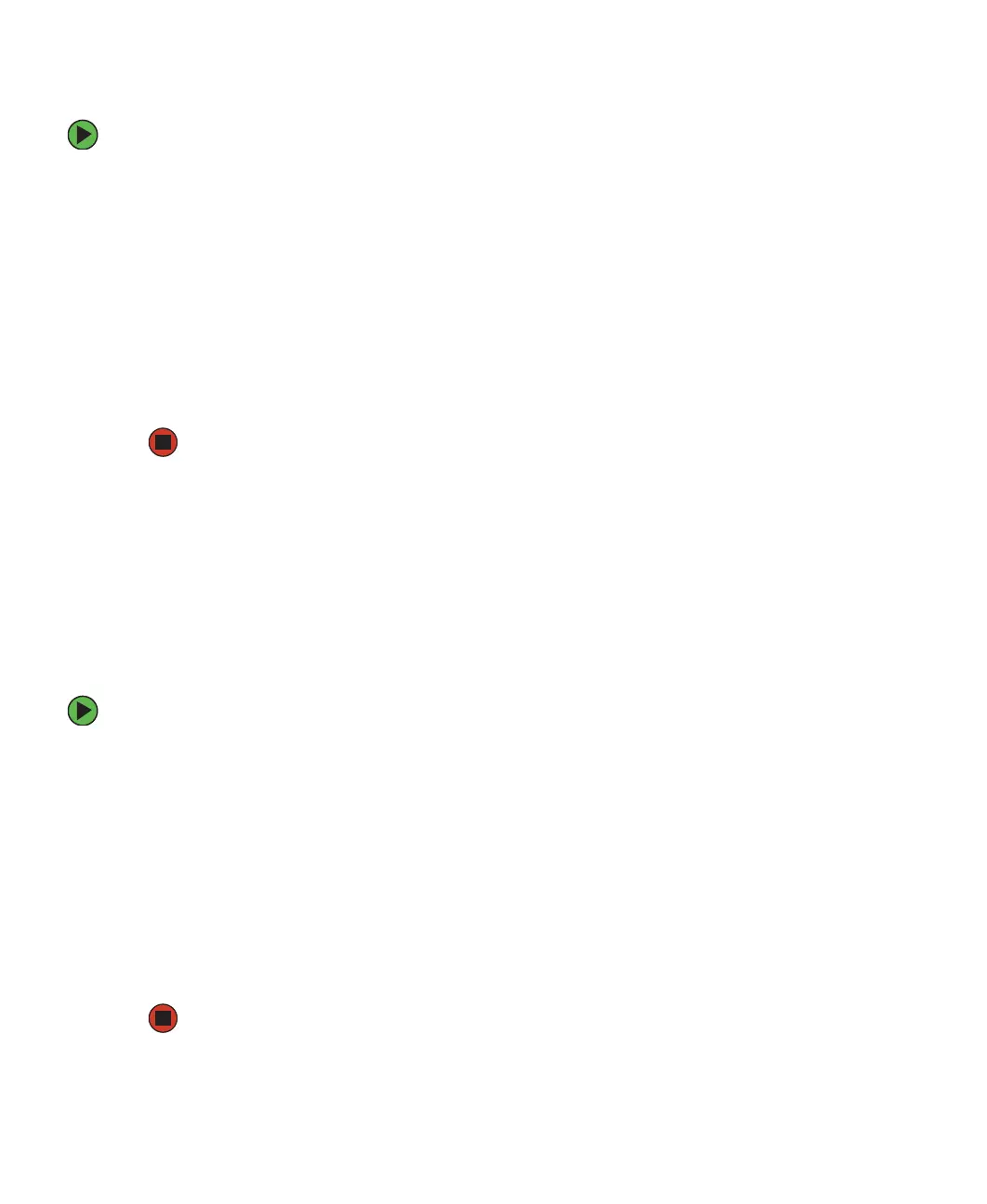118
www.gateway.com
Viewing shared drives and folders
To view shared drives and folders:
1 Click Start, then click My Network Places. The My Network Places window opens.
2 Click/Double-click Entire Network. The Entire Network window opens. If you do not see
the contents of the network after you double-click
Entire Network, click entire contents.
3 Double-click Microsoft Windows Network.
4 Double-click the name of your workgroup. The names of each of the computers in
your workgroup are listed. For more information about workgroups, see “Naming the
computers and the workgroup” on page 97.
5 Double-click the name of the computer containing the drive or folder you want to
view. All shared drives and folders are listed.
Mapping a network drive
After a drive or folder on one computer is mapped as a drive on another computer, the
contents of the drive or folder can be accessed as if the drive were attached directly to the
computer.
For example, the My Documents folder on computer 1 is mapped as the Z drive on
computer 2. To access the My Documents folder on computer 1 from computer 2,
double-click the Z drive.
To map a network drive:
1 Locate the drive or folder by completing the steps in “Viewing shared drives and
folders” on page 118.
2 Right-click the drive or folder, then click Map Network Drive. The Map Network Drive
wizard opens.
3 Click the arrow button to open the Drive list, then click the drive letter you want to
map this drive or folder to.
4 Click Reconnect at Logon if you want to reconnect to this drive or folder each time
you log on to the network.
5 Click Finish.
