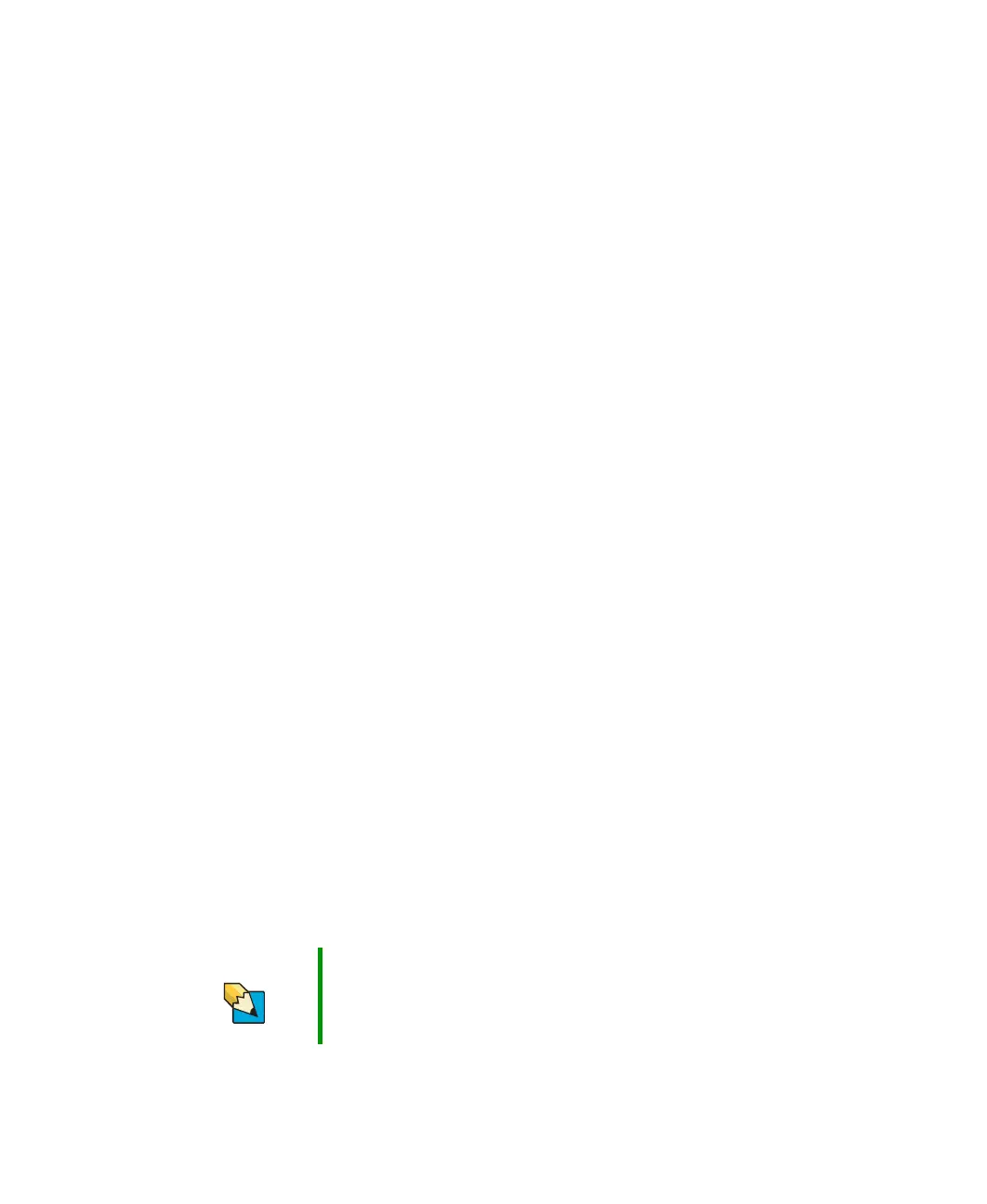71
www.gateway.com
You cannot save a file to diskette or you see the message “disk is full or
write-protected”
■ Make sure that the write-protection tab on the upper-right corner of the diskette is
down (unprotected).
■ Delete unnecessary files on the diskette and try again.
■ Make sure that the diskette you are using is IBM-compatible.
■ Try a different diskette. Occasionally diskettes are flawed and cannot be read by the
diskette drive.
■ Run Error-checking on the diskette. For more information, see “Checking the hard
drive for errors” in Using Your Computer which has been included on your hard drive.
To access this guide, click
Start, All Programs, then click Gateway Documentation.
If errors are detected and corrected, try using the diskette again.
You see a “Access Denied” or “Write protect” error message
■ Move the write-protection tab in the upper-right corner of the diskette down
(unprotected).
■ The diskette may be full. Delete unnecessary files on the diskette and try again.
■ Make sure that the diskette you are using is IBM-compatible.
■ Try a different diskette. Occasionally diskettes are flawed and cannot be read by the
diskette drive.
You see a “Non-system disk” or “Disk error” error message
■ Eject the diskette from the diskette drive, then press ENTER.
■ Make sure that the diskette you are using is IBM-compatible.
The diskette drive LED is lit continuously
■ Remove the diskette from the drive. If the light stays on, try restarting your computer.
Display
The screen resolution is not correct
Change the screen resolution from the Display Properties dialog box.
Tips & Tricks For more information, see “Adjusting the color depth” in
Using Your
Computer
which has been included on your hard drive. To access this
guide, click Start, All Programs, then click Gateway
Documentation.
