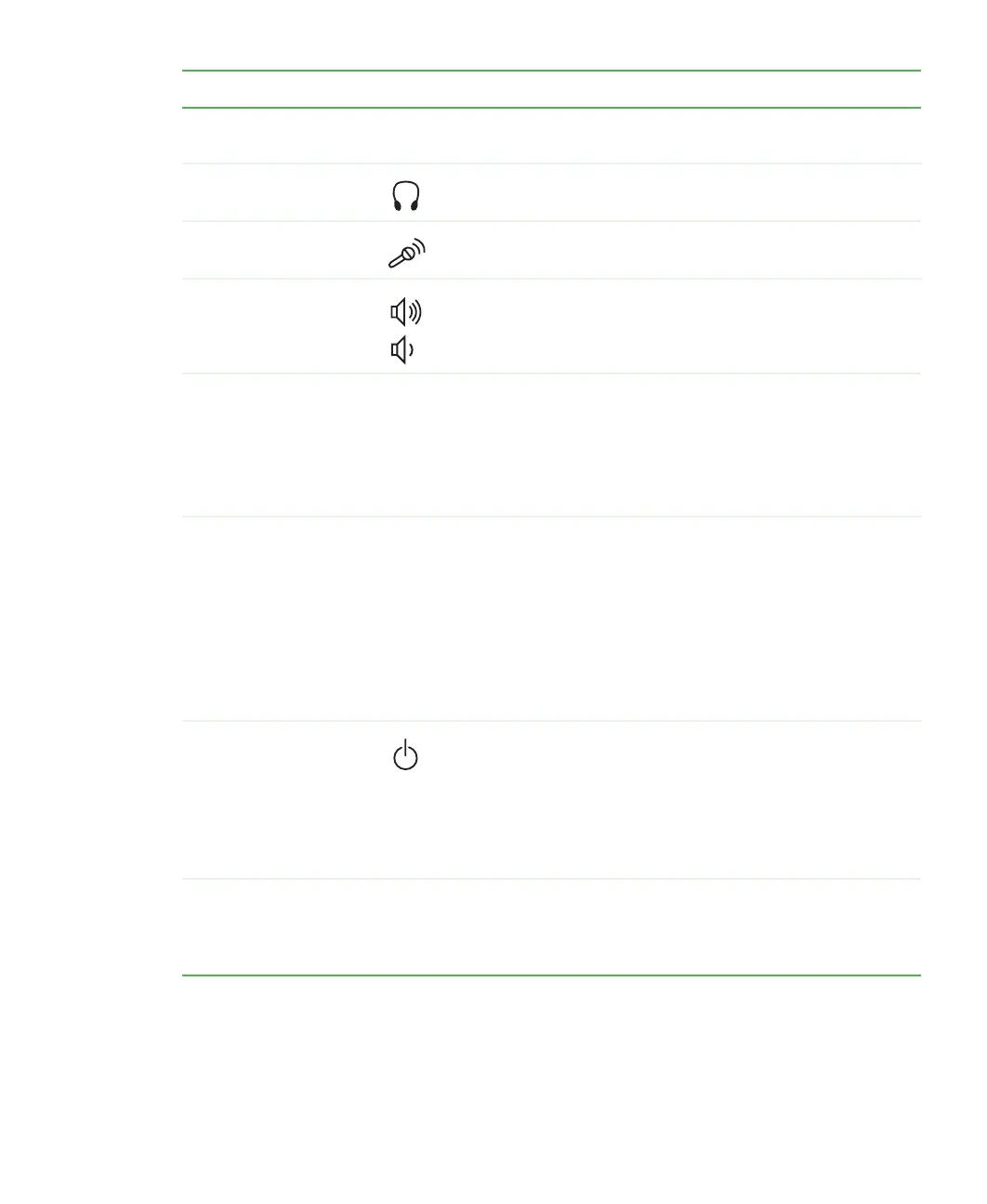11
www.gateway.com
Component Icon Description
Speakers Provide stereo audio output when headphones or amplified
speakers are not plugged in.
Headphone jack Plug headphones into this jack.
Microphone jack Plug a microphone into this jack to record sound.
Volume control
buttons
Press these buttons to adjust speaker volume.
Diskette drive or
memory card reader
Diskette drive: Use this drive to store smaller files on
diskettes. For more information, see “Using the diskette drive”
on page 40.
Memory card reader: Use this to read from and write to
memory cards. For more information, see “Using the memory
card reader” on page 41.
CD/DVD/Recordable
drive
Use this drive to listen to audio CDs, install games and
programs, watch DVDs, and store large files onto recordable
CDs or DVDs. For more information, see “Using the CD or
DVD drive” on page 43 and “Creating CDs and DVDs” on
page 46.
This drive may be a CD, recordable CD, DVD, or
recordable DVD drive. To identify your drive type and for more
information about your drive, see “Identifying drive types” on
page 43.
Power button Press this button to turn the power on or off. You can also
configure the power button to operate in Standby/Resume
mode or Hibernate mode. For more information on changing
the power button setting, see “Changing Power-Saving
Settings” in
Using Your Computer
which has been included
on your hard drive. To access this guide, click Start,
All Programs, then click Gateway Documentation.
Display controls Use these controls to enter the OSD (on-screen display) and
adjust the computer display settings. For more information
about the computer display and OSD, see “Computer display”
on page 34.
