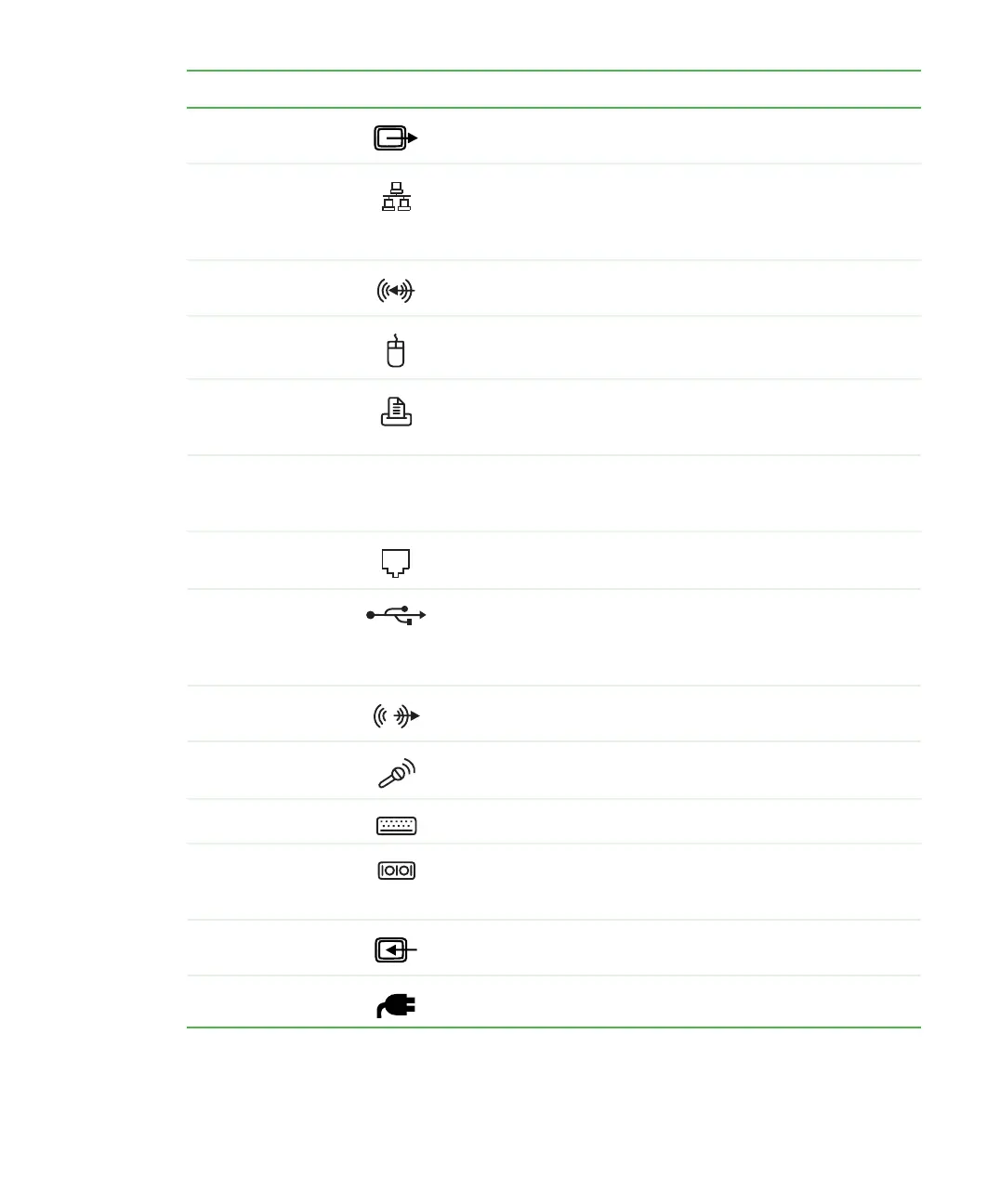13
www.gateway.com
Component Icon Description
Monitor (VGA) out
port (optional)
Plug an additional monitor into this port.
Ethernet jack Plug a 10/100 Ethernet network cable or a device (such as a
DSL or cable modem for a broadband Internet connection) into
this jack. For more information, see “Connecting to a wired
Ethernet network” on page 33.
Audio line in jack Plug an external audio input source (such as a stereo) into this
jack so you can record sound on your computer.
PS/2 mouse port Plug a Personal System/2
®
(PS/2) mouse into this port.
Parallel port Plug a parallel device (such as a printer) into this port. For more
information, see “Installing a printer, scanner, or other
peripheral device” on page 38.
KB/Mouse Connect
button (optional)
Establishes communication between your wireless keyboard,
wireless mouse, and your computer. For more information, see
the
Wireless keyboard setup guide
.
Modem jack
(optional)
Plug a modem cable into this jack. For more information, see
“Connecting the modem” on page 33.
USB ports Plug USB (Universal Serial Bus) devices (such as a USB
Iomega™ Zip™ drive, printer, scanner, camera, keyboard, or
mouse) into these ports. For more information, see “Installing
a printer, scanner, or other peripheral device” on page 38.
Audio line out jack Plug an external audio output source (such as external
speakers) into this jack.
Microphone jack Plug a microphone into this jack to record sound.
PS/2 keyboard port Plug a Personal System/2
®
(PS/2) keyboard into this port.
Serial port Plug a serial device (such as a digital camera) into this port.
For more information, see “Installing a printer, scanner, or other
peripheral device” on page 38.
Monitor (VGA) in
port
Plug an external video source into this port.
Power connector Plug the power cable into this connector.
