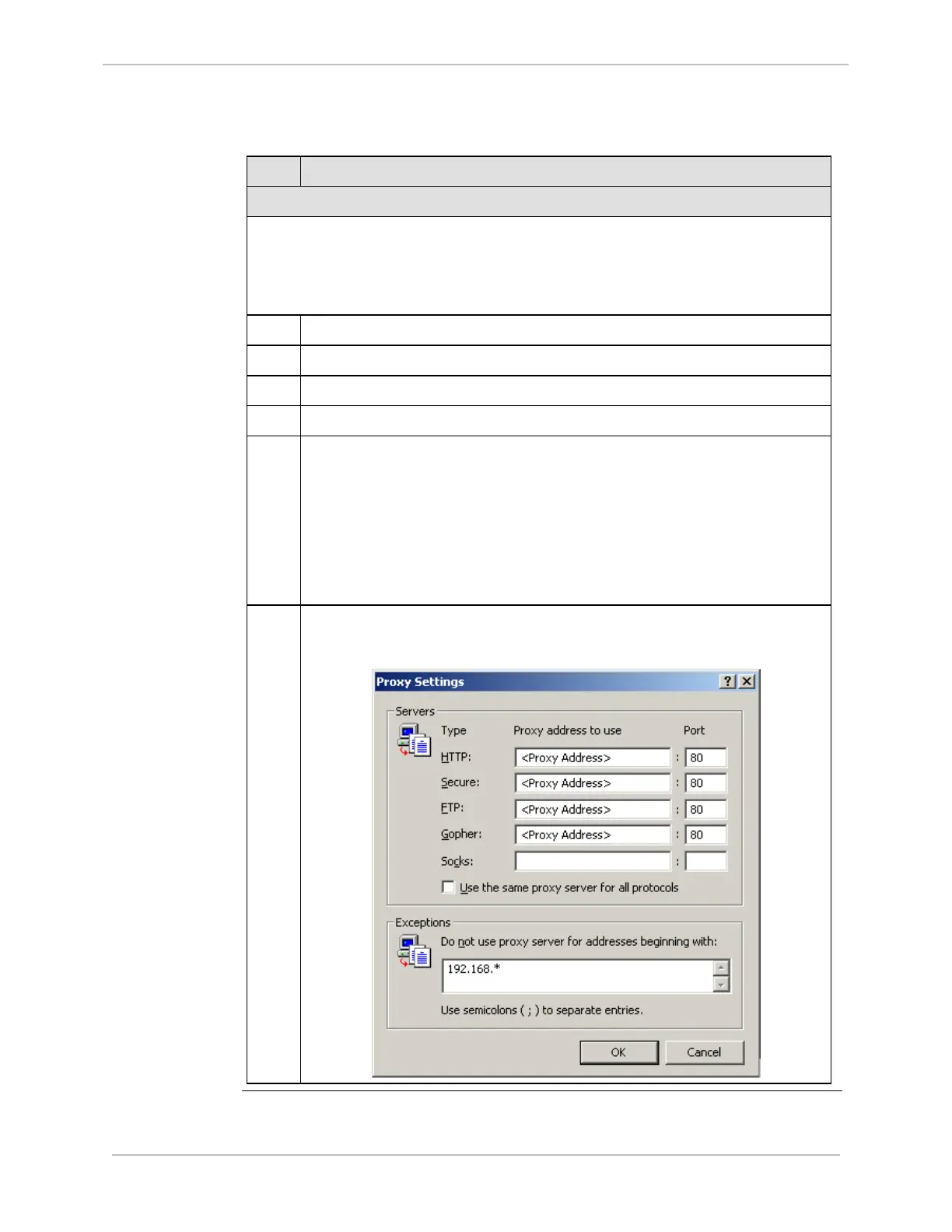iBox/iBox Kit
Installation and Maintenance Guide
GE Grid Solutions
994-0047-5.10-4 GE Information
Configuring the Ethernet Module, continued
Procedure:
Configuring
the Digi One
(continued)
Step Action
Configuring your PC’s Proxy Settings (Windows 2000)
If your PC is configured to use a proxy server, follow the procedure below to add
the Digi One IP address to Exceptions so you can browse directly into the Digi
One Web server.
Note: The procedure may vary for Windows XP.
2
Click Start, point to Settings, and then click Control Panel.
3
Double-click the Internet Options icon.
4
Select the Connections tab.
5
Click LAN Settings.
6
Do one of the following:
• If Use a proxy server for your LAN is not selected, you do not have
to make any further changes to your Proxy Settings. Close all
Windows dialog boxes and proceed to “Modifying IP Addresses in
the Digi One Configuration File”.
• If Use a proxy server for your LAN is selected, proceed to the next
step.
7
In Proxy Server, click Advanced.
Result: The Proxy Settings dialog box appears:
Continued on next page
