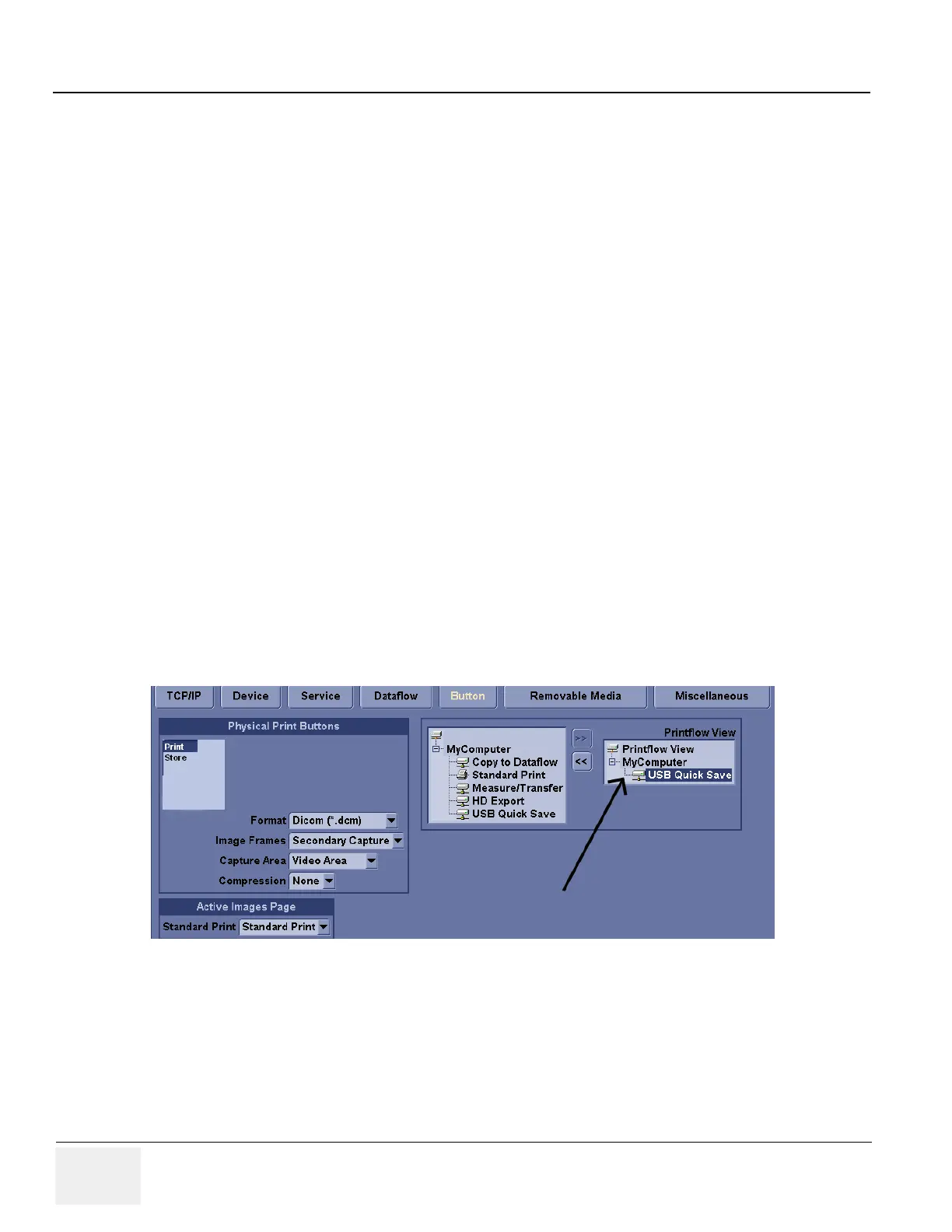GE
D
IRECTION 5273008-100, REVISION 9 LOGIQ C SERIES BASIC SERVICE MANUAL
7 - 4 Section 7-3 - USB Quick Save
Section 7-3
USB Quick Save
NOTE: USB Quick Save function not support by LOGIQ C2/C2 PRO.
7-3-1 Overview
There may be times when the customer or field engineer will want to directly save images into USB
memory. This is accomplished by saving individual Cine clips (moving images- avi format) or still images
(jpg format) directly to a USB memory disk by pressing Print or Store Key.
There’s no factory default print key to accomplish USB Quick Save. However, customer may have
customize Print and Store Key function.
When performing a USB Quick Save, you can only define one USB Quick Save operation with either
Print or Store keys.
NOTE: The print key that has been assigned to the USB Quick Save function should not have any other
service functions assigned to it.
7-3-2 Check and Record the Print or Store Key Function
Check the function of the Print or Store Key in the event that the customer may have made some custom
settings.
1.) Click Utility on the keyboard.
2.) Select Connectivity from the Utilities Menu.
3.) Select the Buttons tab on the Connectivity screen.
4.) In the Physical Print Buttons field, select Print or Store.
The Connectivity/Buttons Screen will be displayed like the one shown below.
If Print or Store key is not set to Image Area, proceed to step 5 to record the customer’s customized
settings.
5.) In the Destinations section, record the service that is displayed.
6.) In the Physical Print Buttons section, record the parameters related to the service.
Figure 7-2 Defining Print or Store Key Operation
