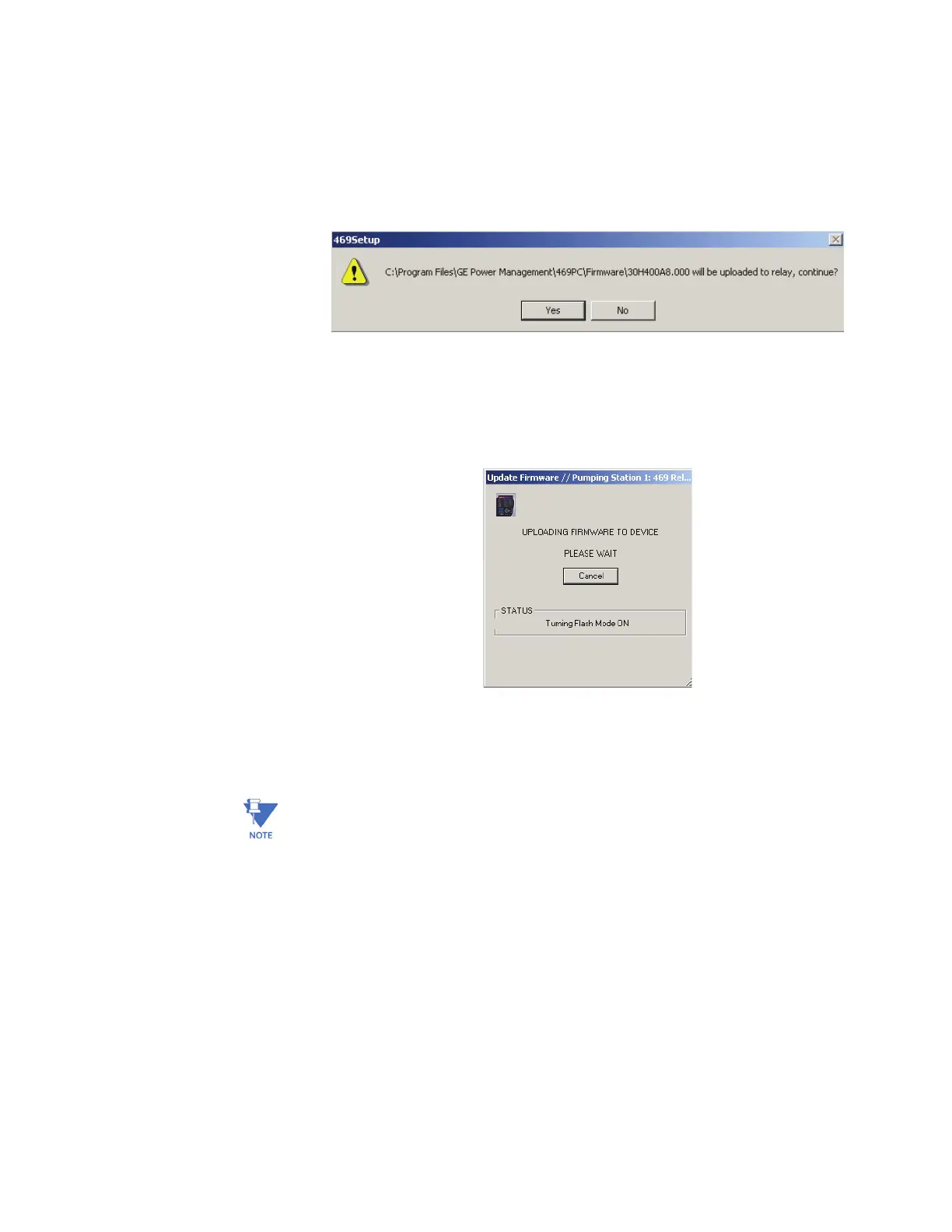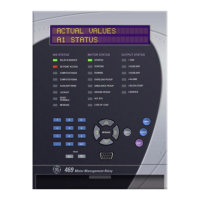QUICK REFERENCE GUIDE
469 MOTOR MANAGEMENT RELAY – QUICK REFERENCE GUIDE 29
6. The EnerVista 469 Setup software automatically lists all filenames beginning with ‘30’.
Select the appropriate file and click OK to continue.
7. The software will prompt with another Upload Firmware Warning window. This will be
the final chance to cancel the firmware upgrade before the flash memory is erased.
Click Yes to continue or No to cancel the upgrade.
8. The EnerVista 469 Setup software now prepares the 469 to receive the new firmware
file. The 469 will display a message indicating that it is in Upload Mode. While the file is
being loaded into the 469, a status box appears showing how much of the new
firmware file has been transferred and how much is remaining, as well as the upgrade
status. The entire transfer process takes approximately five minutes.
9. The EnerVista 469 Setup software will notify the user when the 469 has finished
loading the file. Carefully read any displayed messages and click OK to return the
main screen.
Note
Cycling power to the relay is recommended after a firmware upgrade.
After successfully updating the 469 firmware, the relay will not be in service and will
require setpoint programming. To communicate with the relay, the following settings will
have to me manually programmed.
MODBUS COMMUNICATION ADDRESS
BAUD RATE
PARITY
(if applicable)
When communications is established, the saved setpoints must be reloaded back into the
relay. See “Loading setpoints from a file” on page 26 for details.
Modbus addresses assigned to firmware modules, features, settings, and corresponding
data items (i.e. default values, min/max values, data type, and item size) may change
slightly from version to version of firmware.
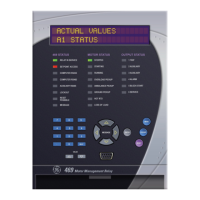