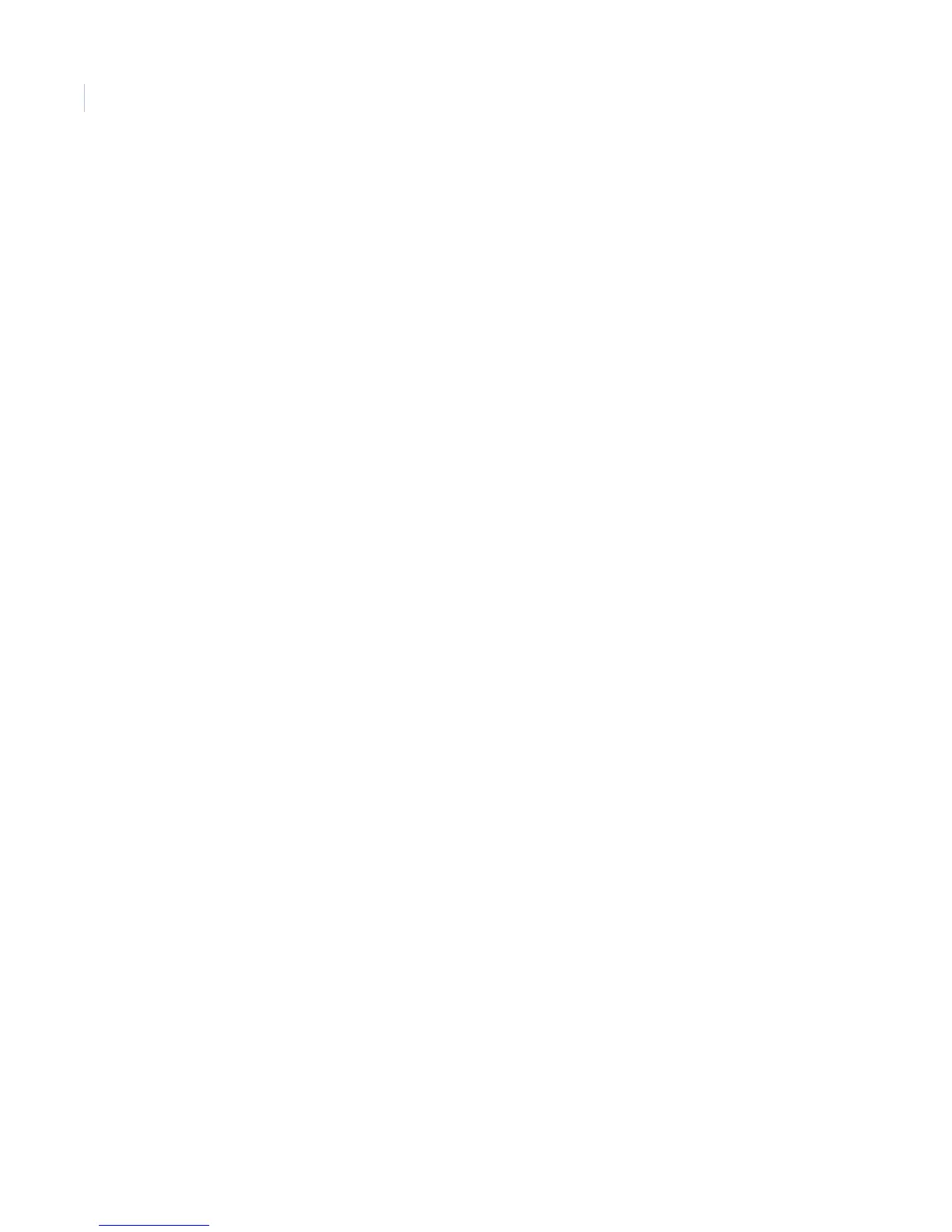Simon XT
User Manual
34
Light control (optional)
You can control certain lights by using X-10 lamp, appliance, or universal modules. As set up by the installer,
these modules have unit numbers from 1 to 8 and are set to the same housecode. These lights can be turned on
for certain arming operations, when a sensor is tripped or based on a time schedule. Light Control includes:
• Set entry lights
• Sensor lights
• Light schedules
• Housecode
• Sensor-activated light lockout time
Set Entry Lights
In this menu, each unit number can be set up as an entry light. These lights flash the arming level when the
system is armed. For example, an entry light flashes twice when the system is armed to Level 2
(Doors+Windows).
To Set Entry Lights:
1. Enter the System Programming menu.
2. Scroll up/down to Light Control, then press Enter.
3. Scroll up/down to Set Entry Lights, then press Enter.
4. Scroll up/down to the unit number you want to set up, then press Enter.
5. The current option value flashes (On or Off).
6. Scroll up/down to the desired value, then press Enter.
7. Press STATUS repeatedly to exit.
Sensor Light
In this menu, each sensor can be tied to a unit number. For example, a light in a room can be set up to turn on
when a motion sensor in that room is tripped.
To set up Sensor Light:
1. Enter the System Programming menu.
2. Scroll up/down to Light Control, then press Enter.
3. Scroll up/down to Sensor Light, then press Enter.
4. The number and name of the first sensor are displayed, along with its associated unit number.
5. Scroll up/down to the sensor you want to set up, then press Enter.
6. The current option value now flashes (1 to 8 or Off).
7. Scroll up/down to the desired value or enter a numerical value, then press Enter.
8. Press STATUS repeatedly to exit.