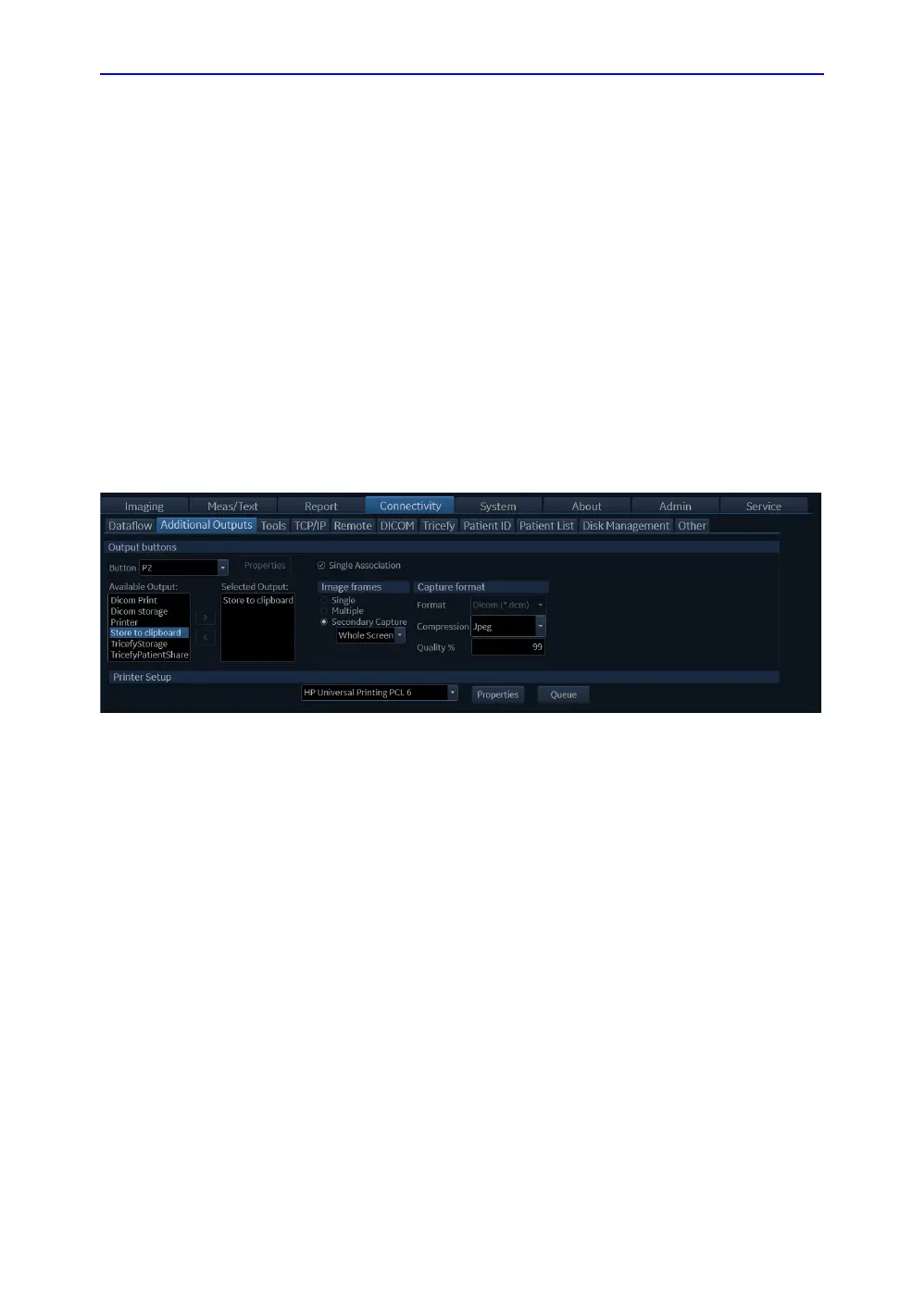Diagnostics/Troubleshooting
7-6 Vivid T9/Vivid T8 – Basic Service Manual
5795591-100 English Rev. 3
7-3-1 Capturing a screen with P2 Key
There may be times when the customer or field engineer will
want to capture a presentation on the screen. This is
accomplished by first saving the image(s) to the clipboard using
a Print Key.
Check the function of the P2 Key in the event that the customer
may have made some custom settings.
1. Press Config (F2) on the Control Panel.
2. Select Connectivity from the Utilities Menu.
3. Select the Addtional Outputs tab on the Connectivity
screen.
4. In the Button field, select P2.
If P2 is not set to Whole Screen, proceed to step 5 to record
the customer’s customized settings.
Figure 7-2. Connectivity/Button screen
5. In the Destinations section, record the service that is
displayed.
6. In the Button section, record the parameters related to the
service.
