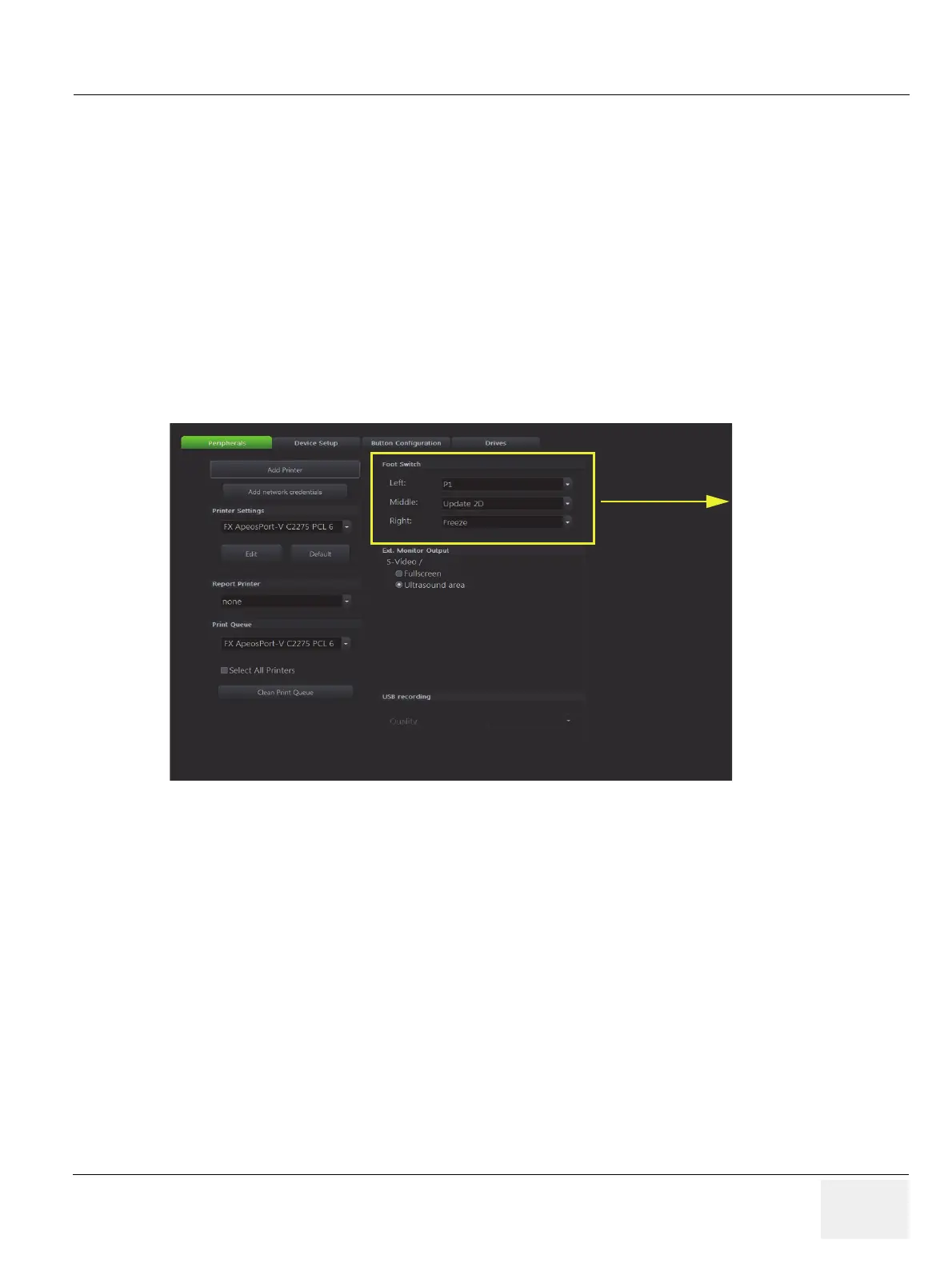GE DRAFT VOLUSON™ P8/VOLUSON™P6
DIRECTION 5775469, R
EVISION 3 DRAFT (JULY 19, 2018) BASIC SERVICE MANUAL
Chapter 3 - Setup Instructions 3-59
3-8-1-5 How to change Ext. Monitor Output Settings
1.) Invoke system Setup as described in Section 3-8-1-1 on page 3-56
2.) On the right side ofr the screen select Connectivity and then click the Peripherals tab.
3.) If not currently selected, click the proper field.
4.) Close the Service page with Save& Exit and restart the system.
3-8-1-6 How to adjust function of the Footswitch (Left/Middle/Right)
1.) Invoke System Setup as described in Section 3-8-1-1 on page 3-55.
2.) On the left side of the screen select CONNECTIVITY and then click on the
PERIPHERALS tab.
3.) Select desired function of the Footswitch Left, Middle and Right.
Figure 3-56 Click SAVE&EXIT to save Settings and exit System Setup.
3-8-1-7 How to change the Keyboard Layout
see: Chapter 6 - Modification of Keyboard Layout, on page 6-3.
3-8-1-8 How to configure Service Platform
see: Chapter 3 - How to configure Service Platform, on page 3-59.
3-8-1-9 How to execute Additional Software Installation (ASI)
1.) Invoke System Setup as described in 3-8-1-1 on page 3-56
2.) On the right side of the screen select Administration and then click the Service tab.
3.) Enter the password <<she>> and click Accept.
4.) Click the ASI button.
The software parts to be installed depend on the contents of the System DVD that is used.
