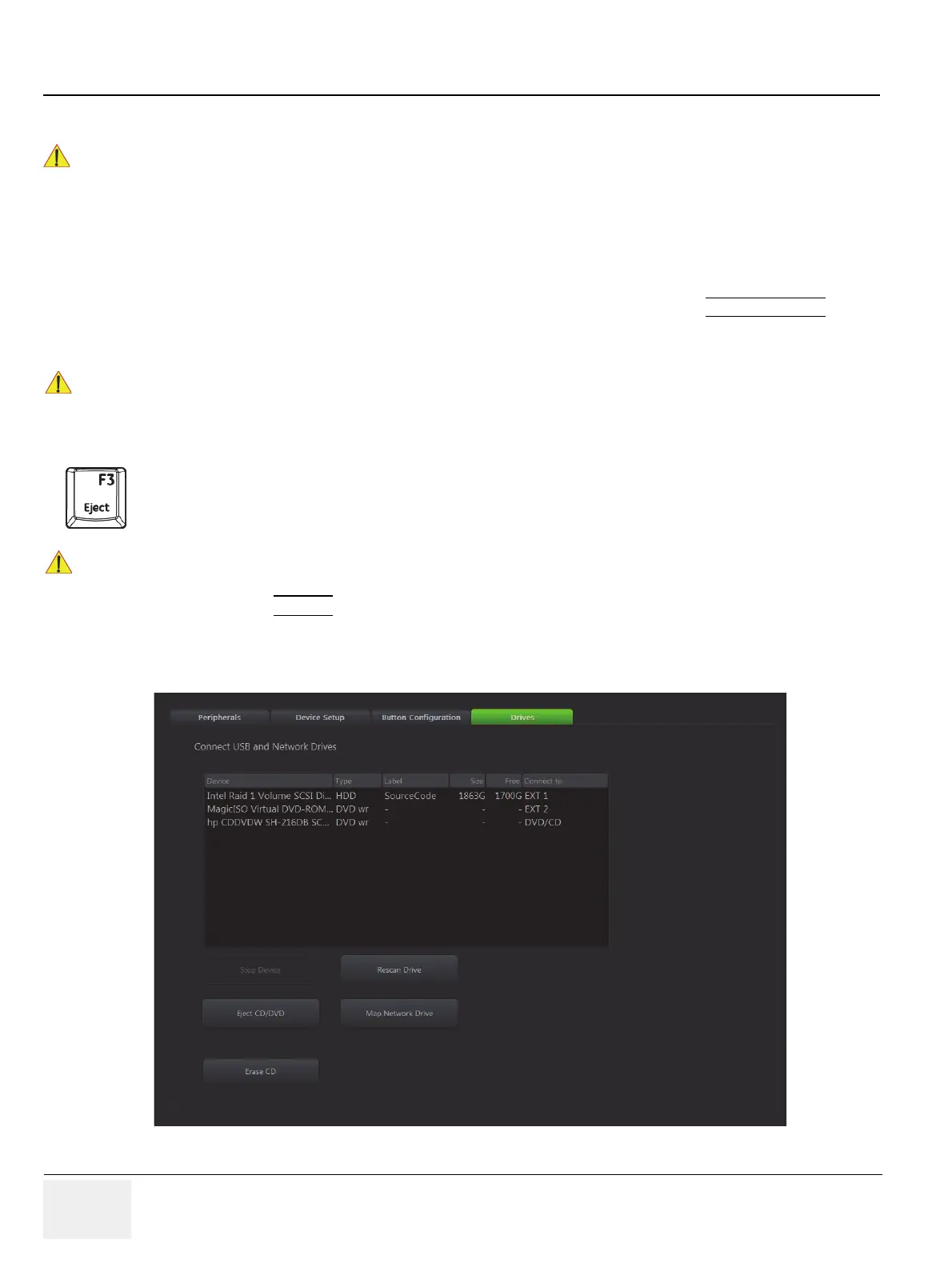GE RAFT VOLUSON™ P8/VOLUSON™P6
DIRECTION 5775469, R
EVISION 3 DRAFT (JULY 19, 2018) BASIC SERVICE MANUAL
3-22 Section 3-5 - Connection of Auxiliary Devices
3-5-9 General Remarks and Hints when using external USB-Devices
3-5-9-1 External USB-Devices - Connection
When an external USB-storage device (such as a USB-memory stick or an external hard disk) is
connected to the Voluson™ P8/Voluson™P6, Windows detects the device and automatically installs a
driver. During this process, several dialogs may pop up, starting with the “Found New Hardware“ dialog.
NOTE: If an external drive was not recognized automatically after connecting it, click RESCAN DRIVE
.
The device is then accessible using the drive letter the system assigned to it.
3-5-9-2 External USB-Devices - Disconnection
By pressing the DRIVES
in the Sytem Setup, a dialog window (see: Figure 3-11 below) is displayed.
The “Connect USB and Network Drives” window shows all USB and Network drives connected to the
system. Using this dialog, the USB-devices can be stopped before they are physically disconnected.
!! WARNING:
Do not connect or disconnect any external USB-devices to or from the system while
scanning a patient! The appearing dialogs could distract you from the scan!
!! NOTICE:
When connecting external USB devices, be sure to execute Safety Directions found in the
Voluson™ P8/Voluson™P6 Basic User Manual.
Before an external USB-device (e.g., USB-memory stick) can be disconnected, the system has to be
informed about the removal of the device!
!! CAUTION:
Unplugging or ejecting USB devices without first stopping them can often cause the system to
crash and possibly result in loss of valuable data.
Figure 3-11 Connecting USB and Network Drives
