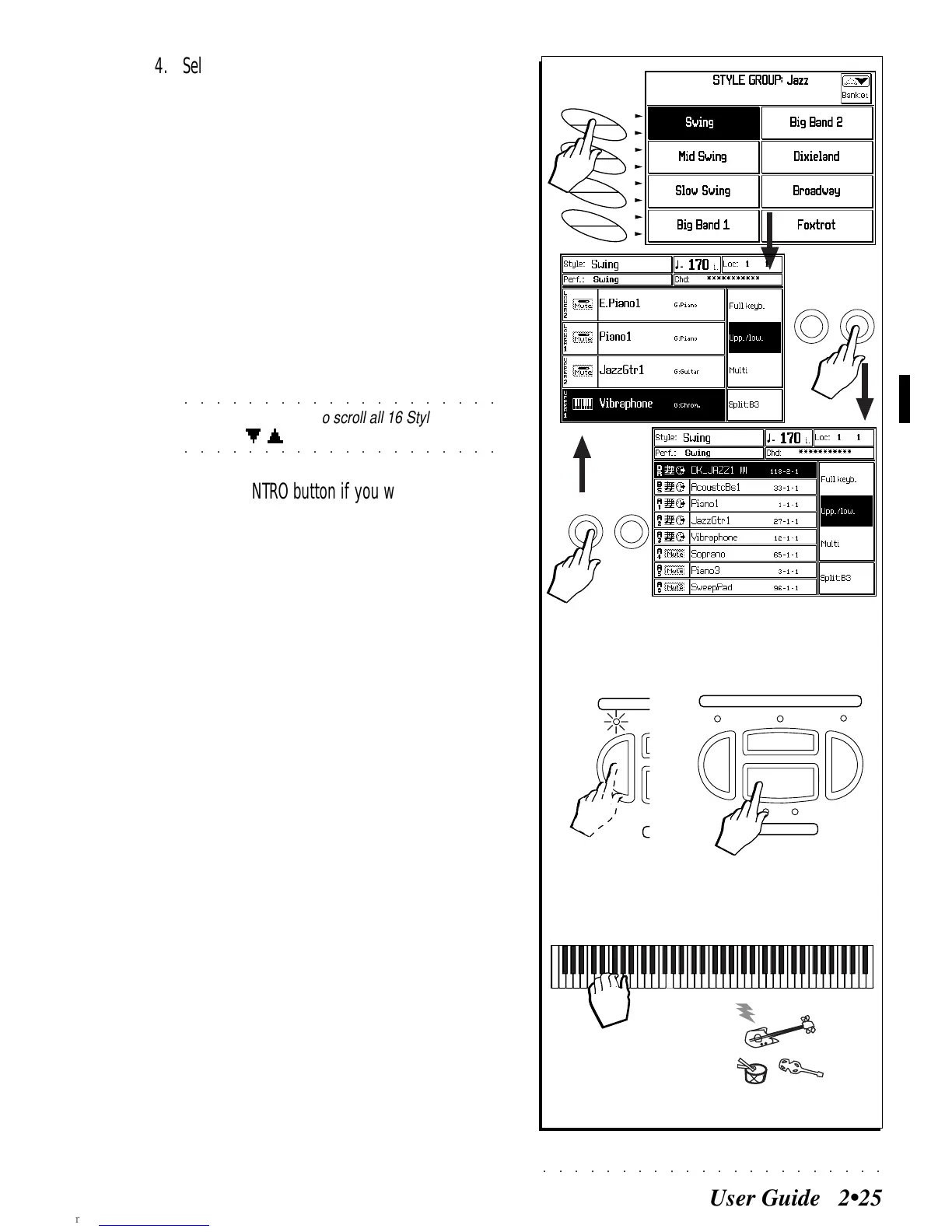○○○○○○○○○○○○○○○○○○○○○○
User Guide 2•25
4. Select a Style with the corresponding paired soft
buttons.
Buttons A/B for SWING in this example.
The display returns to Style/RealTime mode
showing the recalled keyboard sounds. Ob-
serve also that the keyboard mode has
changed from Full to Upp/Low.
Press the right Track Scroll button to check
the sounds recalled for the accompaniment
tracks. Observe that in this example, the
tracks Acc4/5/6 are all muted.
Press the left Track Scroll button to return to
the keyboard sounds.
○○○○○○○○○○○○○○○○○○○○
©
Note: You can also scroll all 16 Style tracks
○○○○○○○○○○○○○○○○○○○○
using the / cursor buttons.
5. Press the INTRO button if you want to preselect
the Style introduction, then press the START/STOP
button to start the accompaniment.
You’ll hear the drum track start to play with
an introduction (the length of the Intro will
depend on the currently selected Variation).
You can also preset the Ending or the Fill ><
to play as an Intro.
6. Play a chord of at least three notes below the
chord Split Point (note B3) to start Style play.
A fully orchestrated auto accompaniment
pattern is triggered.
In default conditions, the keyboard’s chord
recognition mode is set to “Fingered 1”. You
can change the chord recognition mode to
“One finger”, “Fingered 2” or “Free 1 & 2”, by
entering the ARRANGE MODE options. See
the ARRANGE MODE function on page 2.33
of this chapter.
INTRO
KEY
ST
AR
T
ENDING
ST
AR
T / ST
OP
INTRO
5
6
A
B
C
D
E
F
G
H
TRACK
SCROLL
TRACK
SCROLL
4