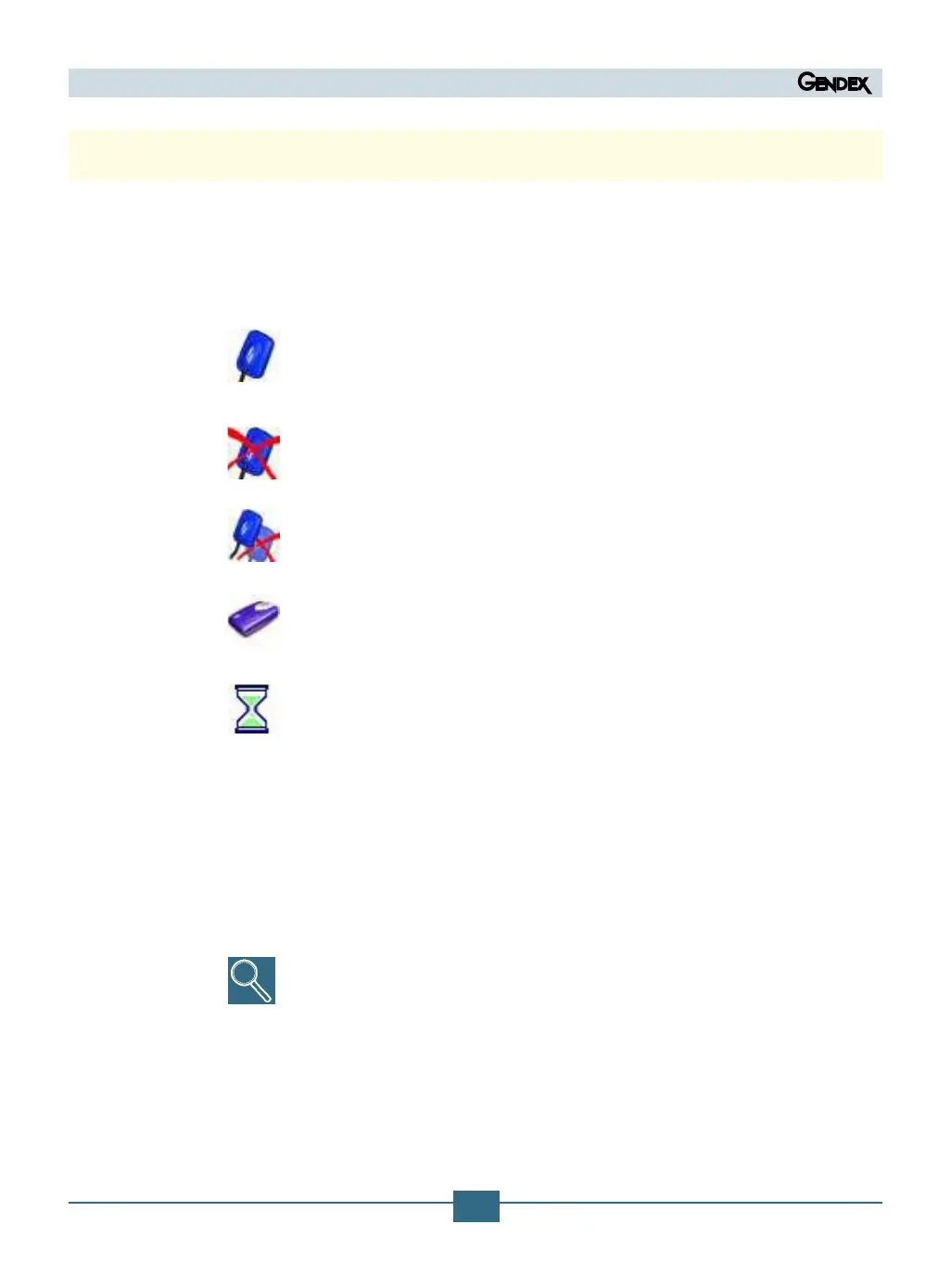7.2 Status Icon
In the Windows® System Tray (portion of the “application bar” next to the “system clock”,
available in all releases of Microsoft® Windows® operating systems) an ICON appears
representing the status of the IME Electronics unit and the sensor. Each icon identies
a dierent status, as listed below.
· FLASHING BLUE SENSOR icon
Indicates correct functioning of available electronics, sensors, and con-
nections. VisualiX is ready to capture images.
· SENSOR CROSSED OUT IN RED icon
No IME is connected to the computer and/or is unavailable for image
acquisition. No VisualiX is detected.
· DOUBLE SENSOR CROSSED OUT IN RED Icon
Indicates that at least one VisualiX is not fully operational.
· IME icon
Indicates that one IME is acquiring information from the computer or is
being “updated”.
· HOURGLASS icon
One IME is busy with transfer operations.
If no status icon appears, CHECK THAT YOU HAVE INSTALLED THE SOFTWARE
DRIVER CORRECTLY. VisualiX cannot operate without the driver!
Click on the status icon to access a conguration panel containing information on the
activity of the electronics unit, software release and properties of the sensor in use,
which may be useful when requesting technical support. If more that one sensors are
connected to the same PC choose the one you would like to access.
Detailed instructions for verication or installation of software drivers are supplied
in the Microsoft Windows manual. Inexperienced users should ask specialised
personnel to install software drivers.
Always check that the blue icon is ashing before making exposures to ensure correct
operation.
