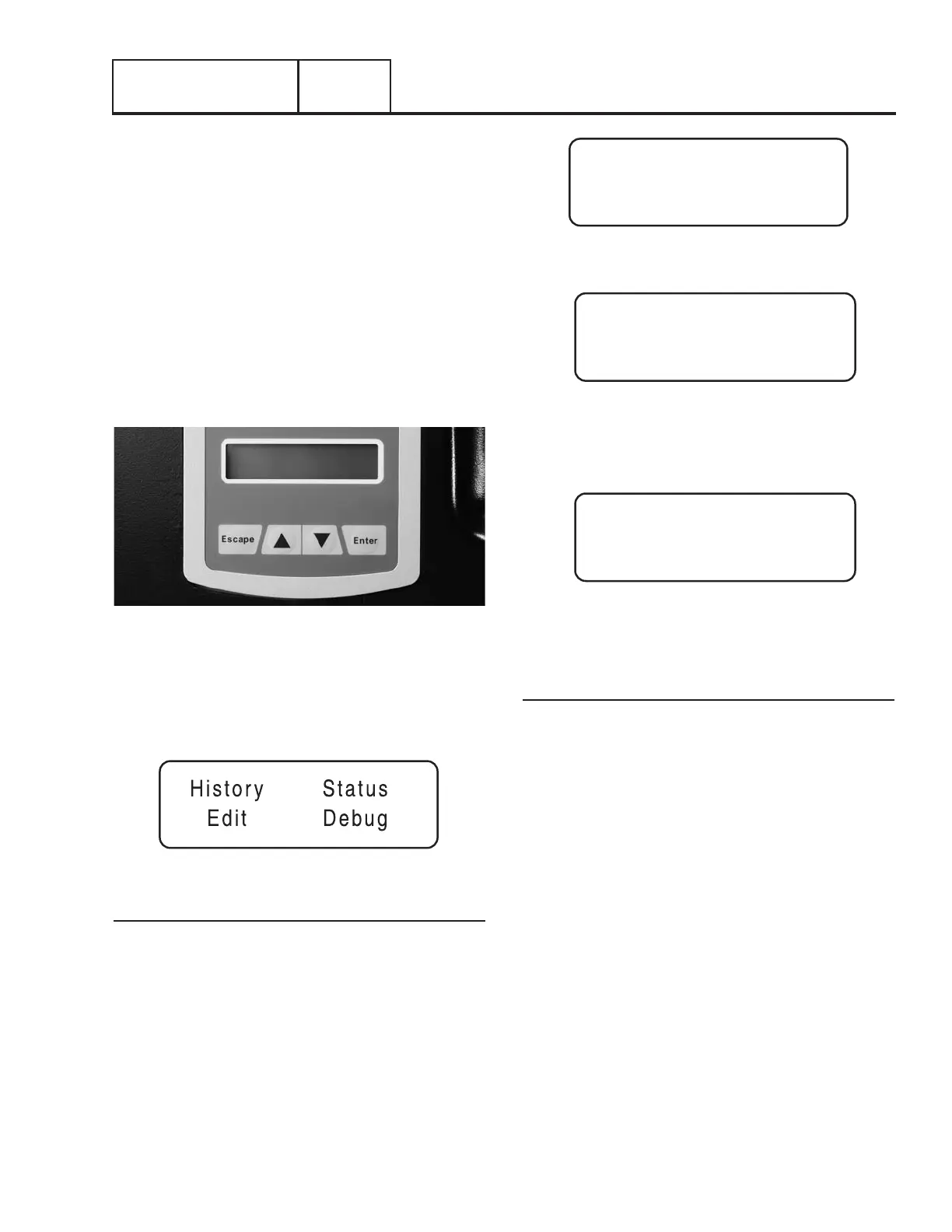Page 35
GENERAL INFORMATION
PART 1
Section 1.10
Nexus Control Panel Menu System Navigation
To get to the Main Menu from any other display, press the “Esc”
key one or more times. The Main Menu is shown in Figure 27.
There are four sub-menus, each with its own set of sub-menus.
The menu system diagram is shown in Figure 37.
There are four selection and navigation keys below the display.
The “Escape” key will cause the display to move back toward
the main menu. The “Enter” key is used to activate a menu or
accept a value when it is changed. The UP and DOWN triangle
keys perform a number of different functions depending on
which screen of a menu you are in: with them you can move
the flashing curser to the next choice (the menu to be selected
will flash on and off); they will act as the left and right arrows
to move between the various Edit menus; In an Edit menu they
will increase or decrease a value or change the choice (i.e.
from Yes to No). See Figure 37 for the Basic Menu System
Diagram.
Figure 27. Nexus Display and Navigation Buttons
MAIN MENU
There are 4 selections in the Main Menu: History, Status, Edit,
and Debug.
Figure 28. Nexus Display Main Menu
History
The History Menu will display two history logs: Alarm Log and
Run Log.
•Alarm Log: displays the last 50 alarm conditions. They are
in date time order, numbered from 1 to 50; 1 is the most
recent. Use the (up triangle image) and the (down triangle
image) to move from alarm to alarm. Each alarm lists the
Date, Time of trigger, and the description of the alarm.
•The Run Log will display the last 50 Run events. It will dis-
play the date and time as well as a brief description of the
event; for instance Running – Utility Lost; Stopped – Auto.
Alarm Log
History
Run Log
Figure 29. History Menu
Under Voltage
1 09/15/10 04:55:22
Figure 30. Alarm Log Display.
Use the up and down keys to move from the most recent Alarm
(1) to the oldest (50).
Stopped
1 09/15/10 04:55:22
Figure 31. Run Log Display.
Use the up and down keys to move from the most recent Run
event (1) to the oldest (50).
Status
The Status Menu will display four choices: State, Display,
Command, and Versions. Use the up and down triangle keys
to move the
•State will display the current state of the panel along with the
current date, time and day. See Figure 37 for the complete
list of possible Status messages which will be displayed.
•Command will display the current command. See Figure 37
for the list of possible commands which will be displayed.
•Versions will display the version of Software and Hardware
of the panel.
•Display will provide up to five generator parameters: Run
Hours, RPM, Hz, Battery, and Hours Under Load (if enabled).
- Run Hours will display the total number of hours the
generator has run (in 0.0 Hours format)
- RPM will display the Engine Speed (in RPM)
- Hz will display the generator output frequency (in 0.0
Hz format)
- Battery will display the battery voltage (i.e. 12.9)
- Hours Under Load will provide the total number of
hours the unit has actually provided power.
