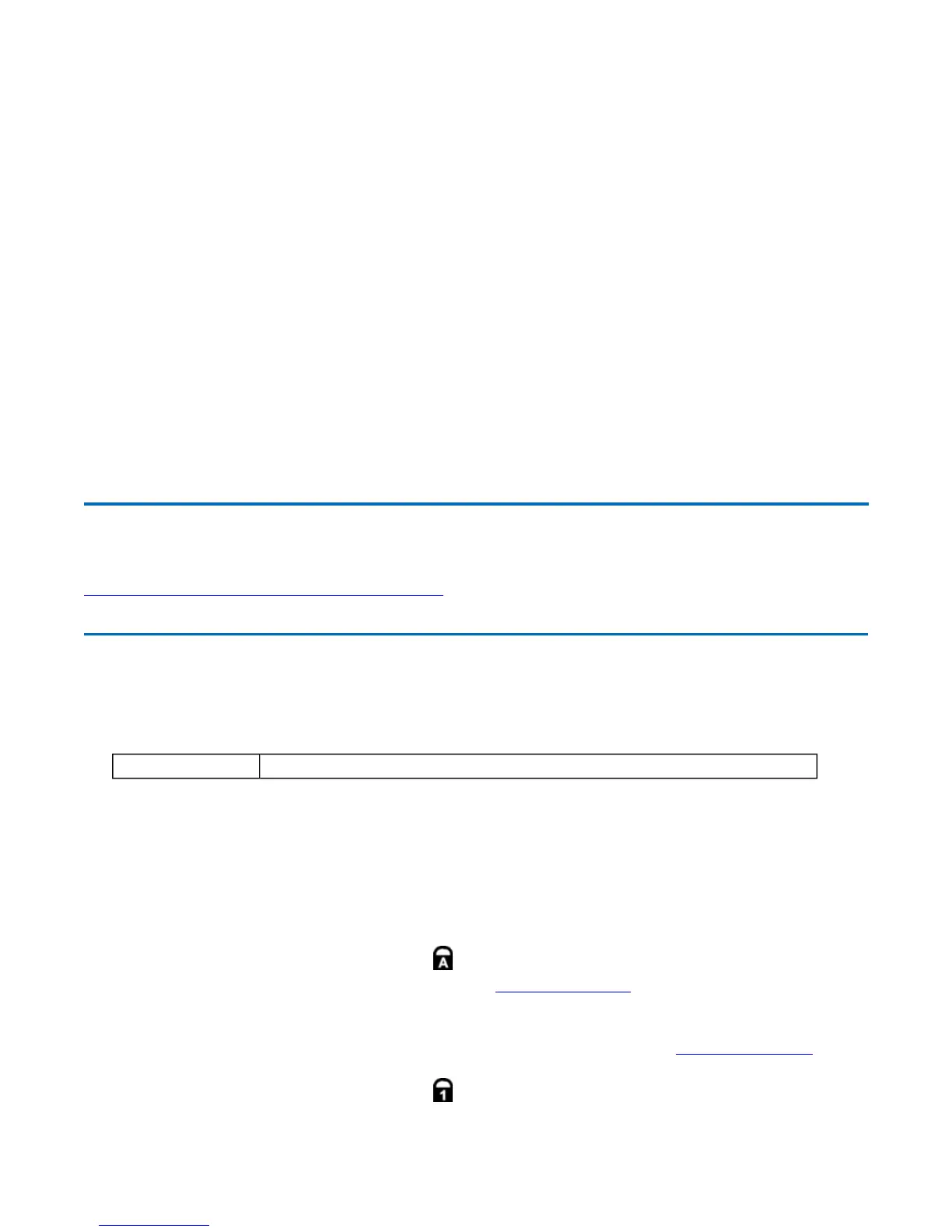Lock Keys
The keyboard has three lock keys which you can toggle on and off.
7
7
8
8
9
9
0
*
U
4
I
5
O
6
P
-
J
1
K
2
L
3
;
+
M
0
.
.
/
/
Enter
Carriage Return
72_0130_001
2006-07-10
© 2006 Itronix Cor
oration. All ri
hts reserved.
GoBook
®
XR-1 Help
Lock Key Description
Caps Lock
Pressing the Caps Lock key one time locks keys A through Z in the
UPPER CASE position. Pressing the Caps Lock key again returns the
letters to lower case. While in the upper case mode, pressing the Shift key
results in lowercase characters when entered. You still have to use the
Shift key to display characters located on the upper portion of the
keyboard. For example, press Shift+8 to type an asterisk (*), even when
the Caps Lock key is activated.
The Ca
s Loc
LED li
hts when the ke
board is in Ca
s Lock mode.
Num Lock
When Num Lock is on, the embedded keypad
is in numeric mode. The
keys function as a calculator (complete with the arithmetic operators +, -,
*, and /). Use this mode when you need to do a lot of numeric data entry.
Alternately, connect an external keypad. See External keyboard
.
The Num Loc
LED li
hts when the ke
board is in Num Lock mode.
Scroll Lock
Enters Scroll Lock mode. Scroll Lock varies between applications. It does
not work with some applications.
Pa
e 16 of 92GoBook X
-1 Hel
8/3/2006file://C:\Documents and Settin
s\harwoodm\Local Settin
s\Tem
\~hh2D1C.htm
