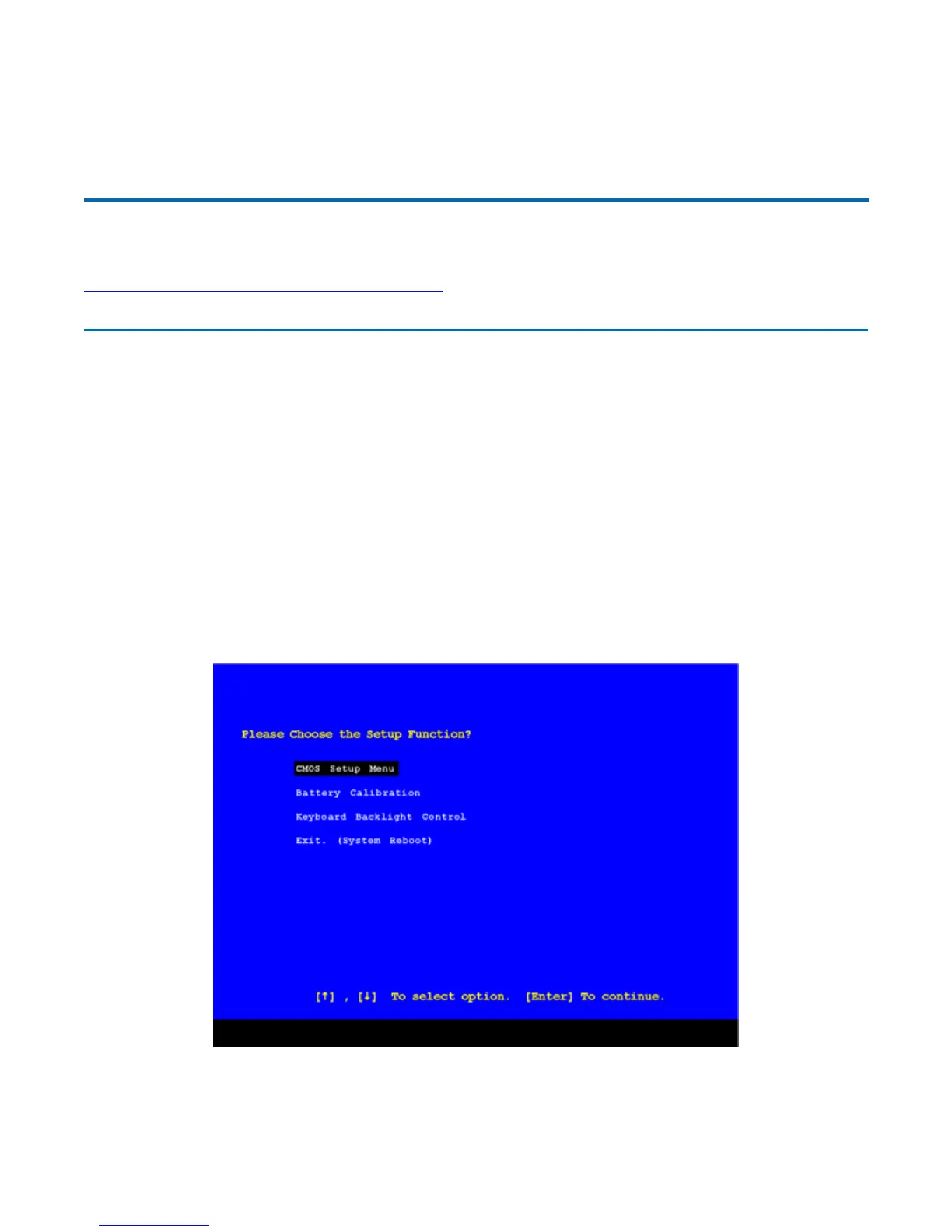booting.
CAUTION
It is recommended that you do not change any settings. If you set incorrect system option
settings, the system may not run properly.
Using the Setup Utility
Starting the Setup Utility
You can only start the Setup Utility shortly after the computer has been turned on or rebooted. To
execute a controlled reboot, select Start, Shut Down, Restart. Shortly after the computer restarts, the
following prompt appears at the bottom of the screen:
“Press F10 for HDD Recovery. Press F11 to display Boot Menu. Press DEL to enter Setup. Press TAB
to show POST information”
Press the DEL key when you see this prompt. The system will start the Setup Utility with the following
screen displayed. Select "CMOS Setup Menu" and press Enter.
Navigation and Help
The Setu
Utilit
has five menu o
tions in the Menu Bar
1
at the to
of the window. Press the left or
72_0130_001
2006-07-10
© 2006 Itronix Cor
oration. All ri
hts reserved.
GoBook
®
XR-1 Help
Pa
e 60 of 92GoBook X
-1 Hel
8/3/2006file://C:\Documents and Settin
s\harwoodm\Local Settin
s\Tem
\~hh2D1C.htm
