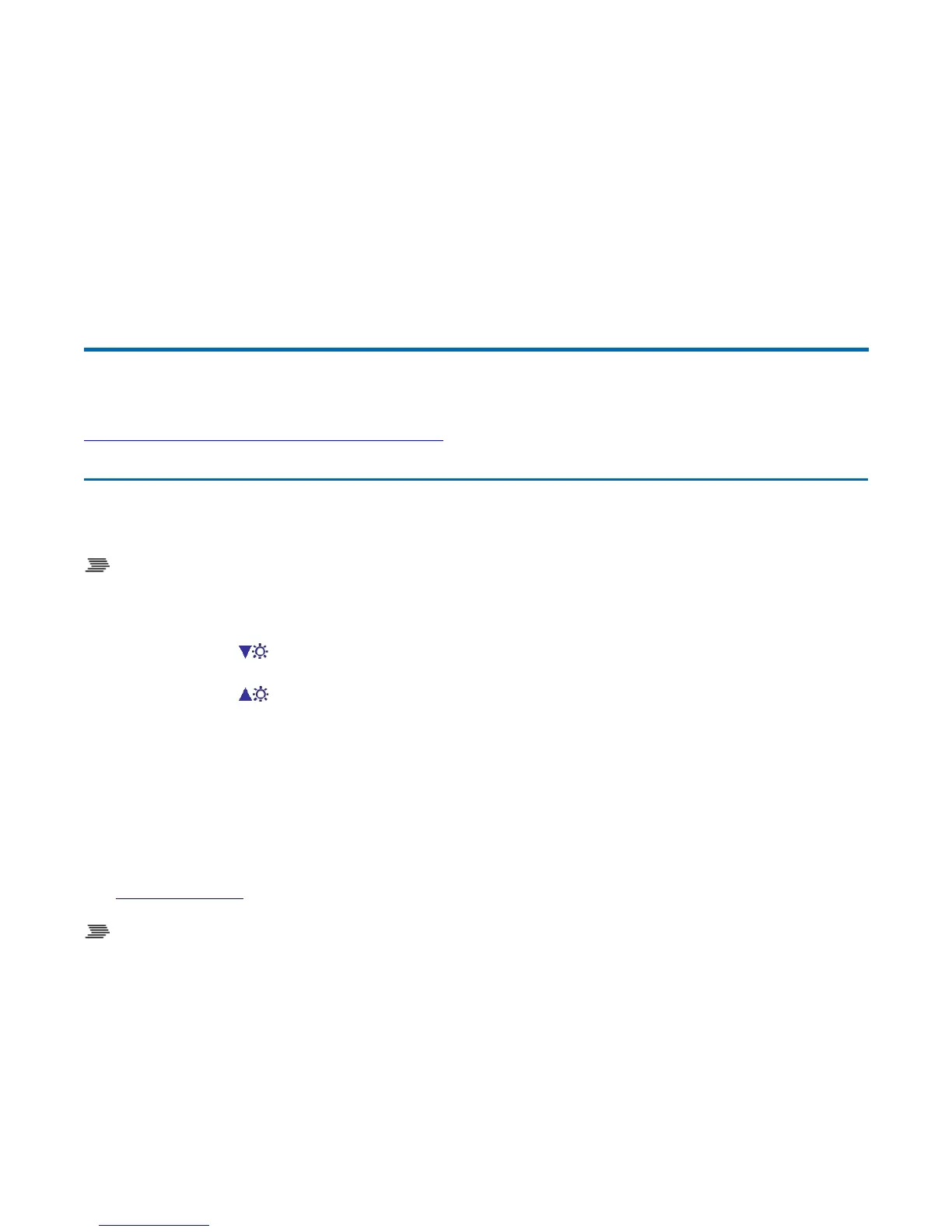3. Select the Tools tab.
4. Select the 4 pts Calibration button for basic touch screen calibration. Select the Linearization
button for better touch screen linearity.
5. Touch and hold the tip of the pen to the center of each blinking symbol as they appear on the
screen until calibration is complete.
6. Select OK to save and exit.
Adjusting Display Brightness
To Manually Adjust Display Brightness
Function keys increase or decrease the display brightness.
z
Press Fn + F6 to decrease display brightness
z
Press Fn + F7 to increase display brightness
Automatic Dim Feature
To save battery power, your computer automatically dims the display when the computer is not attached
to external power.
OTE You may still manually adjust display brightness.
See Managing Power
for more information on power management features.
To Enable or Disable Automatic Dim
1. Restart the computer by selecting Start, Shut Down, Restart.
2. Press Del during boot up to open the Setup Utility.
3. Select CMOS Setup Menu.
4. Use the ri
ht arrow ke
to select the Advance
screen.
72_0130_001
2006-07-10
©
2006 Itronix Cor
oration. All ri
hts reserved.
GoBook
®
XR-1 Help
Pa
e 20 of 92GoBook X
-1 Hel
8/3/2006file://C:\Documents and Settin
s\harwoodm\Local Settin
s\Tem
\~hh2D1C.htm
