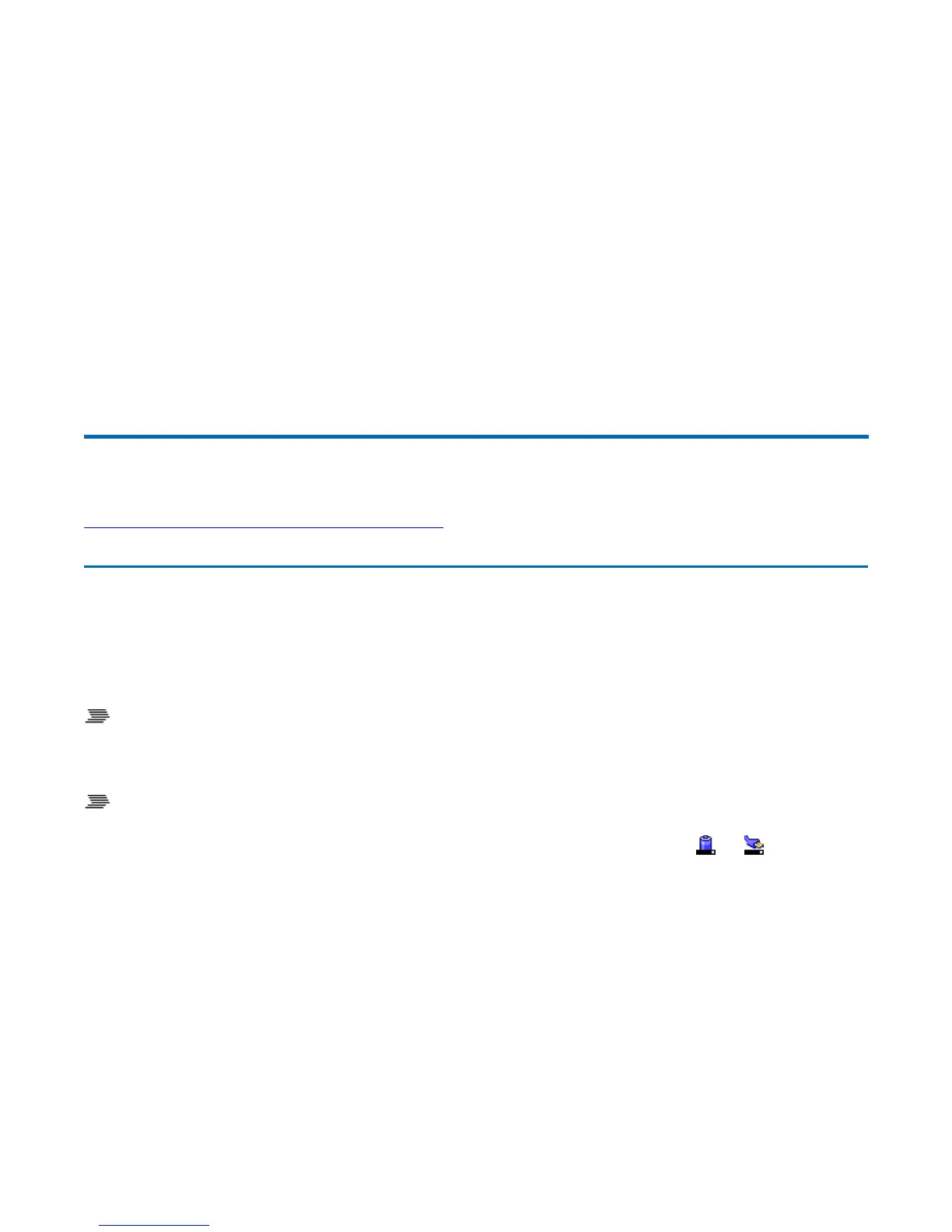To set this up:
1. Right click on the desktop.
2. Select Properties to open the Display Properties Dialogue box.
3. Select the Settings tab.
4. Click on the "2" in the Monitors section.
5. Check "Extend my Windows desktop onto this monitor".
6. Select Apply and OK to save and exit.
7. Now you can drag the programs you want to view onto the external monitor.
Lid Switch
Your computer has a lid switch that can automatically suspend your computer when you close the
display and resume your computer when you open the display.
To Close the Display
To close the display lid, fold it down gently until the display lid latch clicks into place.
To Change the power management settings for the lid switch
1. On the System Tray area of the Taskbar, right-click the
Power Saver
icon ( or ).
2. From the menu, select Configure Power Settings.
3. Select the Advanced button.
4. Select what you want to happen when you close the display lid:
{
Turn off display
{
Stand By
{
Hibernate
72_0130_001
2006-07-10
©
2006 Itronix Cor
oration. All ri
hts reserved.
GoBook
®
XR-1 Help
Pa
e 22 of 92GoBook X
-1 Hel
8/3/2006file://C:\Documents and Settin
s\harwoodm\Local Settin
s\Tem
\~hh2D1C.htm
