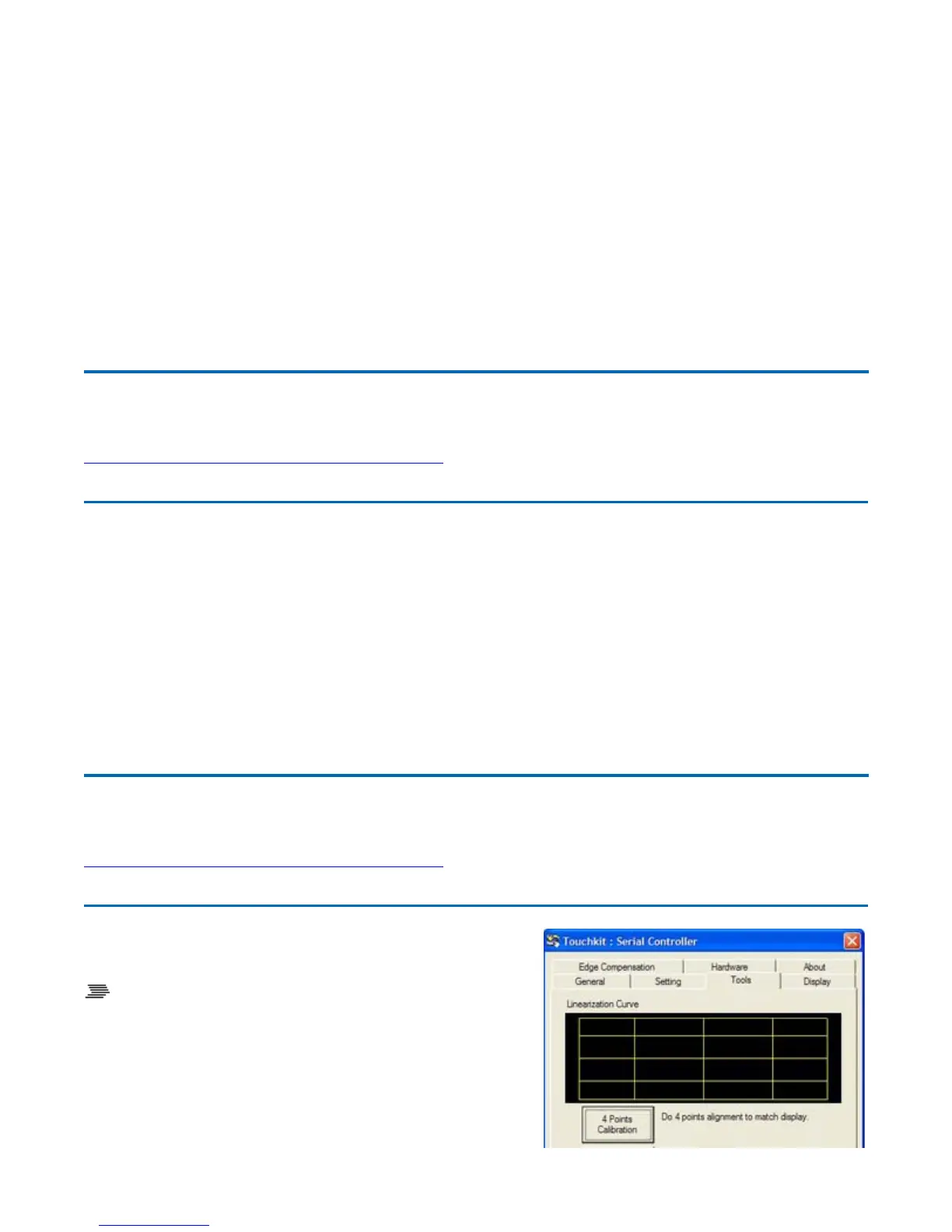3. Default Internet browser
4. Default email application
5. Notepad
6. Application of your choice with a .exe, .com or .bat extension.
3. If selecting your own application, press the "..." button and browse to the application and select
Open.
4. Select the check mark button to save and close. Select the X mark button to cancel and close.
Touch Screen Display
The GoBook XR-1 features a 12.1-inch, XGA, outdoor-viewable, hi-bright, color display with an
integrated touch screen. You can start programs and input data on the touch screen using one of the
approved pens (styluses) that come with the computer. The Colorvue™ Transmissive display
technology uses a built-in backlight for easy reading in most ambient light conditions. The backlight
remains on whenever the display is on. The transmissive display enhancement provides improved
outdoor visibility and even works well in sunlight.
Touch Screen Calibration
To Calibrate the Touch Screen
1. Remove a pen (stylus) from one of the slots on either
side of the display.
2. Select Start, All Programs, Touchkit, Configure
Utility.
72_0130_001
2006-07-10
©
2006 Itronix Cor
oration. All ri
hts reserved.
GoBook
®
XR-1 Help
72_0130_001
2006-07-10
© 2006 Itronix Cor
oration. All ri
hts reserved.
GoBook
®
XR-1 Help
Pa
e 19 of 92GoBook X
-1 Hel
8/3/2006file://C:\Documents and Settin
s\harwoodm\Local Settin
s\Tem
\~hh2D1C.htm
