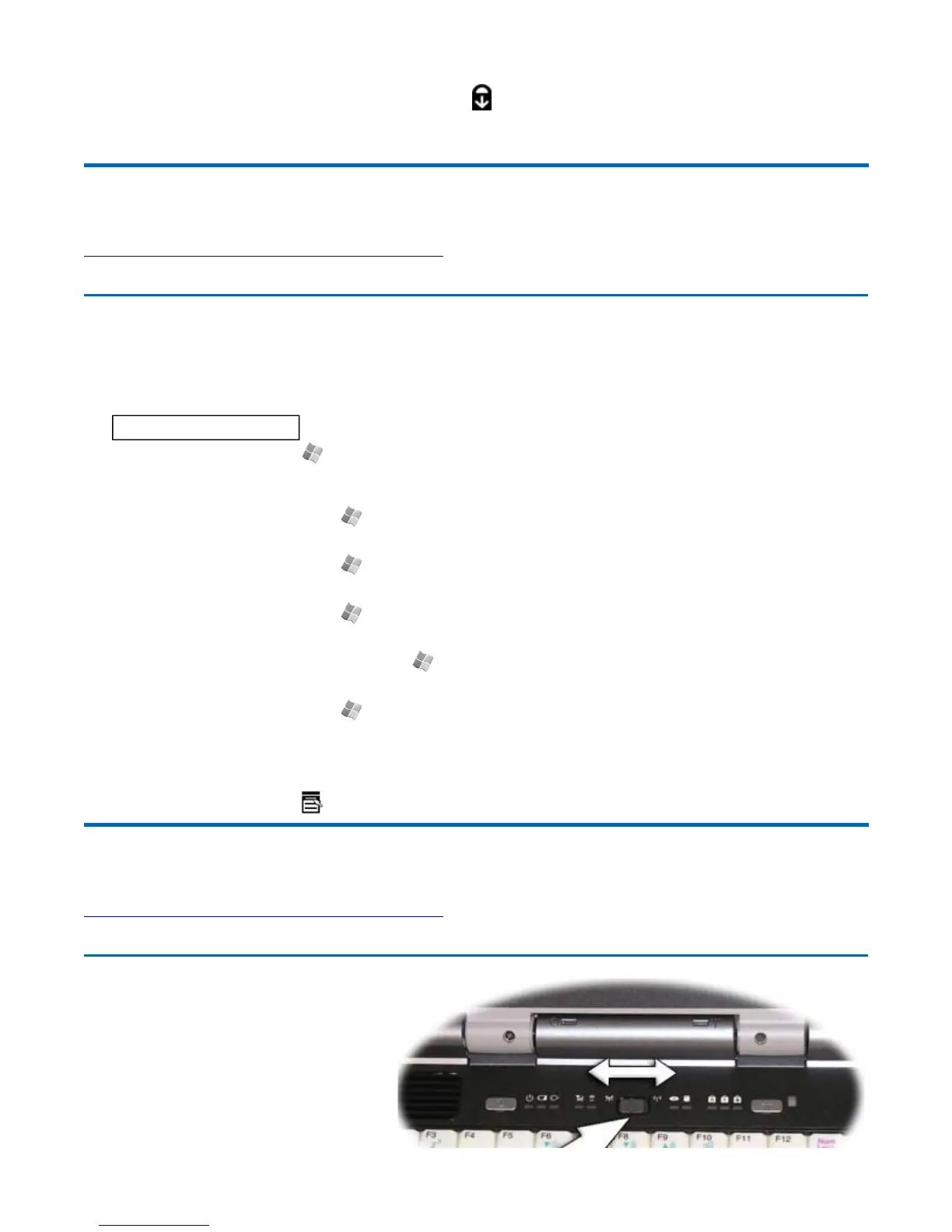Windows Keys
The keyboard has two keys that perform Windows-specific functions.
Radio ON/OFF Switch
(option)
CAUTION
FAA regulations require
that all transmit/receive devices be
turned off during flight. If you have
radios in your computer (including GPS)
The Scroll Lock LED lights when the keyboard is in Scroll Loc
mode.
72_0130_001
2006-07-10
©
2006 Itronix Cor
oration. All ri
hts reserved.
GoBook
®
XR-1 Help
Key
Icon Description
Windows Logo Key
Start button. Combinations with this key perform special
functions. Below are a few examples:
+ TAB (Activates next Taskbar button)
+ E (Opens My Computer in Windows Explorer)
+ M (Minimizes all Windows)
SHIFT + + M (Restores Minimized Windows)
+ R (Displays Run dialog box)
Refer to Keyboard Shortcuts in Windows Help and Support for
a complete list of Windows key combinations.
Application Key
Opens the application's context menu (same as right-click)
72_0130_001
2006-07-10
©
2006 Itronix Cor
oration. All ri
hts reserved.
GoBook
®
XR-1 Help
Pa
e 17 of 92GoBook X
-1 Hel
8/3/2006file://C:\Documents and Settin
s\harwoodm\Local Settin
s\Tem
\~hh2D1C.htm
