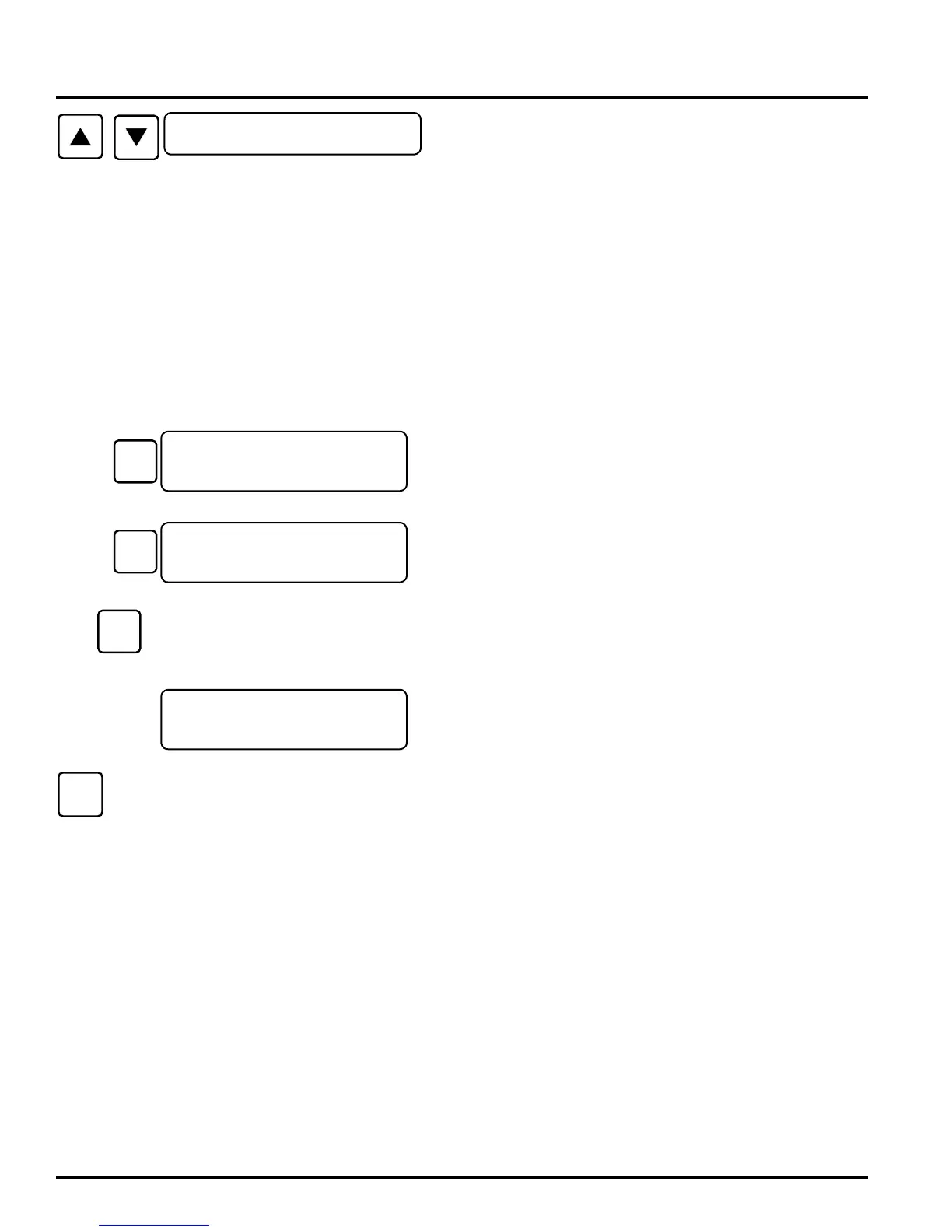44-00-0297 SHERLOCK102/202 REV. 4.1 05-02-1528
<ACCESS MENU>
PLACE CONTROL INTO THE "VIEW ONLY MODE",
"IN CHANGE MODE" or "ALL ACCESS MODE". VIEW
ONLY MODE allows user accessing Menus and Sub-menus,
no control parameters can be changed. CHANGE MODE
allows control parameters to be changed except parameters
in the System Config Menu. ALL ACCESS MODE allows
changes in all menus including System Config Menu. Control
will remain in this selected mode for two hours, then it will
automatically lock itself to VIEW ONLY MODE. If data
access is blocked. the message "DENY" will be shown for not
in the ALL ACCESS MODE or the message "LOCK" will be
shown for not in the CHANGE MODE.
At DEFAULT SCREEN, press UP/DOWN arrow buttons until
the "<ACCESS MENU>" screen appears.
Press SELECT button to enter the "<ACCESS MENU>". The
control shows the mode it is in. When the CONTROL is first
powered up or has not be accessed for sometimes it will be in
the "VIEW ONLY MODE".
Press SELECT button to change the control to "IN CHANGE
MODE".
Press and hold the SELECT/CHANGE button for 6 ~10 sec-
onds until the screen flashes over to "ALL ACCESS MODE".
Press EXIT button to exit this menu and return to DEFAULT
SCREEN
*** PRESS AND HOLD THE
SELECT / CHANGE BUTTON
FOR 6 TO 10 SECONDS ***
ACCESS MENU
<KEY LOCK MENU>
VIEW ONLY MODE
<KEY LOCK MENU>
IN CHANGE MODE
<KEY LOCK MENU>
ALL ACCESS MODE