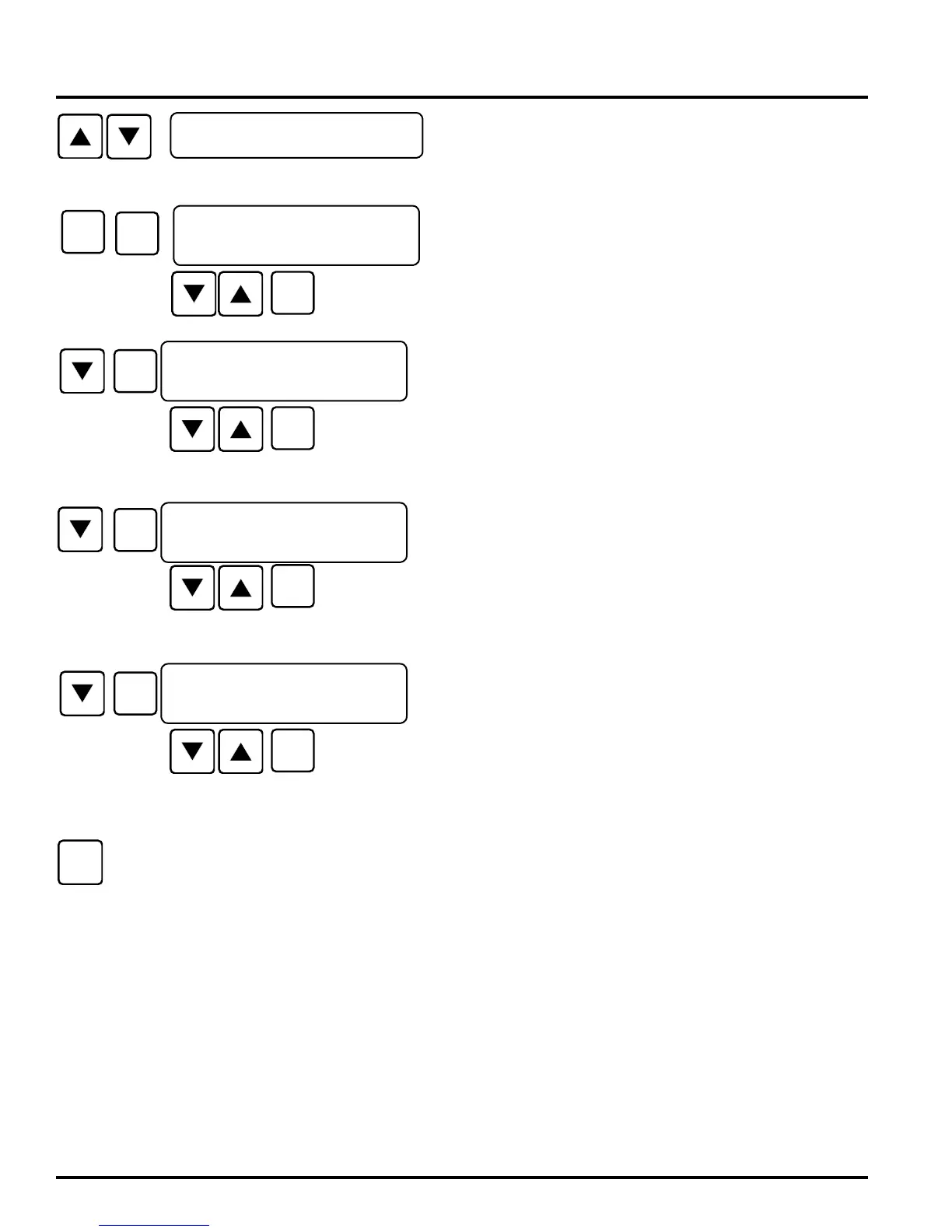44-00-0297 SHERLOCK102/202 REV. 4.1 05-02-1538
The year, month, day and time can be viewed and changed
here. At DEFAULT SCREEN, press UP/DOWN arrow buttons
until the "<CLOCK MENU>" screen appears. Press SELECT
button to "<CLOCK MENU>".
SET THE TIME
Press SELECT button. The time should start to blink. Press
UP/DOWN arrow buttons to change to the desired time. The
UP/DOWN arrow can be held down. Press SELECT button to
save it. The time is displayed as to 24 Hour "Military time".
SET THE MONTH/DAY
Press SELECT button. The month/day should start to blink.
Press UP/DOWN arrow buttons to change to the desired value.
Press SELECT button to save it.
SET THE YEAR
Press SELECT button. The Year should start to blink. Press
UP/DOWN arrow buttons to change the year to the desired
value. Press SELECT button to save it.
SET FOR DAYLIGHT SAVINGS
Press SELECT button. The NO should start to blink. Press
UP/DOWN arrow buttons to change to YES or NO. Press
SELECT button to save it.
Exit this menu and return to DEFAULT SCREEN
<CLOCK MENU>
SET TIME MENU
<CLK> HOUR:MIN
TIME IS 16:30
<CLK> MON/DAY
TODAY IS 05/02
<CLK>
THIS YEAR: 2008
<CLK> ENABLE DAY
LIGHT SAVING: YES