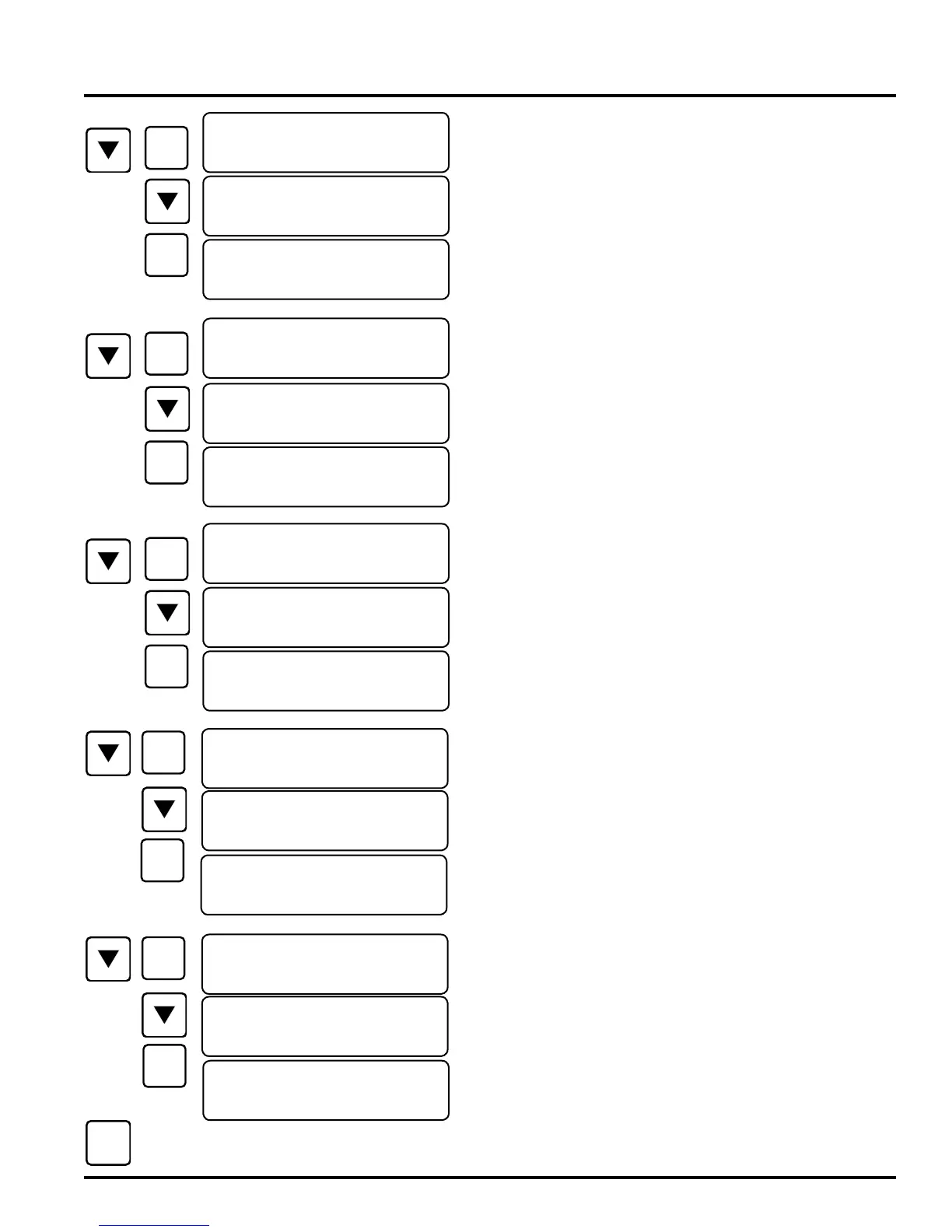44-00-0297 SHERLOCK102/202 REV. 4.1 05-02-15
37
SYSTEM CONFIG MENU
Press DOWN arrow button to move to the next option. Set
the Latch Action for all relays The alarm relays can be set to
"NO" (Alarms stay active until reset by a technician) or the
"YES" (Alarm will autoclear when alarm conditons clear)
modes. To change latch method, press SELECT button. The
"YES" ("NO") will begin to blink. Press DOWN arrow button
to change the blinking "YES" ("NO") to a blinking "NO"
("YES"). Press SELECT button to save this entry
Press the DOWN arrow button to move to the next option.
Communications Station Number THIS OPTION IS FOR
REMOTE COMMUNICATIONS AND IS NOT AVAILABLE
ON ALL UNITS AND REQUIRES GENCOM SOFTWARE.
IF YOU DO NOT HAVE THIS FEATURE IGNORE THIS
SCREEN. To set the baud rate, press the SELECT button.
The "1" will begin to blink. You can enter from 1 to 199.
Press the UP/DOWN arrow button to change to the desired
value. Press the SELECT button to save this entry
Press the DOWN arrow button to move to the next option.
Communications Baud Rate THIS OPTION IS FOR
REMOTE COMMUNICATIONS AND IS NOT AVAILABLE
ON ALL UNITS AND REQUIRES GENCOM SOFTWARE.
IF YOU DO NOT HAVE THIS FEATURE IGNORE THIS
SCREEN. To set the baud rate, press the SELECT button.
The "9.6" will begin to blink. The settings are 9.60, 14.4, 19.2,
and 38.4. Press the DOWN arrow button to change to the
desired value. Press the SELECT button to save this entry
Press the DOWN arrow button to move to the next option.
Press the SELECT button to activate the "CLEAR CON-
FIGURES" routine, "YES" starts to blink. Press DOWN
arrow button. The Control will ask to confirm the confgure
memory clearing. If you do not want to clear the configures,
press DOWN arrow button. If you want to continue, press
SELECT button and then DOWN arrow button to start clear-
ing EEPROM, and RAM. After memory clearing and testing,
the "MEMORY OK" message will be shown.
CLEAR ALARM LOG
The alarm log has 10 entries that keeps the most recent alarms.
These entries can be cleared using the following procedure,
Press SELECT button to activate the clear alarm log function.
The message "YES" will start to flash, Press UP/DOWN arrow
button. The controller will ask you to confirm one more time.
If you do not want to clear the memory, press UP/DOWN
arrow button else press SELECT button to change the blinking
"NO" to a blinking "YES". Press UP/DOWN button to begin
the alarm log clearing routine.
Exit this menu and return to DEFAULT SCREEN.
<CFG> CLEAR ALL
CONFIGURES: NO
<CFG> CLEAR ALL
CONFIGURES: NO
<CFG> CLEAR ALL
CONFIGURES: YES
<CFG> CLEAR ALL
ALARM LOGS: NO
<CFG> CLEAR ALL
ALARM LOGS: NO
<CFG> CLEAR ALL
ALARM LOGS: YES
<C>ALRM AUTO CLR
AFTER NORMAL:YES
<C>ALRM AUTO CLR
AFTER NORMAL:YES
<C>ALRM AUTO CLR
AFTER NORMAL: NO
<CFG>REMOTE COMM
STATION NO: 1
<CFG>REMOTE COMM
STATION NO: 199
<CFG>REMOTE COMM
STATION NO: 199
<CFG>REMOTE COMM
BAURATE,K: 9.60
<CFG>REMOTE COMM
BAURATE,K: 9.60
<CFG>REMOTE COMM
BAURATE,K: 9.60