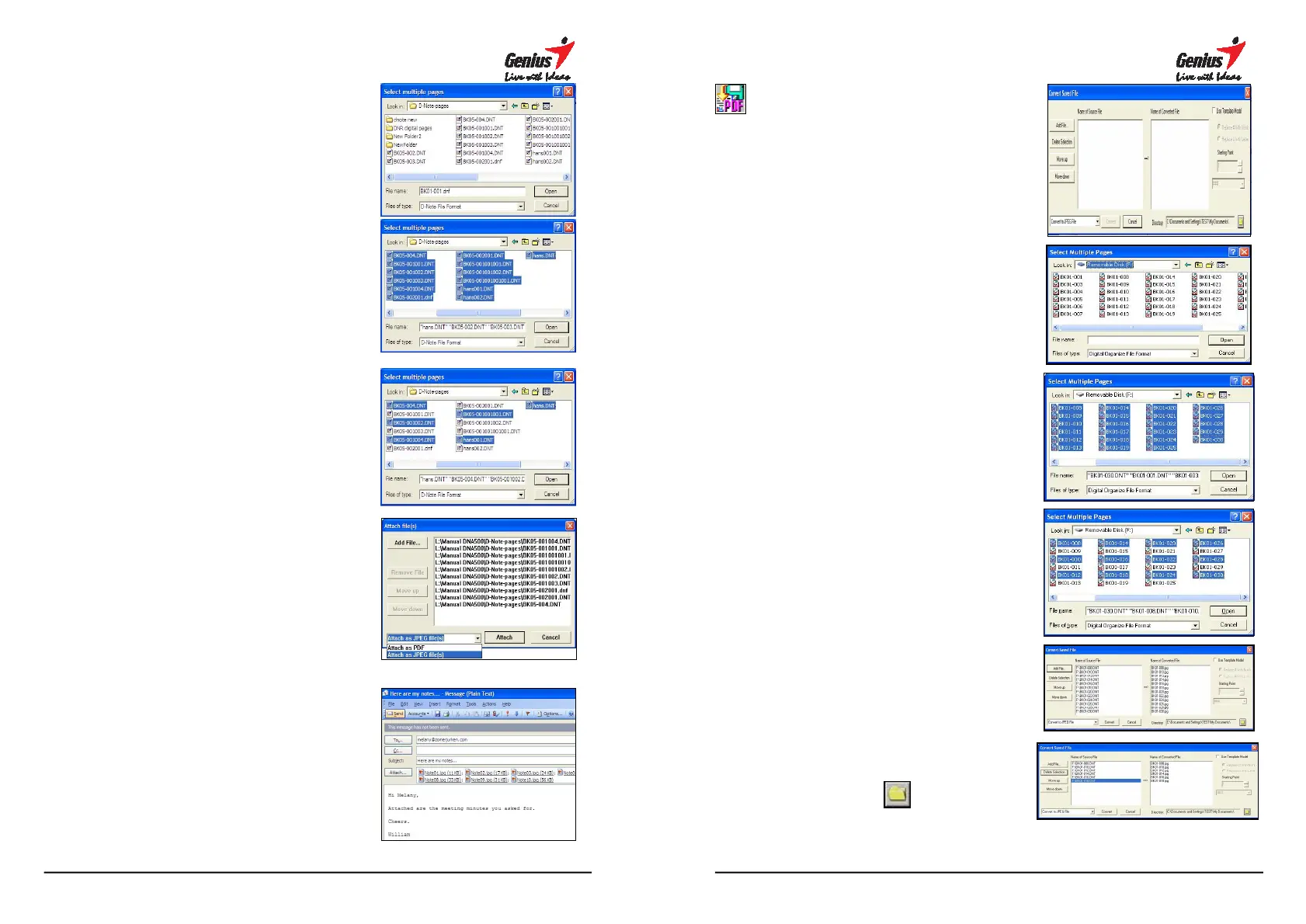30
1. After clicking on the E-Mail
your selection will appear in the
Attach file(s) dialog box.
2. Hold down the Shift-
move the cursor to the right to select
consecutive pages.
3. Hold down the Ctrl-
on individual file names to select
non-consecutive pages.
4. Click the [Add File…] button
add in the files. Clic
up] or [Move down] buttons to
change the order of the pages. In
the drop down menu, select whether
you want to attach the pages as
JPG files or a PDF file.
5. Click on the [Attach] button in the
dialog box to finalize the operation.
Your e-
mail program will open and
your pages will be attached as a
series of JPG or BMP files.
31
Save as PDF
You can select one, many or all
pages to transfer and save as PDF
file format.
Please follows the steps as
showing below:
1. New
Create a new G-Note digital page.
2. Select Files
(1) Select All
Hold down the Shift-
the cursor to the right to select
consecutive pages.
(2) Single select
Hold down the Ctrl-
individual file names to select
non-consecutive pages.
(3) Select stored names
S
elect the digital pages(s) you wish
to save as a multi-page PDF file.
(4) Save Location
Save location is able to open under
the file folder.