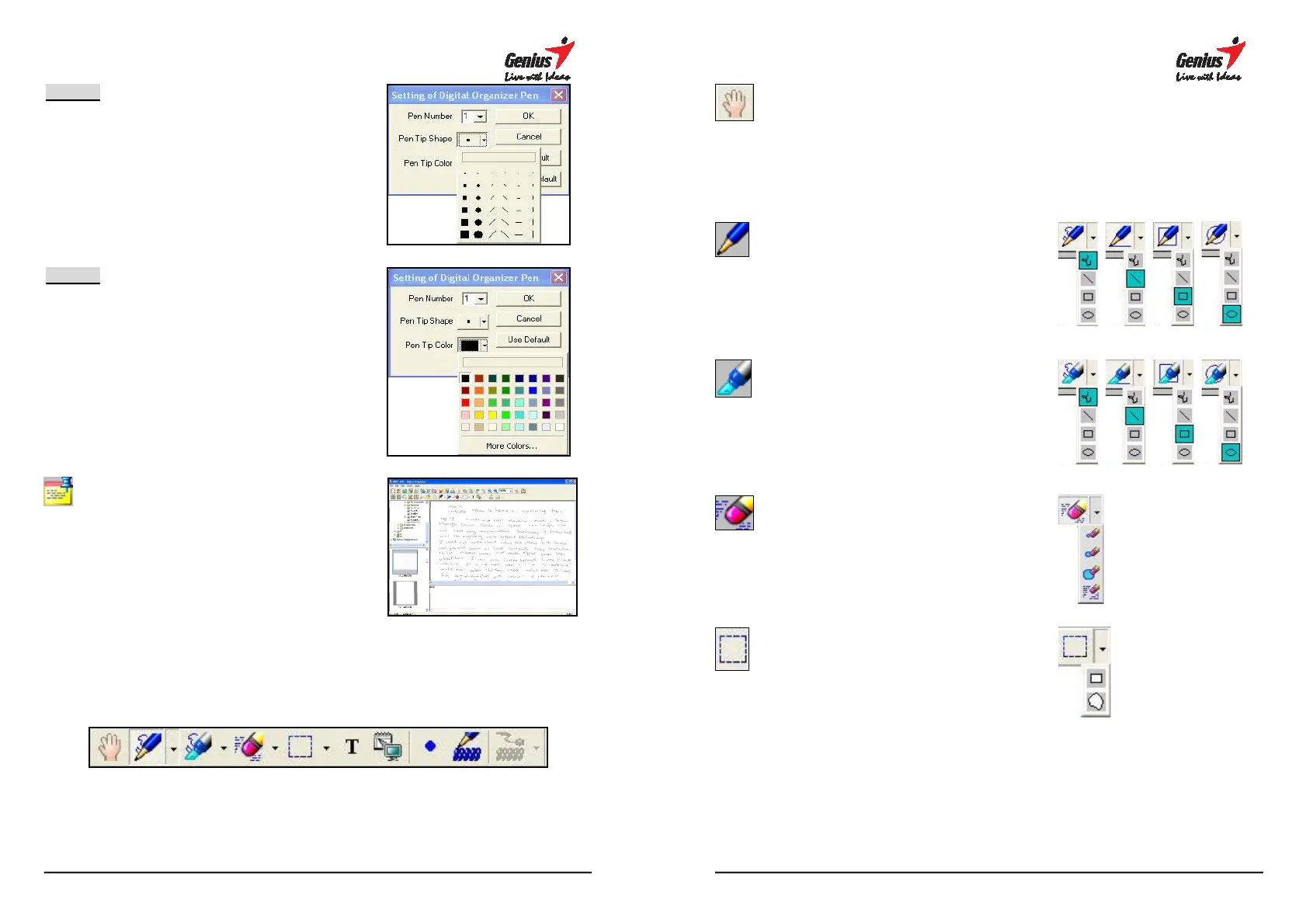36
STEP-2
Select the shape of pen tip.
STEP-3
Select the color of pen tip.
Comments
Key in the comments that you
want to attach to the selected
digital page.
4.8 Drawing Toolbars – Support Tablet Function
37
Scroll Tool
Moving the whole page by scrolling it.
Pen
Select the Pen
Notepad pane with the pen tool.
T
here are 4 different shapes
(curve、line、ellipse、
select.
Highlighter
Select the Highlighter
highlight parts of the Notepad pane
with transparent highlighter ink.
There are 4 different shapes
(curve、line、ellipse、
select.
Eraser Stroke
Select the Erase stroke
clear pen strokes or objects one by
one by moving the eraser cursor
over the stroke(s) you want to
delete.
There are 4 different areas
to select.
Select Tool
Copying and moving objects
selecting the area (Regular or
Irregular).
