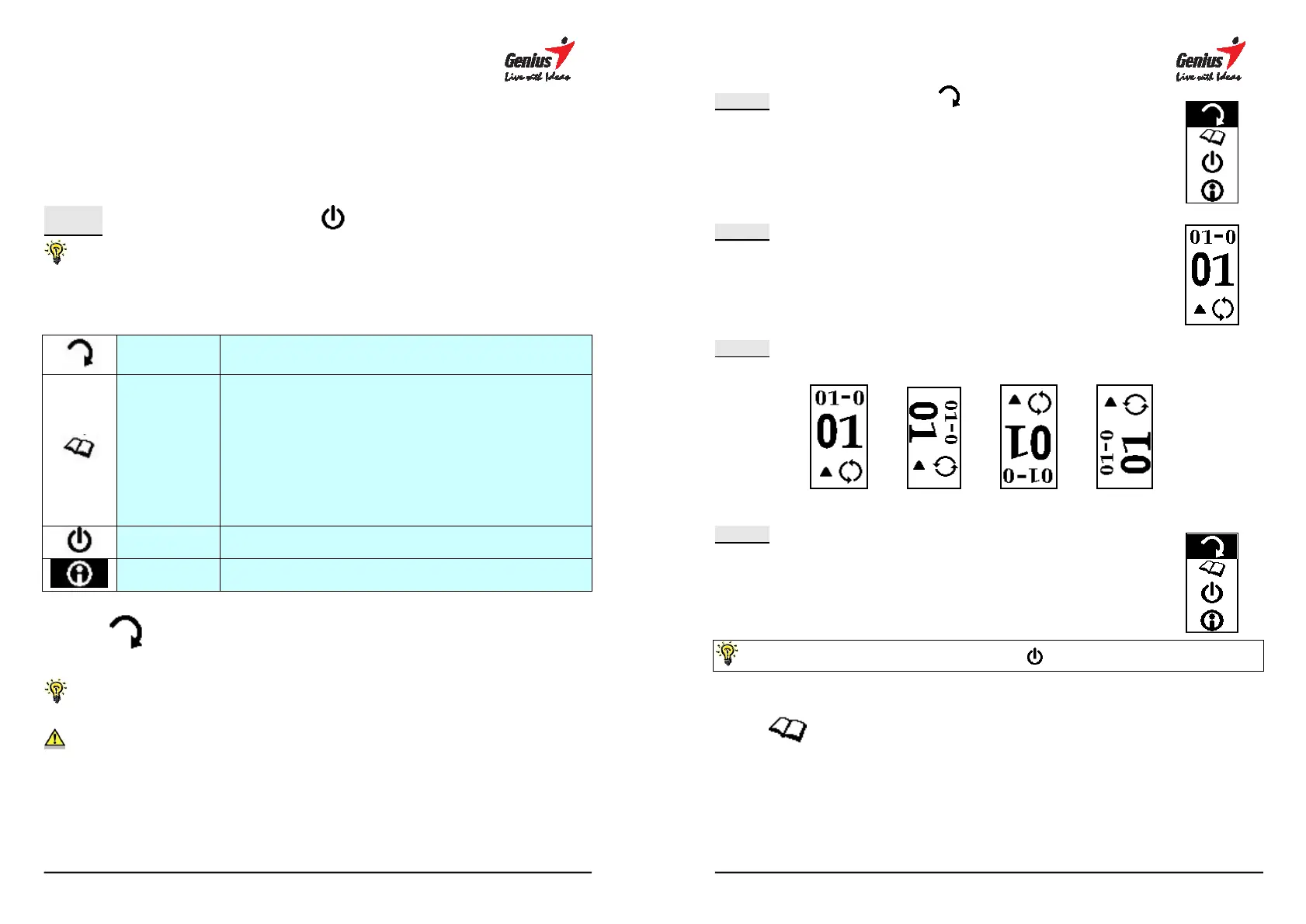14
data and selecting the pages you wish to delete. In addition, you can remember
and delete pages faster by put a mark “-“ in the head of file name.
3.6 MENU functions
STEP-1 Turn on the power by pressing
and get in the functions of menu.
Main menu shows up and wait for the information function.
Accessing the menu functions, such as rotate, book, suspend or information.
Rotate
This menu allows you to adjust the paper orientation
from portrait to landscape or upside down.
Book
Workbook: Start a new workbook.
or lecture)
Format disk
: Use this option to format the flash
memory and erase all of its content.
Version: Display the current firmware version.
Tablet Function Selection:
User can switch on or off
Tablet function by this option.
Suspend
Set up the timing for automatically power off
Information Memory size / Power
3.6.1 Change the paper orientation
G-Note is designed for different level and way of using, there are four
directions are able to select by user.
The function only supports a new page, not a written one.
15
STEP-1
Press r and select for different direction.
STEP-2
Press / to confirm and start the rotating function.
STEP-3
Press r to
select the direction. LCD changes the angles as
following:
1 2 3 4
STEP-4
Press / to return to the main menu.
/ (Enter) Ñ (Esc/Return to main menu) (Return to note taking model)
3.6.2 Book Settings